Question:
How do I change the location of the "Index Files path" for the Fulltext index files of a file cabinet in DocuWare version 7.7 and higher?
Answer:
The index files used by Fulltext are stored in a Windows directory, which is defined while running Fulltext Server setup. For each file cabinet using the Fulltext option, a subdirectory is created named after the GUID of the corresponding file cabinet. Since the index files may grow substantially in size, it might be useful to have different locations for the file cabinet's Fulltext index files. Please refer to the following guide on changing the location of the "Index Files path" for the Fulltext index files of a file cabinet;
Create a new file cabinet with a new fulltext index file location:
Before creating the new file cabinet, a new storage location for fulltext index files has to be created.
This can be done in DocuWare Administration -> System -> Data Connections -> Fulltext Server Connection -> Right Click -> "Create Fulltext connection".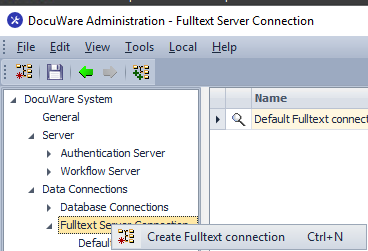
When creating a new file cabinet with a Fulltext option, this new Fulltext Server Connection has to be assigned.
Change the fulltext index file location of an existing file cabinet:
The index file location used for Fulltext of a file cabinet cannot be changed in DocuWare Administration only. The index files and the Core.properties file must be moved to the new location. Properties files for each cabinet will need to be adapted manually. This can be achieved by referring to the following guide;
- Create a new storage location for Fulltext index files. This can be done in DocuWare Administration -> System -> Data Connections -> Fulltext Server Connection -> Right Click -> "Create Fulltext connection".
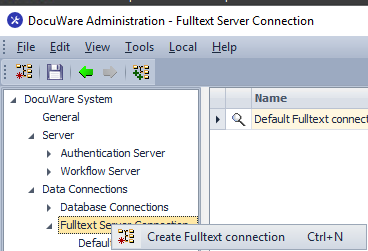
- From the DocuWare Web Client, navigate to the File Cabinets plugin and select the existing file cabinet you wish to change. Assign the new storage location to the file cabinet by selecting More options from the General tab of the selected file cabinet. Click on Configure fulltext search and use the dropdown next to Fulltext Server to select the new storage location.
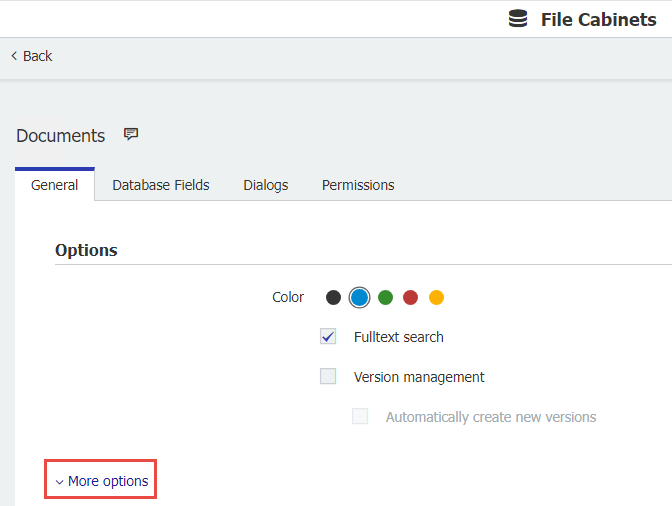
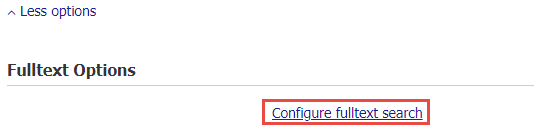

- After the storage location has been set, the GUID of the file cabinet must be captured. Within the More options section of the file cabinet, where the Fulltext storage location was modified, notate the file cabinet GUID.
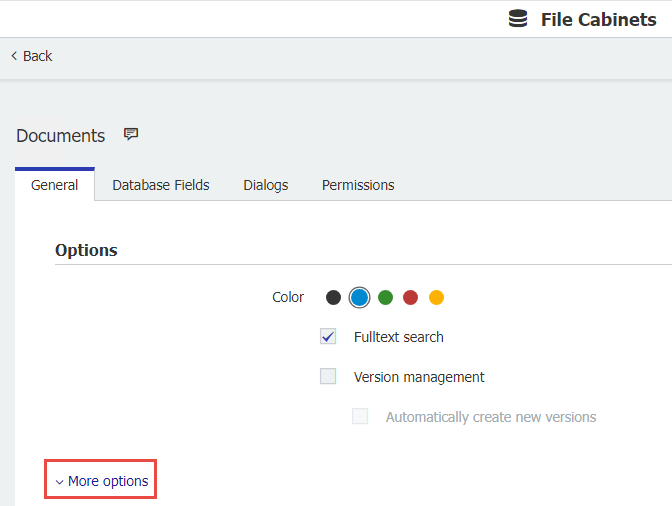

- Navigate to the Fulltext index files path of this file cabinet in Windows Explorer. There you can find a directory that is named like the GUID of the file cabinet. Stop the Fulltext Server and move this directory to the new location.
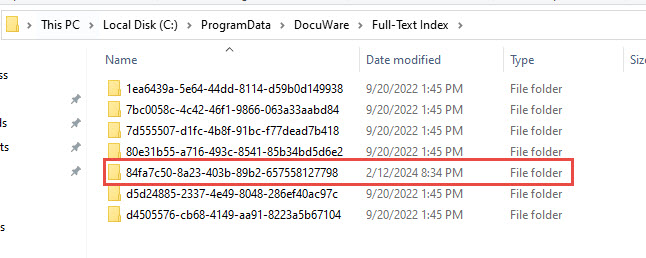
- Open <Directory of Fulltext Server>\solr\server\solr\. Here, click on the folder with the corresponding file cabinet GUID taken from step 3.
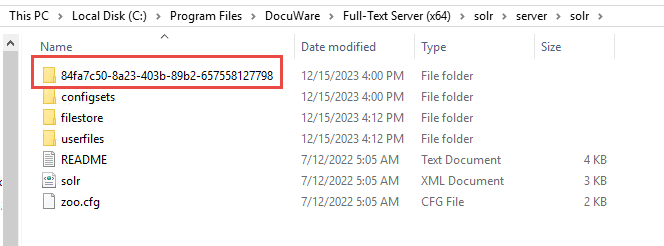
- Open the core.properties file and change the entry dataDir to the new location:
Note: This must be done for each file cabinet GUID folder.

- Once completed, start Fulltext Server, and your new Fulltext index file location will now be configured with the existing file cabinet.
KBA is applicable to On-premise Organizations ONLY.


