Question:
Can I import and clip documents with dwcontrol?
Requirements/Facts:
- DocuWare Import will only process or grab metadata that is properly formatted in .dwcontrol xml format. You can find the syntax in the following page: https://help.docuware.com/#/home/63723/2/2
- The files/images have to be in a relative path to where you are monitoring the directory. It can be in a different subdirectory but they have to be within the same monitored directory. In other words, the .dwcontrol files will be in the monitored directory and within that directory you will have the files/images.
- It cannot be any xml metadata. If it is been generated within a program or externally make sure that you follow the .dwcontrol syntax.
- Your import configuration must be configured to import documents to a basket. However, within the metadata .control you can specify to send documents to a file cabinet. The metadata will overwrite the configuration settings.
- You need to create an Import configuration with the following options
- The subdirectories of the selected directory
- PDF files with metadata files
- Metadata format: Docuware (.dwcontrol)
- Metadata specifies the document
Until DocuWare 6.12:
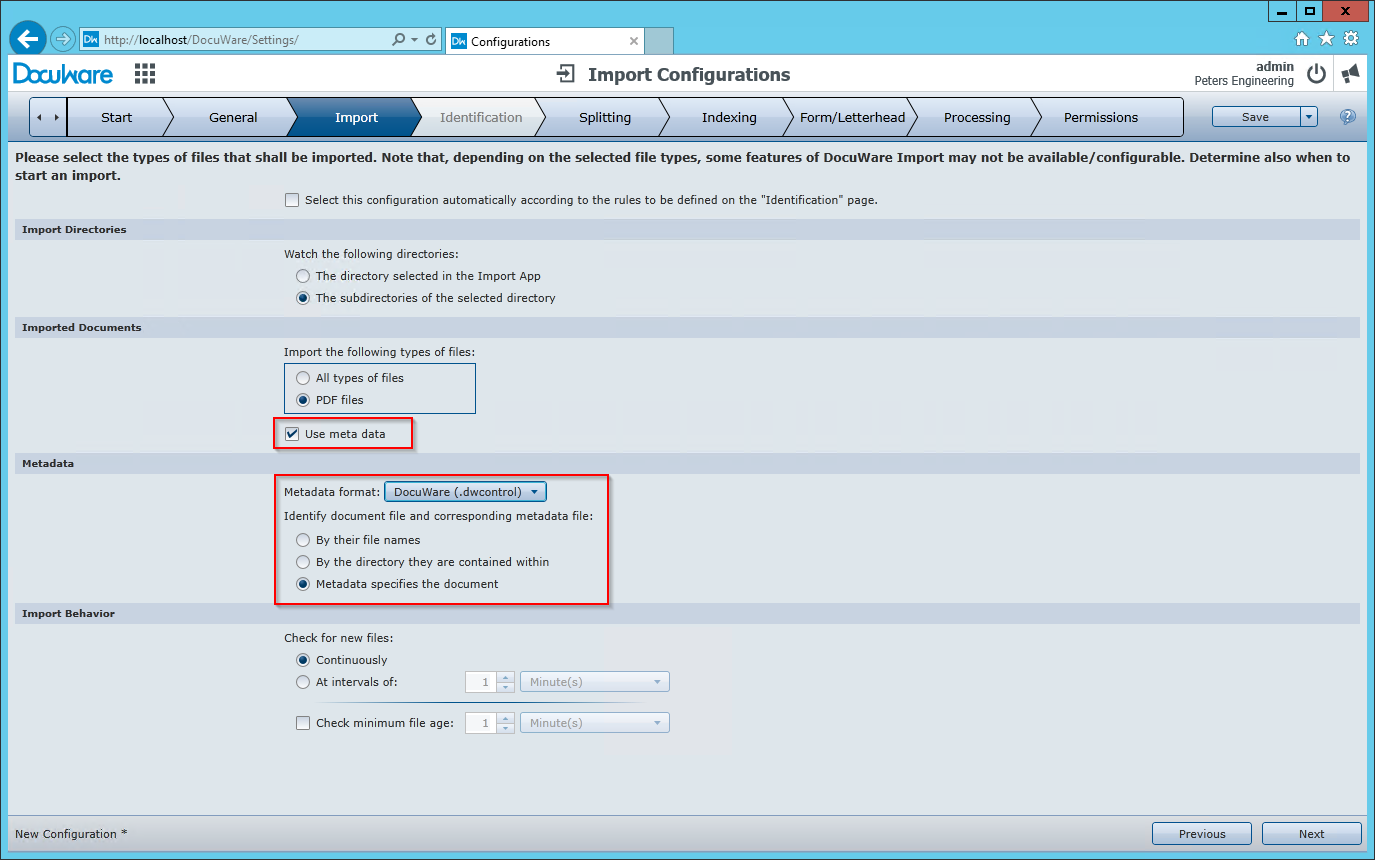
From DocuWare 7 on:
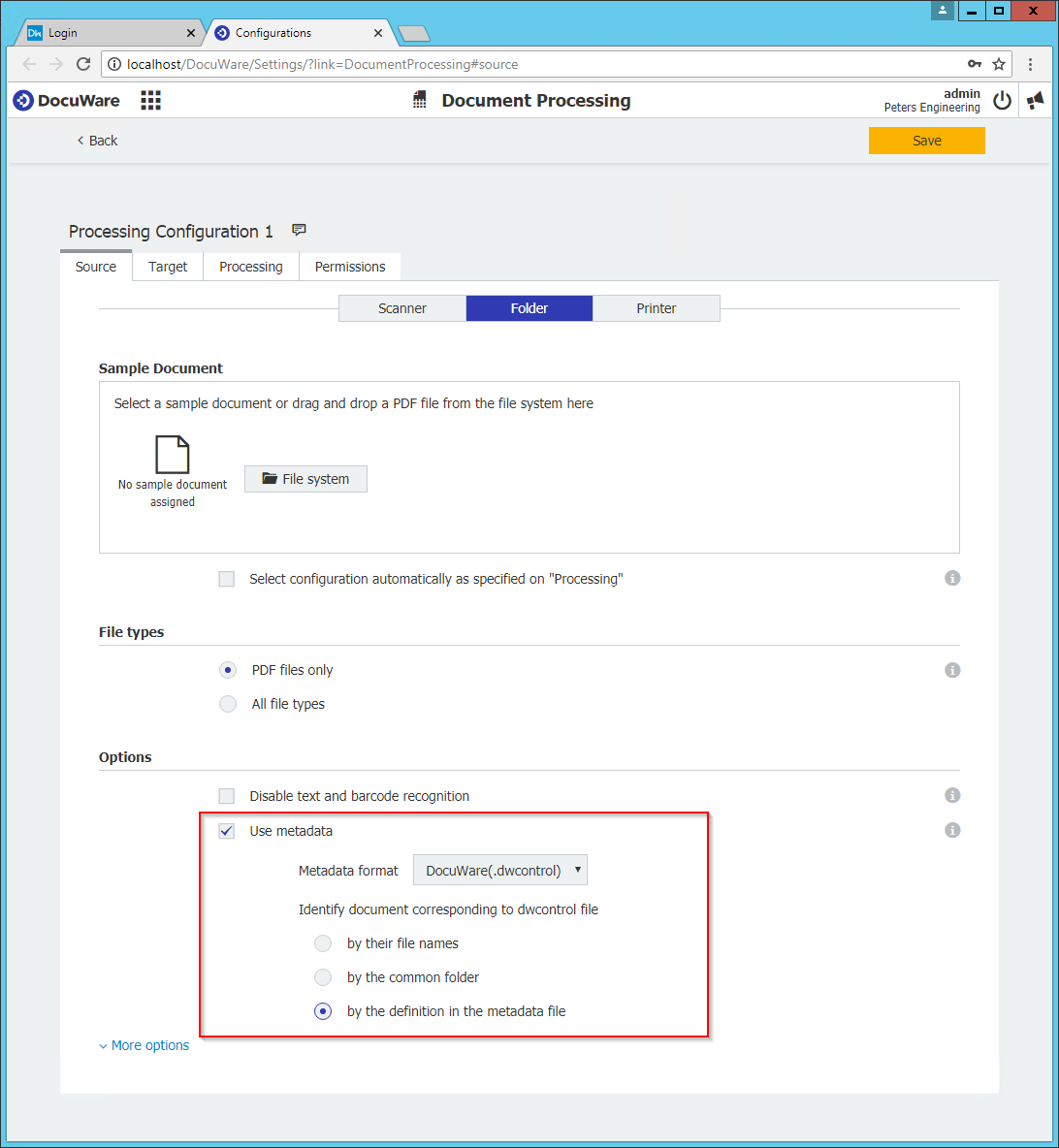
Solution:
You can use the "InsertFile” xml tag with a relative path to the monitored folder using the .dwcontrol syntax. The metadata and the document(s) which should be clipped, have to be in or within the same watched folder.
The complete xml tag command has to be inserted in the metadata xml file before the <Page> command under the <document> parent xml tag. Here are few examples to illustrate the syntax:
<ControlStatements xmlns="http://dev.docuware.com/Jobs/Control" xmlns:xsi="http://www.w3.org/2001/XMLSchema-instance">
<Document>
<InsertFile path="C:\DWPROCESSING\Metaindex_XML_and_Image\Metadata\Data\Files\100011.tif" />
<InsertFile path="C:\DWPROCESSING\Metaindex_XML_and_Image\Metadata\Data\Files\100021.tif" />
<InsertFile path="C:\DWPROCESSING\Metaindex_XML_and_Image\Metadata\Data\Files\100031.doc" />
</Document>
<Page>
<FileCabinet name="PE Documents"/>
<Field dbName="COMPANY" type="Text" value="Peters Engineering"/>
<Field dbName="DEPARTMENT" type="Text" value="Construction"/>
<Field dbName="SUBJECT" type="Text" value="Area determination"/>
<Field dbName="DOC__TYPE" type="Text" value="invoice"/>
<Field dbName="PROJECT" type="Text" value="DE2004007"/>
<Field dbName="DOC__DATE" type="Date" value="2010-04-03" culture="en-US" format="yyyy-MM-dd"/>
</Page>
</ControlStatements>
NOTE: In the example above we will be monitoring Metadata folder and we will have files/images within the Metadata subdirectories. It could be multiple levels.


