Behavior:
Documents imported, scanned, or printed via DocuWare Desktop apps do not index correctly. When one-click indexing is utilized, it returns numbers and symbols.
Solution:
Broken text shots can cause documents brought into DocuWare via Desktop Apps to be read incorrectly. To fix this, you can set the value" UseOcrForNativepdf" to true, which forces a brand new text shot to be created.
For DocuWare Versions 7.3 or higher
1. Navigate to the Text and Barcode Recognition plugin located on the Configurations page:
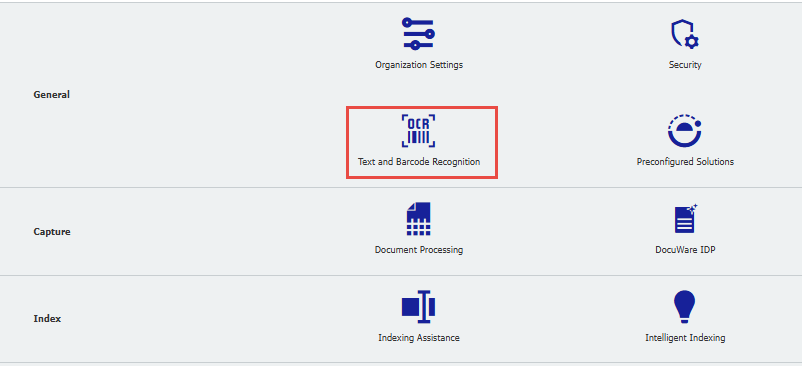
2. Use the Default OCR Settings or create a new one, then scroll to the bottom and click on "More Options"
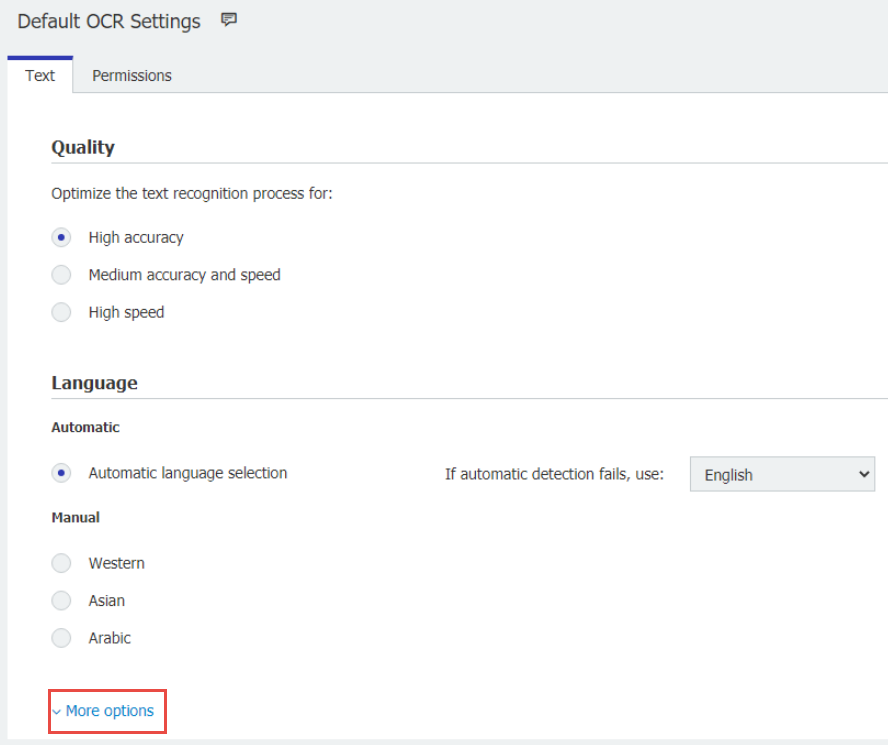
Note: If a new configuration is created, it must be assigned to the Document Processing configuration.
3. Click the "+" sign at the bottom then with the drop-down select "UseOcrForNativePdf"
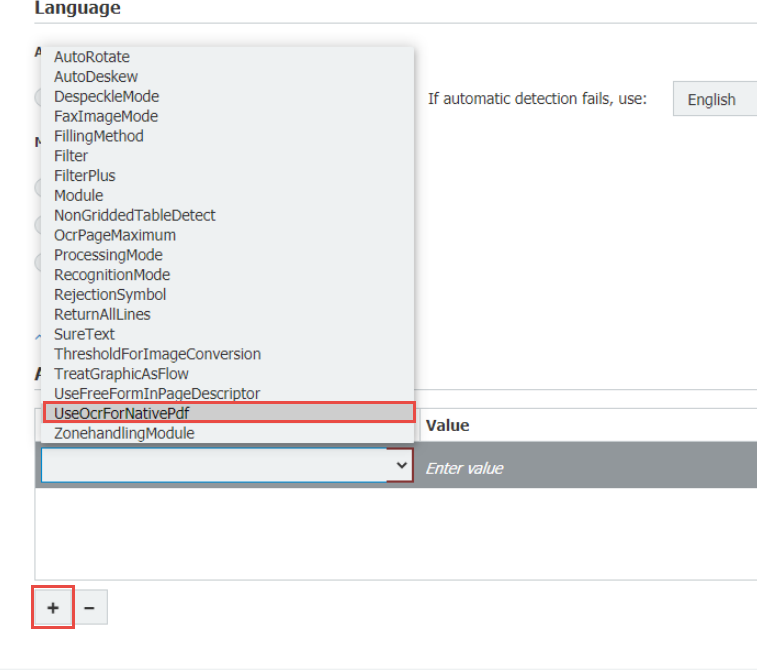
4. Enter the value "true". After this is saved, attempt to process a few more documents and make sure they're being indexed correctly.
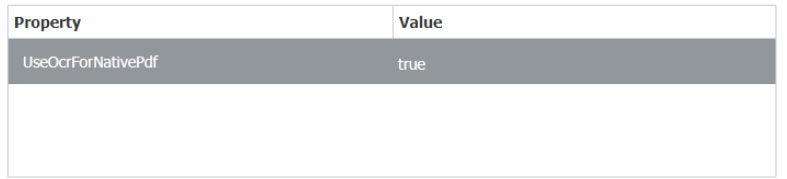
For DocuWare Versions 6.12 - 7.2:
1. The file that needs to be adjusted is located in C:\Program Files (x86)\DocuWare\Desktop. You want to find and open the file name "DocuWare.DesktopService.exe.config".
2. When you open the file, you want to find the app settings key named "UseOcrForNativePdf"
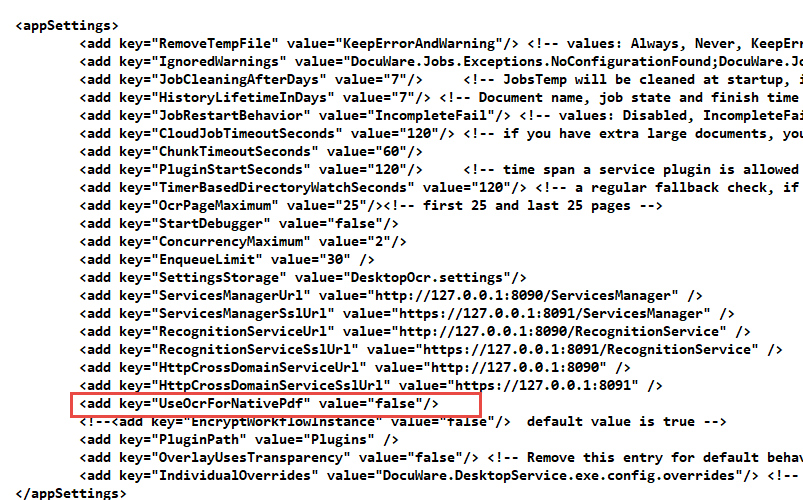
3. The default value is "false". If you want to change this value to "true," save your changes.
4. Once you have made and saved the changes, you must restart the DocuWare Desktop Application and service for them to take effect.
5. After the restart, you should attempt to process a few more documents and make sure they're being indexed correctly.
KBA is applicable for both Cloud and On-premise Organizations.


