Question:
How can I create a custom barcode OCR?
Solution:
To get started creating a custom barcode OCR catered to your professional needs, follow the guide below:
- Navigate to the Configurations page using the dropdown underneath your user name
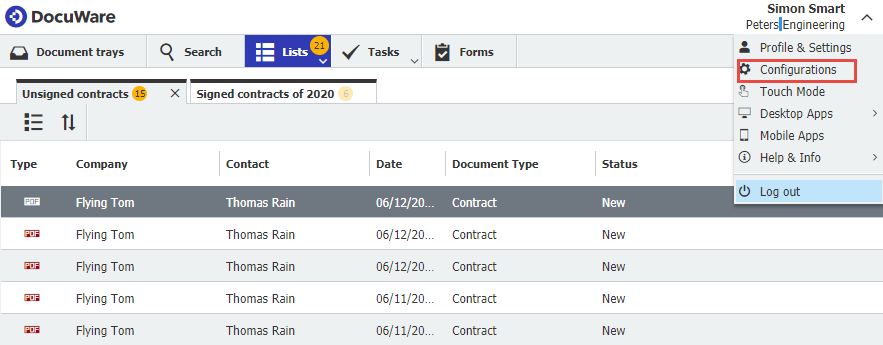
- Click on the Text and Barcode Recognition plugin
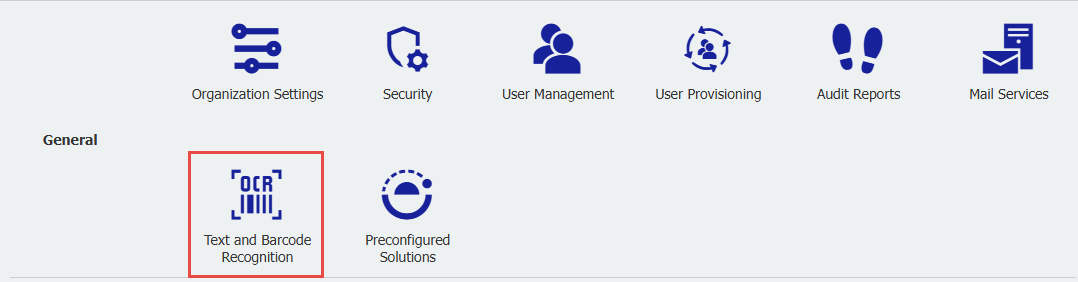
- Click on the Barcode tab on top and then New Barcode Configuration
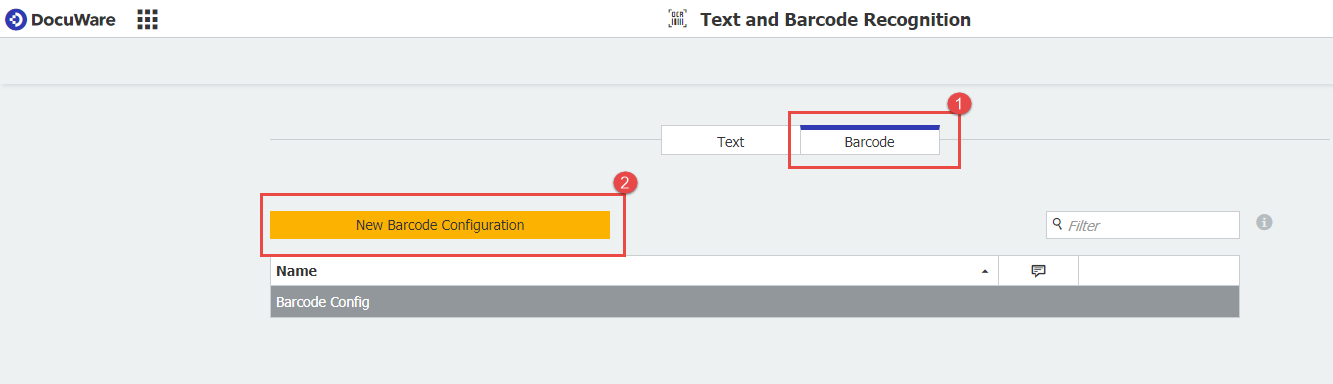
- In your configuration, you can specify the name and type of barcode to be used for recognition. You can also optimize the barcode recognition process for either:
- High Accuracy: Recognizes barcodes with a higher precision rate, but the process will take longer.
- High Speed: Recognizes barcodes fastest, but the results will be less accurate.
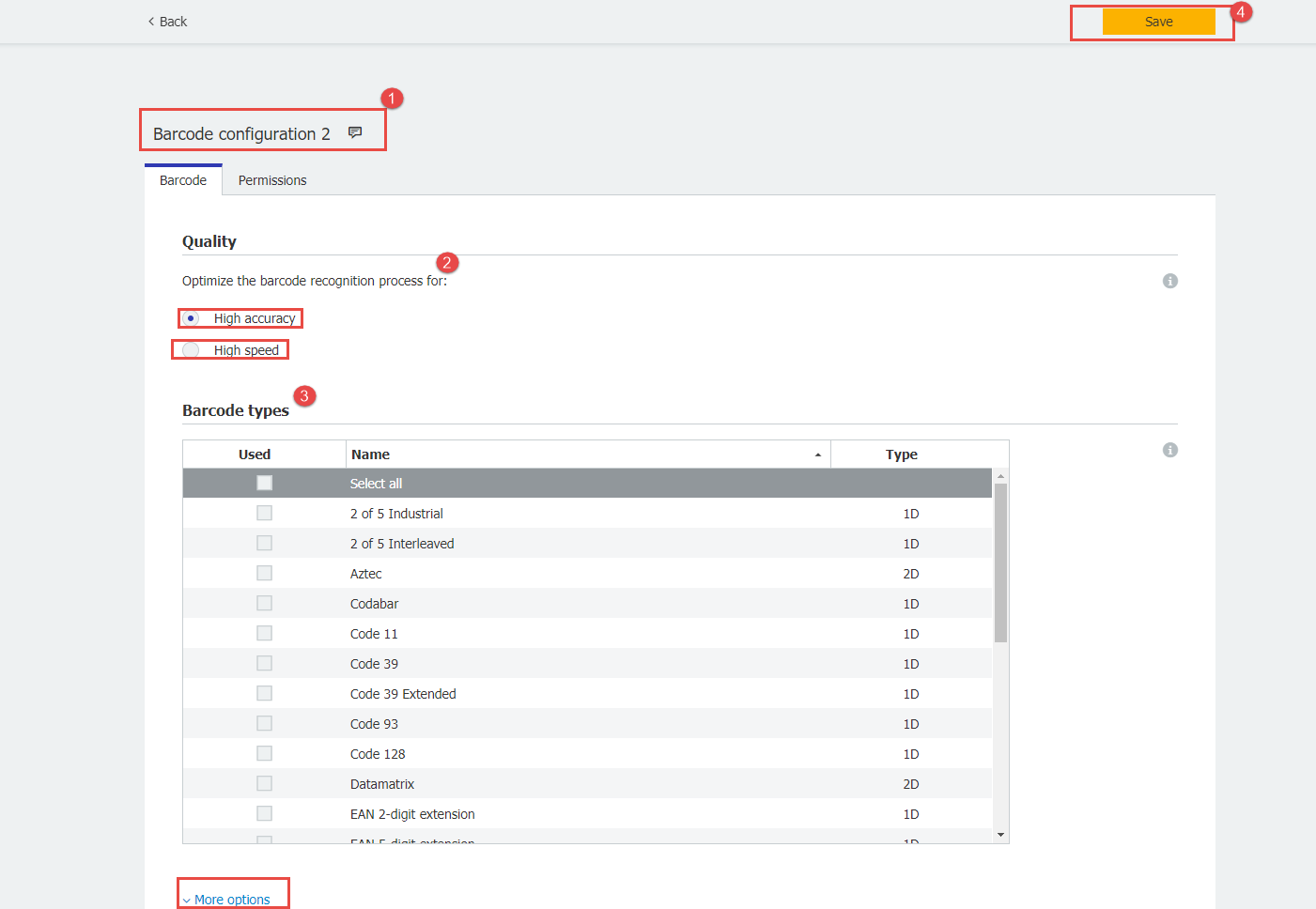
Clicking on the More Options dropdown will allow you to further customize your OCR by giving you access to advanced property settings.
- To use the configuration in your Document Processing job, select the "More options" button, check off "Use custom barcode configuration" and select the configuration from the dropdown.
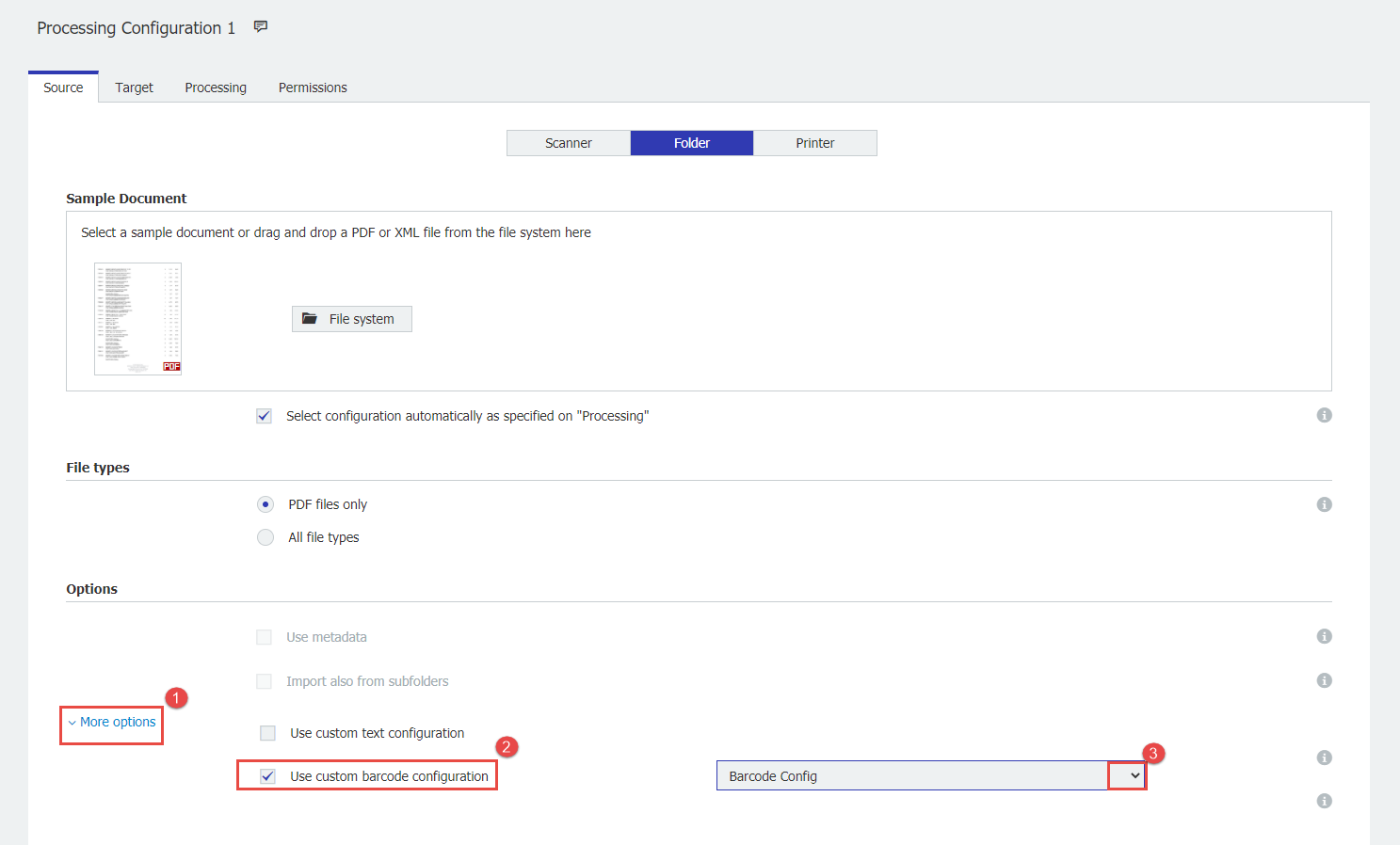
Your Document Processing job will now use the specified Barcode Recognition settings.
KBA is applicable for both Cloud and On-premise Organizations.


