Scenario:
You would like to create a notification for your users when a new document is placed in a Tasklist.
Solution:
Please refer to the following guide to create and design notifications for DocuWare users:
- Log into the DocuWare Web Client, select the dropdown next to your name, and choose the "Configurations" option.
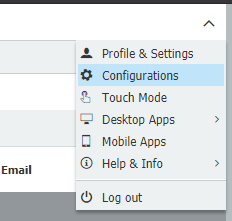
- On the Configurations page, please select the Notifications plugin.
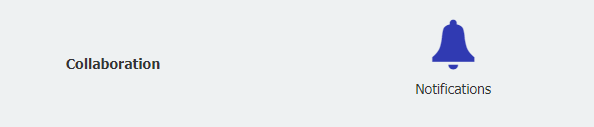
- Select the "New notification" button to begin creating your configuration.
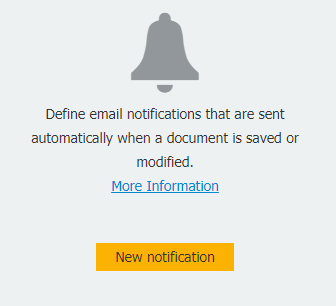
- On the Events tab, select the file cabinet under which the list was created and define the rule to match your list.

(In our example, the file cabinet which the list was created under is "Document Pool" and the list is configured to display documents where the company name equals DocuWare.)
- On the Message tab, you will design your notification message.
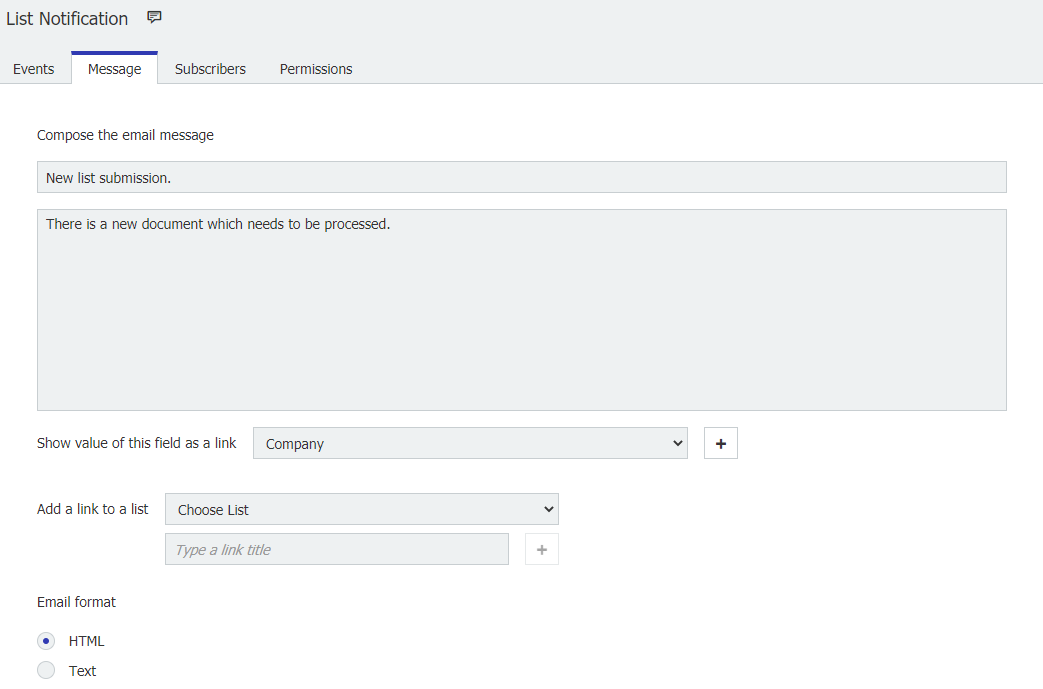
- This is where you can link your list directly to the notification. Select the drop-down located next to "Add a link to a list", select the desired list, and choose the "+" button below to add a hyperlink to the email.
If you want to customize the list link instead of the default value of TASKLIST you can type a title before selecting the "+" symbol.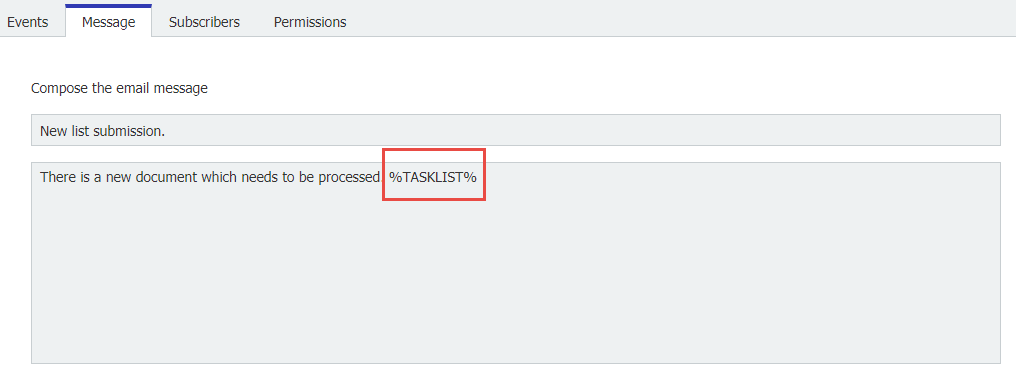

- The Subscription tab allows you to select the users who have the availability to subscribe.
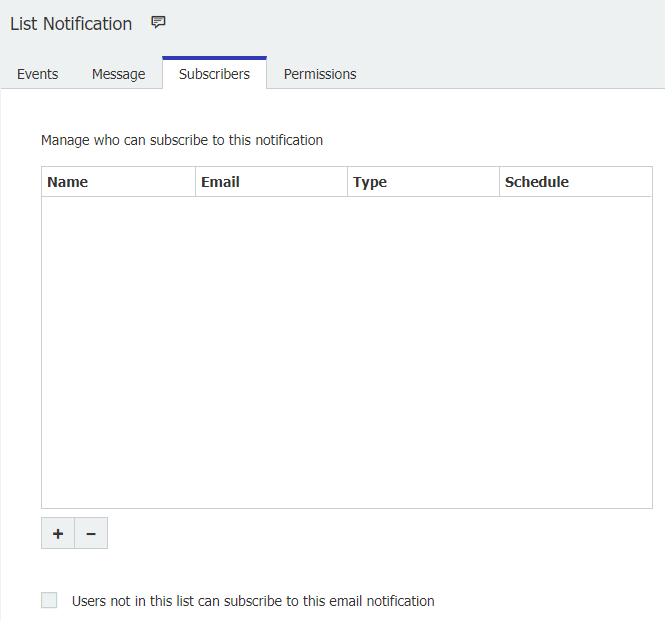
- The Permissions tab allows you to choose the user to modify this notification.
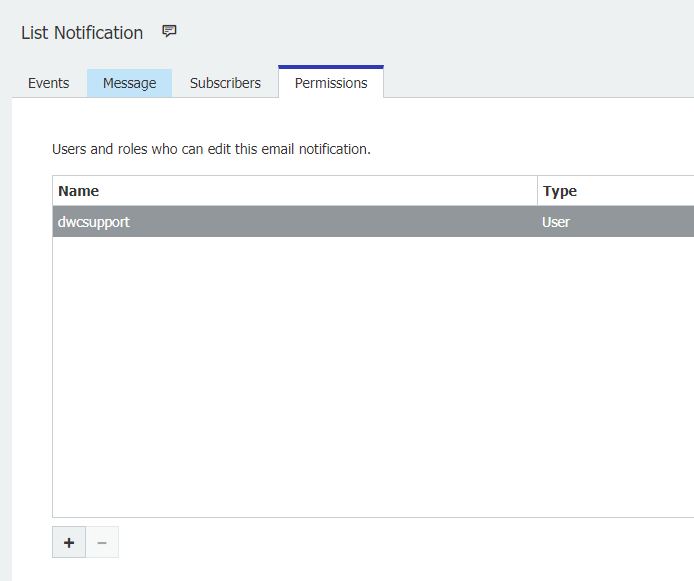
Once all your changes are made, save the configuration, and the notification will automatically become active.
KBA is applicable for both Cloud and On-premise Organizations.



I tried this method, but the link leads to Cabinet's List dialog, instead of a Tasklist.
How can I set a regular notification on every monday morning 10 AM with a Tasklist link, that once the Email receiver clicks the link opened can direct him/her to the My Task page and make the decision?
Thank you.
I have the same questions.
How do we send a notification with a Task list link and not a list dialog?
Thank you.