Question:
How do I create and use a Smart Search configuration?
Answer:
For the configuration to be used properly, the Smart Connect app must be installed via Desktop Apps. If you have not done so already, please refer to KBA-35786 on how to install DocuWare Desktop Apps.
Once completed, refer to the following guide to create and use a Smart Search configuration;
- On the main page of DocuWare, select the dropdown next to your name and choose the Configurations option.
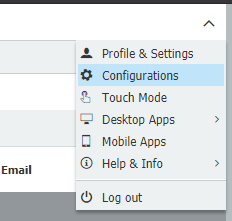
- Select the Smart Connect plugin.

- Select the New configuration option and choose the Smart Search option.
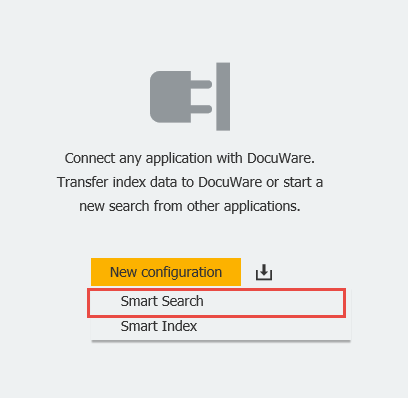
On the landing page of the Smart Connect configuration, we have the options to:
- Take a new snapshot of the application where the search will be done
(Following the instructions on the screen once this option is selected) - Only use selected text for the search
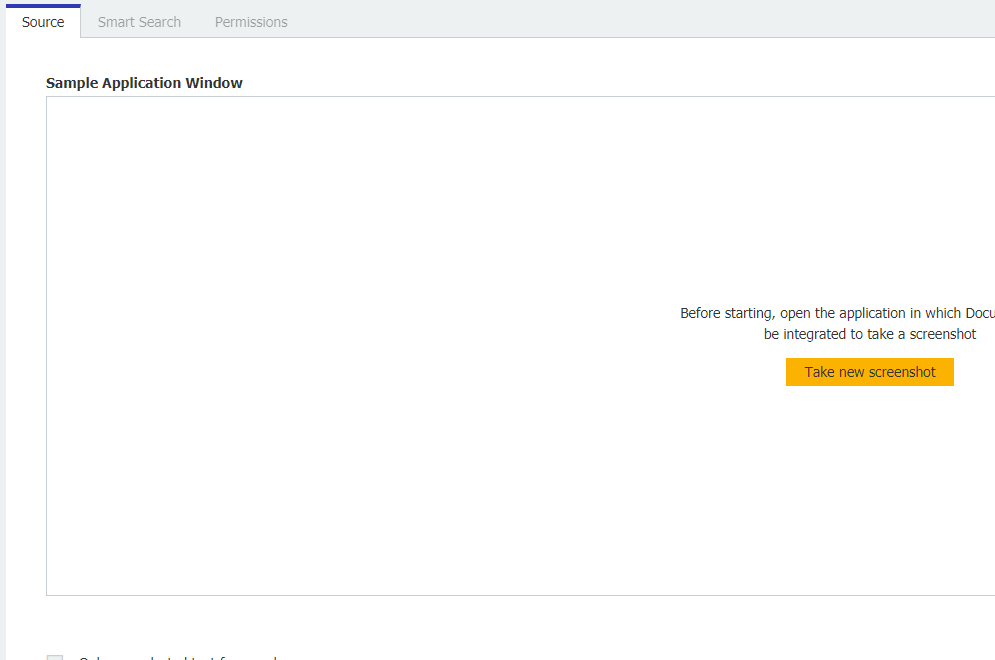
Once the snapshot is taken, you can then access the "Smart Search" tab; here we can:
- Set an Identification for the configuration, which allows DocuWare to identify the application to use by its Windows title.
- Choose which values from the application will be searched. This is accomplished by drawing readout zones over the windows and linking them to index fields.
- Create a physical button over the application or define a keyboard shortcut to execute your search.
(The button will appear once the application is launched)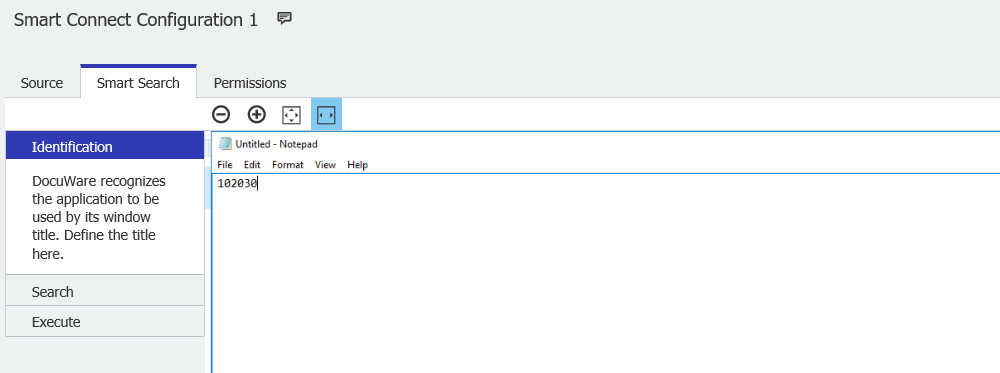
Once the configuration on the Smart Search Tab is complete, we can set permissions for your configuration. The Permissions tab allows us to:
- Give users permission to use the Smart Search configuration
- Give users the ability to administrate and make changes to the configuration

Save your Smart Connect Smart Search configuration, and it's ready to be used. You can execute a search on the application via the button you've previously configured or your keyboard shortcut.
KBA is applicable for both Cloud and On-premise Organizations.


