Question:
How do I create and use Highlight Search?
How do I create and use Highlight Search?
Solution:
DocuWare Highlight Search provides a simple solution for integrating external applications by allowing you to select text from any application and search for it in a particular file cabinet.
Please refer to the following to create, configure, and use a Highlight Search;
DocuWare Highlight Search provides a simple solution for integrating external applications by allowing you to select text from any application and search for it in a particular file cabinet.
Please refer to the following to create, configure, and use a Highlight Search;
1. Open the Smart Connect plugin located on the Configurations page in the DocuWare Web Client.

2. Select New configuration >Highlight search. Here, we can begin to configure our Highlight Search.
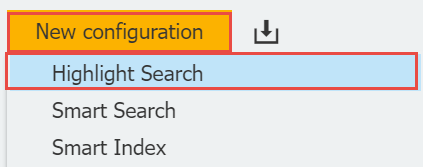
3. Select the File cabinet we wish to search in, a search dialog that will be used for the search, as well as an Index Field that will be used to reference documents within the file cabinet.
Additionally, define a keyboard shortcut to execute our Highlight Search when operating in another application.
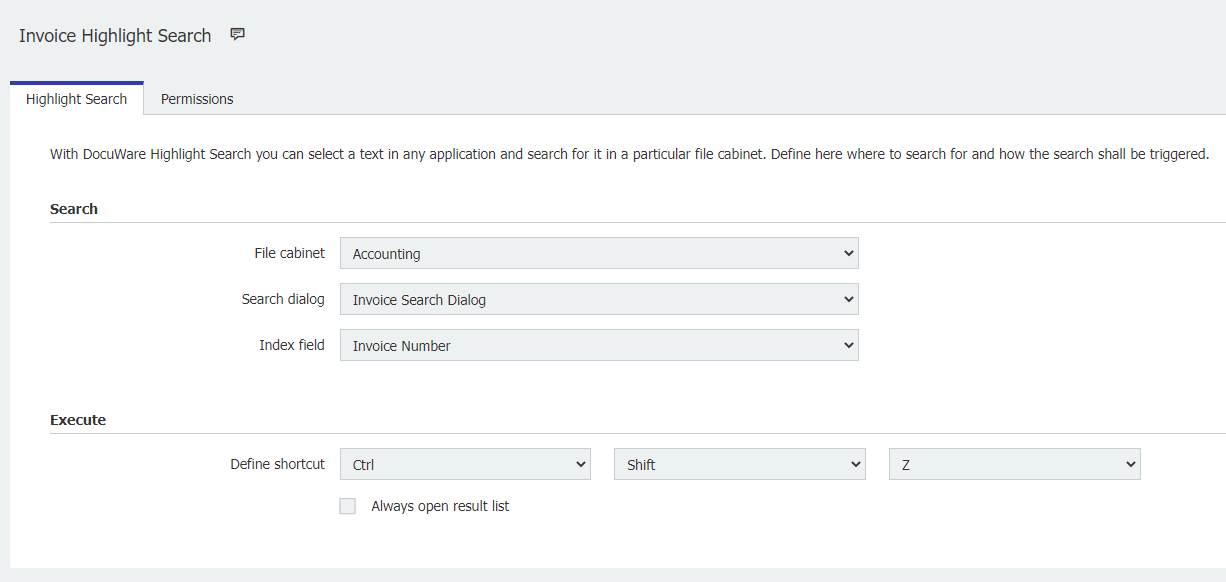

2. Select New configuration >Highlight search. Here, we can begin to configure our Highlight Search.
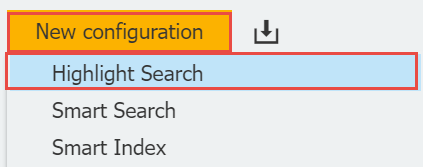
3. Select the File cabinet we wish to search in, a search dialog that will be used for the search, as well as an Index Field that will be used to reference documents within the file cabinet.
Additionally, define a keyboard shortcut to execute our Highlight Search when operating in another application.
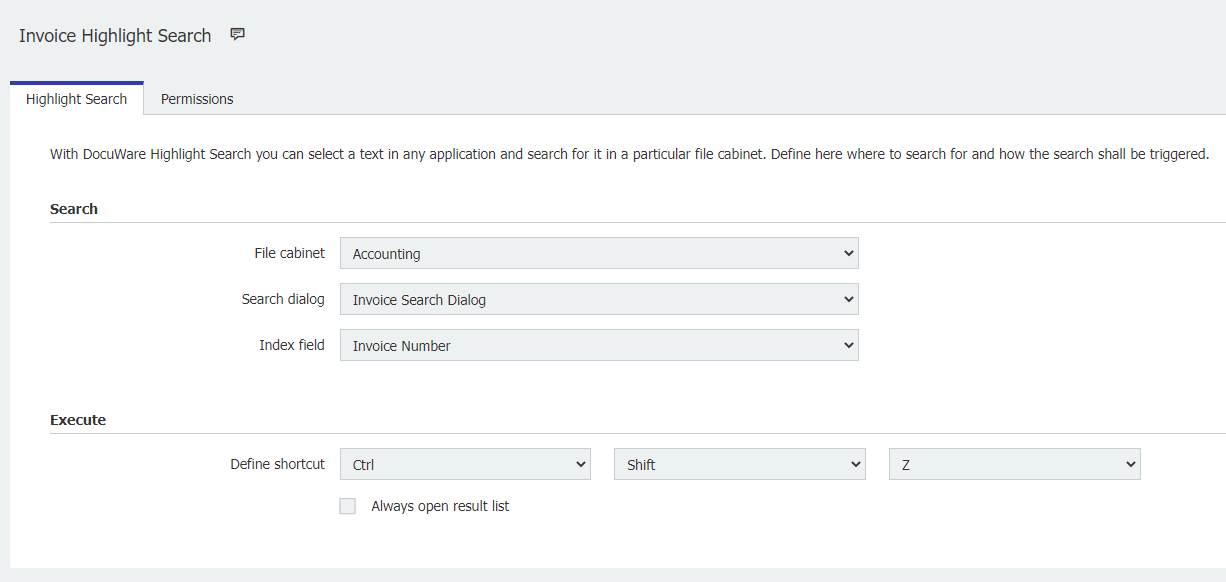
5. On the Permissions tab, we can assign users who can use or administrate this configuration. Once completed, name and save the configuration, and it will now be ready for use.


6. Highlight the text we wish to search with your cursor, input your keyboard shortcut, and the search will execute. We should receive a DocuWare Desktop notification signifying the Highlight Search has started;
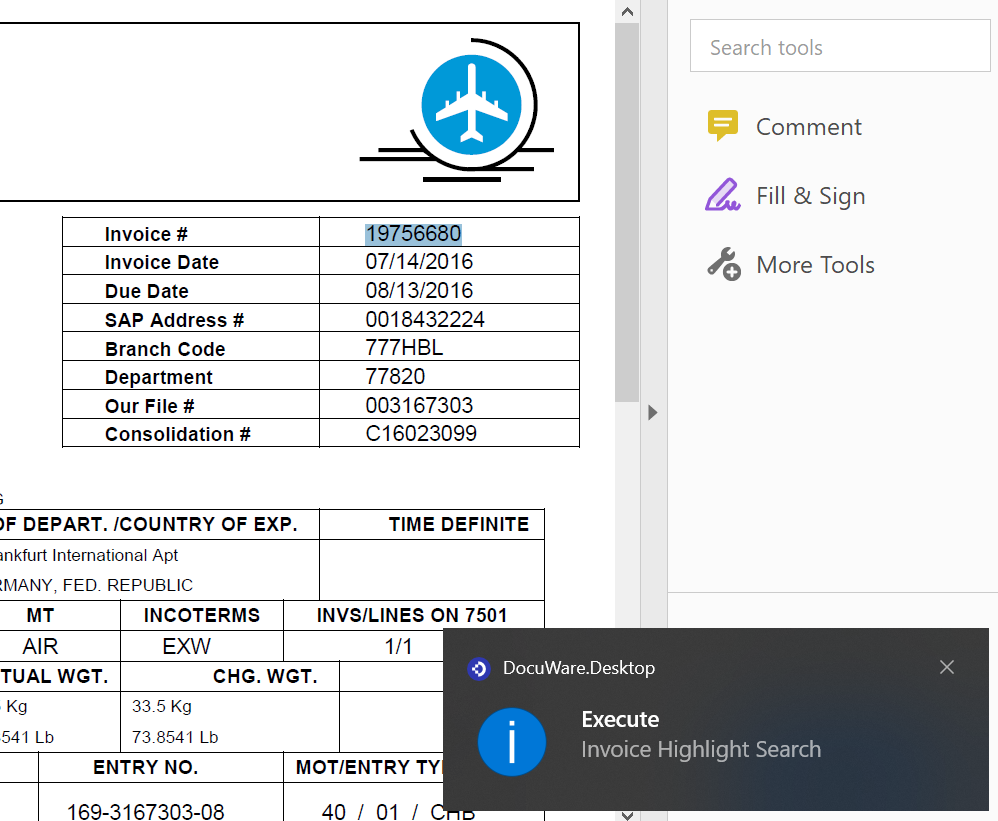
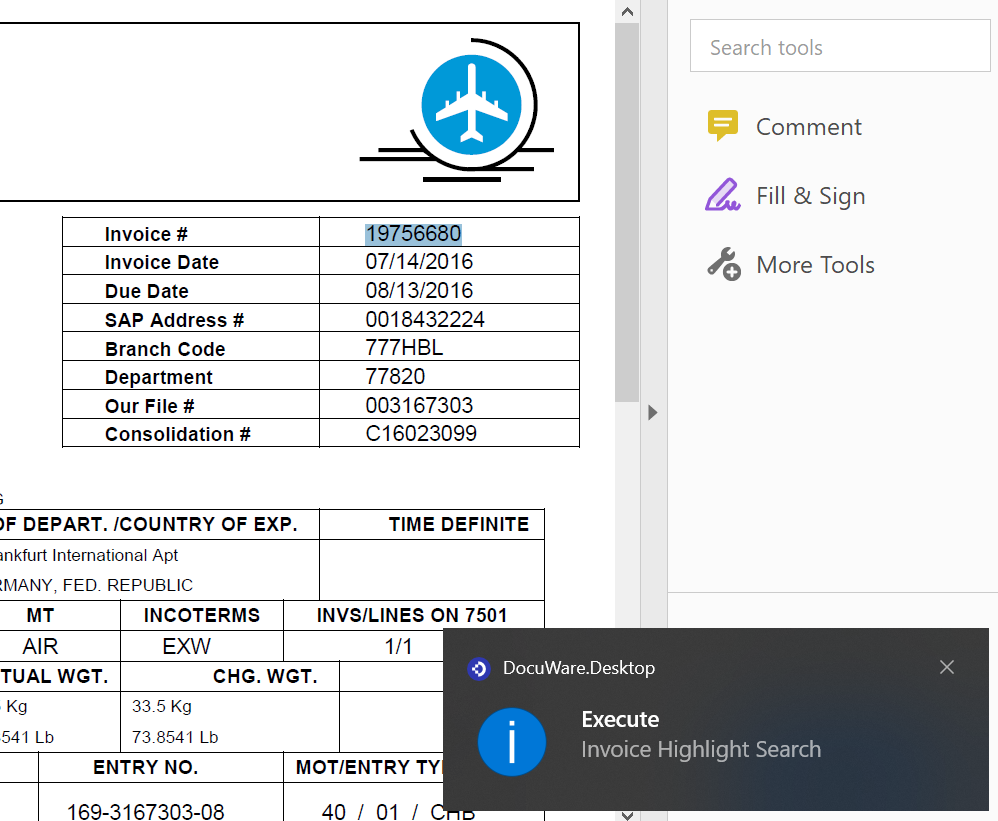
7. Once a match has been found, the results will open in a separate tab within the browser you are operating in.
KBA is applicable to both Cloud and On-premise Organizations.


