Question:
How can I configure a Field mask to only accept uppercase characters for index entries?
Solution:
Please refer to the following guide to configure a field mask to only accept uppercase characters;
- First, navigate to the Indexing Assistance plugin located on the Configurations page. Click on the Field masks tab and select New field mask.
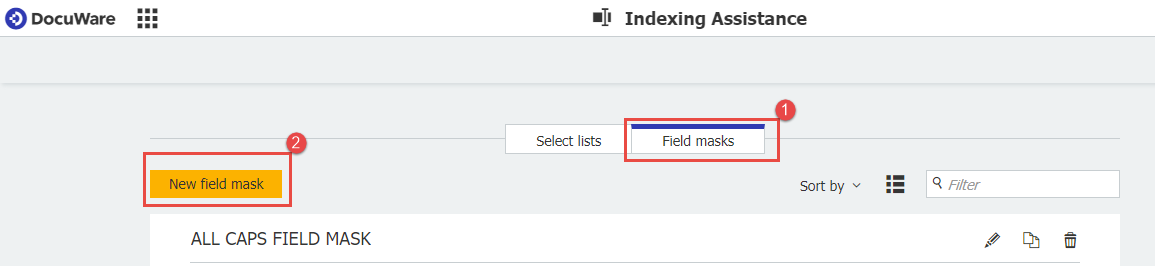
- Name your Field Mask, then in the mask definition, you'll want to use the following value for multiple word entries: [A-Z\s]*
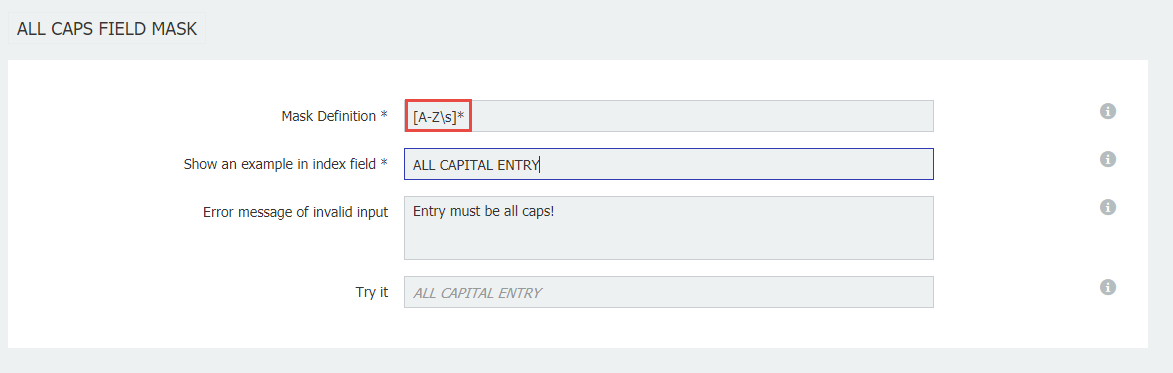
- Once the value has been entered, set your error message and sample text to your own preference.
Note: To limit the Field mask to only accept single word entries use the following mask definition: [A-Z]*
- To apply this Field mask to the required field, access the File Cabinets plugin from the Configurations page.
- Open the Store dialog that should be changed, select the field, and choose the newly created Field Mask from the dropdown
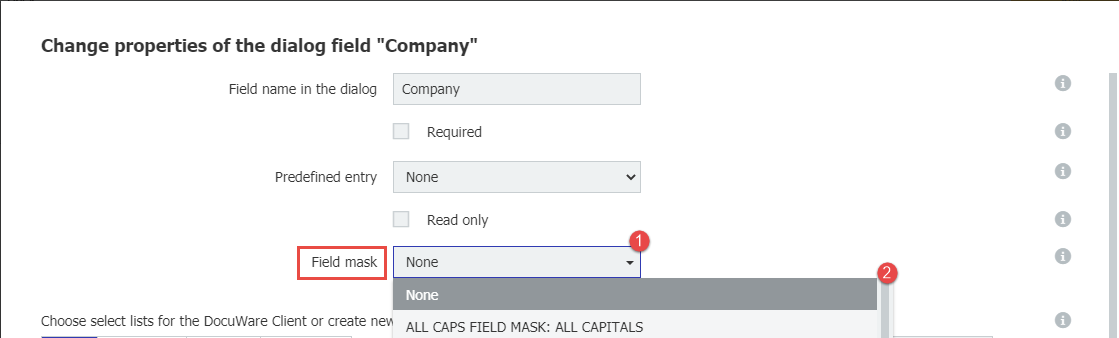
- Save your changes, and the Field mask should only accept uppercase text.
KBA is applicable for both Cloud and On-premise Organizations.


