Question:
How can I limit an Index field entry to only allow a specific number of characters?
Solution:
We can limit the number of characters a user can input into an index field by creating the following;
1. Navigate to Configurations from the dropdown under your username in the DocuWare Web Client.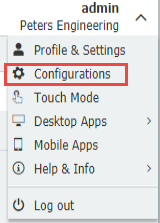
2. Select the File Cabinets plugin, then select the file cabinet you wish to limit the index field entries for.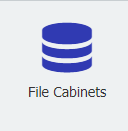

3. Go to the Database fields tab. Here, all your index fields will be listed. By default, the field length for text data types is set to 255 characters. We cannot edit this length once the database field has been created; however, we can create new fields with our desired length by clicking on the "+" at the bottom left of the page.
4. When creating a new index field, we can limit the number of characters for Text or Decimal data types. For this example, we'll limit this field to 5 characters.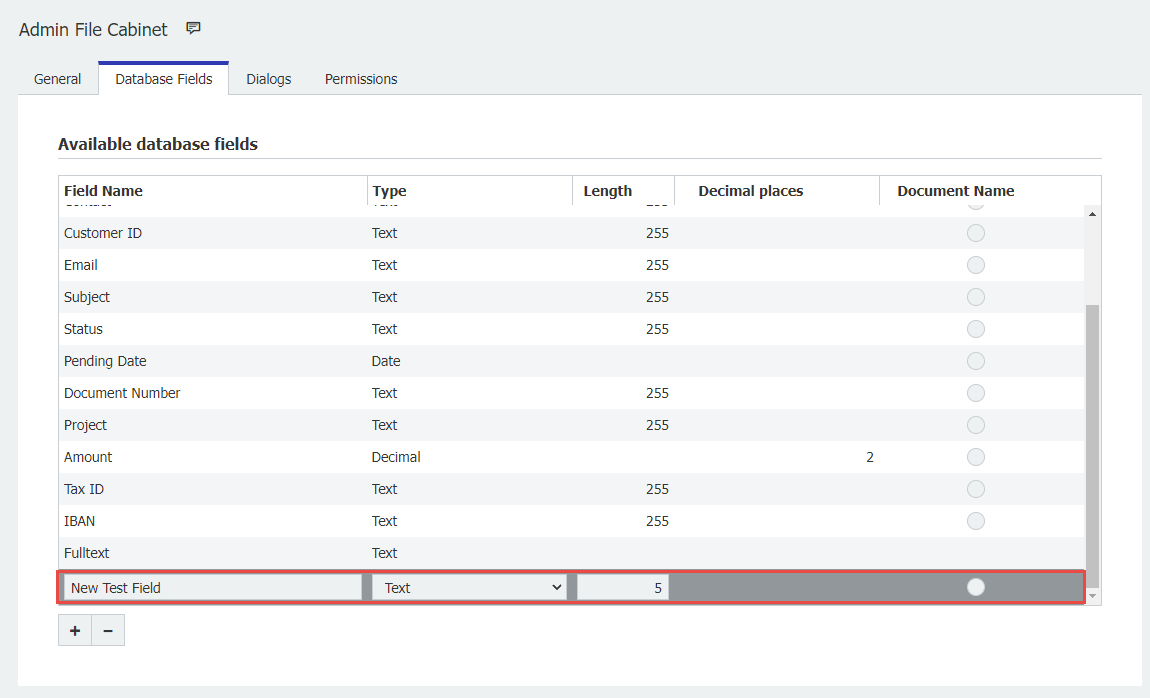
5. If we wish to limit a table field column, we must select Configure on the right-hand side of the field, which will then allow us to select our character length. ![]()
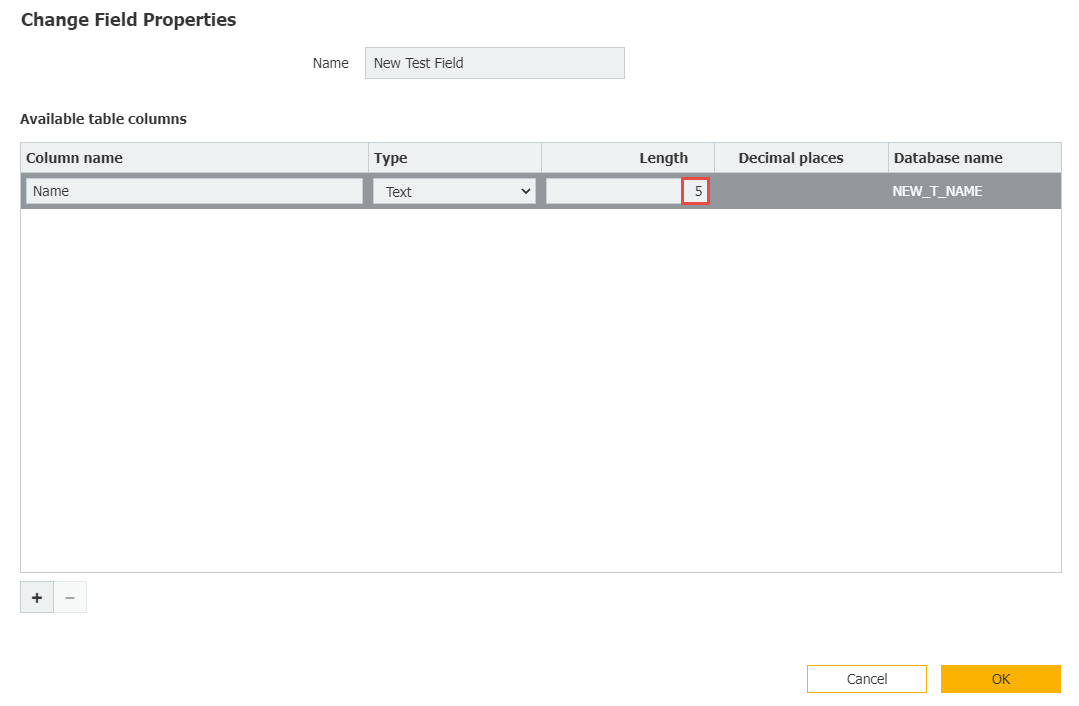
6. Once you have created index fields with the desired character length, remember to save your changes. Once completed, users can no longer store documents that exceed the configured character length. If you wish to learn how to limit other field types, such as a numeric field type, visit our Knowledge Center and learn how a Field Mask can help you achieve this: DocuWare Knowledge Center
KBA is applicable for both Cloud and On-premise Organizations.


