Question:
How do you configure Outlook Email with Quick Search?
Answer:
To configure an Outlook Email Search, please do the following:
1. From the Configurations page, select the Outlook Email plugin.
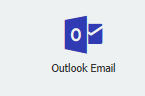
2. Choose New configuration, then select Quick Search.
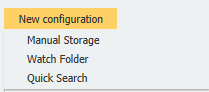
3. On the Search Options tab, choose the File Cabinet and Result list to be used for this configuration. Once completed, select at least one Index Field to be used for this search.
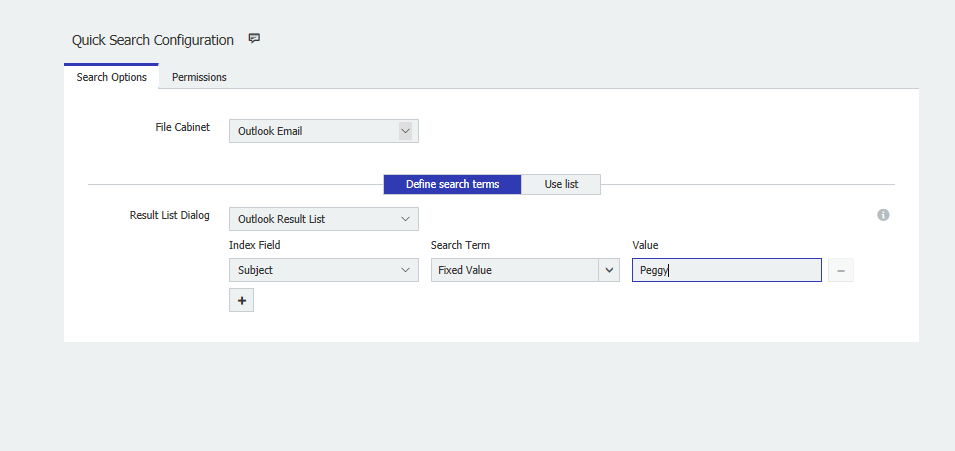
4. We also have the option to utilize a DocuWare list as our search criteria. Select the "Use List" option if you wish to use your DocuWare list with this configuration.
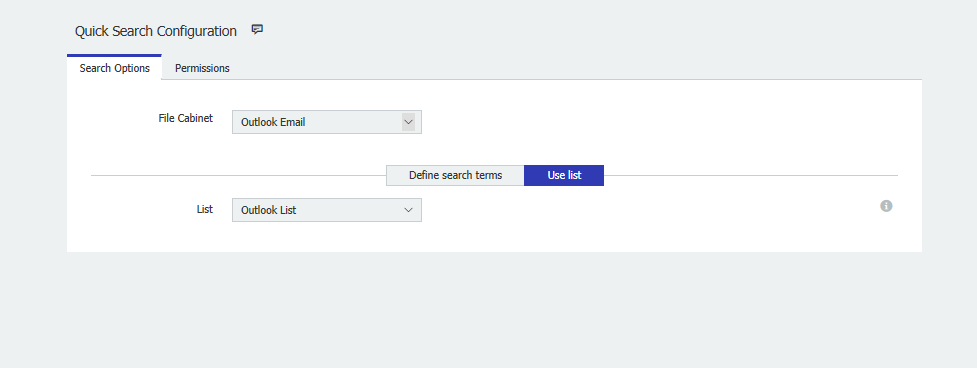
5. Restart Outlook as an Administrator, then select the DocuWare tab and log in.

6. Right-click an email, and your Quick Search configuration should be available at the bottom. Select that configuration, and you should see what pertains to your search criteria.
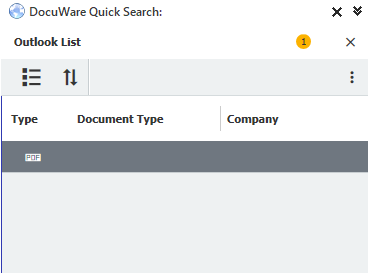
KBA is applicable for both Cloud and On-premise Organizations.


