Question:
How do you configure Connect to Outlook for Manual Storage?
Answer:
To configure Connect to Outlook for Manual Storage, please do the following:
Before configuring a Manual Storage configuration, we must install the Connect to Outlook application. If not already installed, please follow this article on how to do so: How to install DocuWare Desktop Apps.
How do you configure Connect to Outlook for Manual Storage?
Answer:
To configure Connect to Outlook for Manual Storage, please do the following:
Before configuring a Manual Storage configuration, we must install the Connect to Outlook application. If not already installed, please follow this article on how to do so: How to install DocuWare Desktop Apps.
- Access the Configurations page from the dropdown next to the user name.
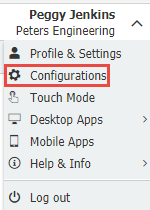
- Select the Outlook Email plugin, then select New Configuration. Once selected, choose the "Manual Storage" option from the dropdown.
- On the Import Options tab, select your preferred import options. Here, you can further customize how emails are stored in DocuWare.
- On the Store Target tab, select where the Outlook email will be sent to or stored.
- On the Indexing tab, choose a Store Dialog and at least one Index field.
- Once we have completed configuring our Manual Storage configuration, grant users permission to the configuration from the Permissions tab.
*NOTE: The Use permission allows the user to use the configuration from Connect to Outlook, while the Administrate permission allows users to access the General Outlook plugin configuration.
- Save your changes, then open Outlook. You should see a DocuWare tab from the ribbon as long as we installed the Connect to Outlook module with the instructions provided at the beginning of this article.
To access our Manual Storage configuration, you must verify that it appears from the dropdown to the right of the Store button.
*NOTE: If you do not see the configuration, please press the "Refresh" button, then see if it appears. If there are still issues, you must ensure that you are connected to the Desktop apps and that the user has the "Use" permissions in the configuration.
KBA is applicable for both Cloud and On-premise Organizations


