Question:
How do I set up Connect to Mail?
Answer:
To configure Connect to Mail, please complete the following;
1. From the Configurations page, select the Mail Services plugin.
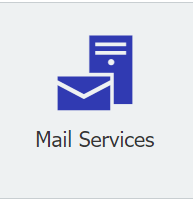
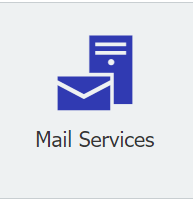
2. Add email address being used and select "Autodiscover".
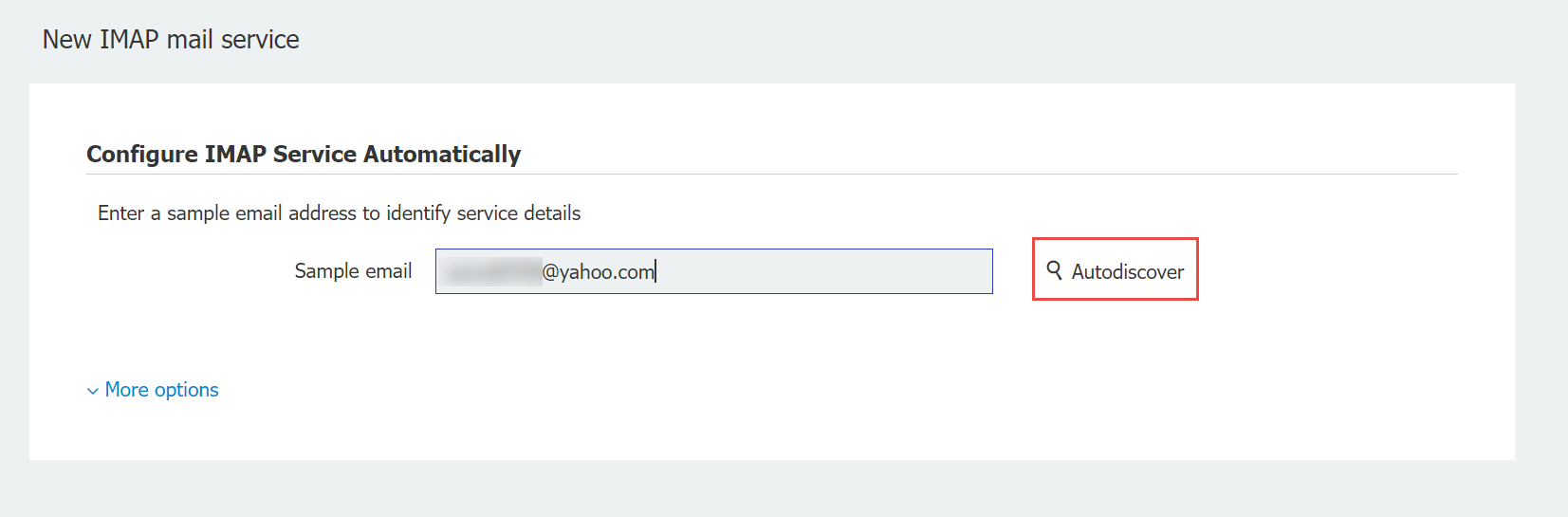
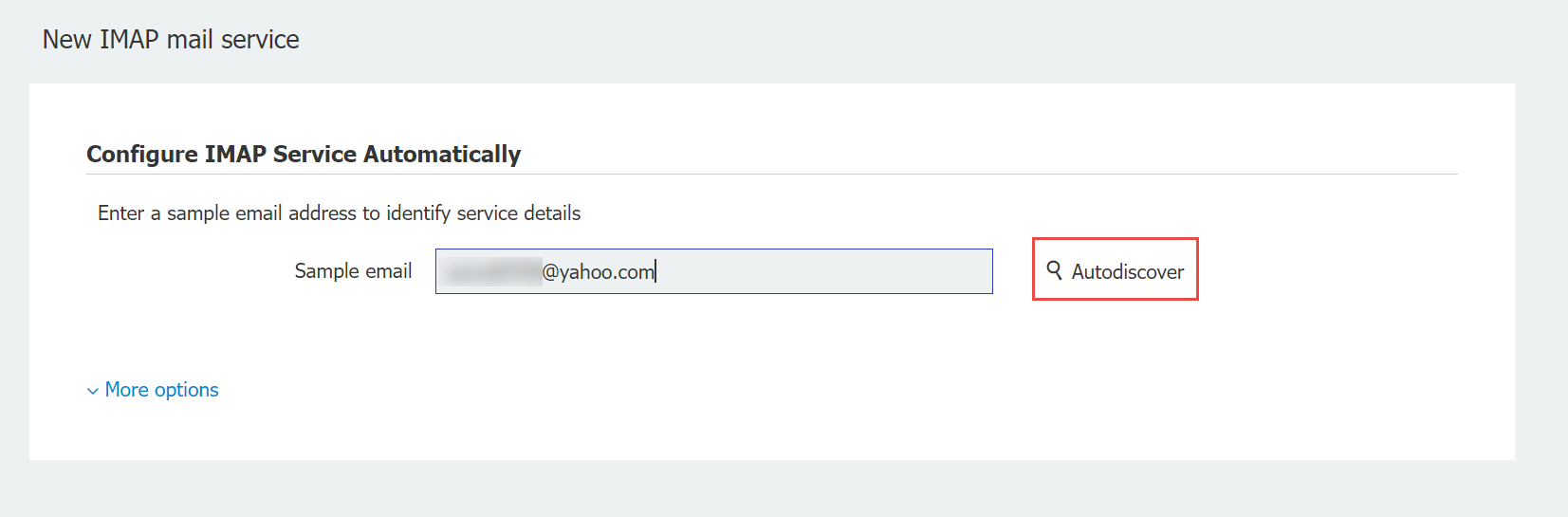
3. Once Autodiscover has been executed, we should be presented with a green check. Click on "More options," then select "Test Connection". Once completed, remember to save your configuration.
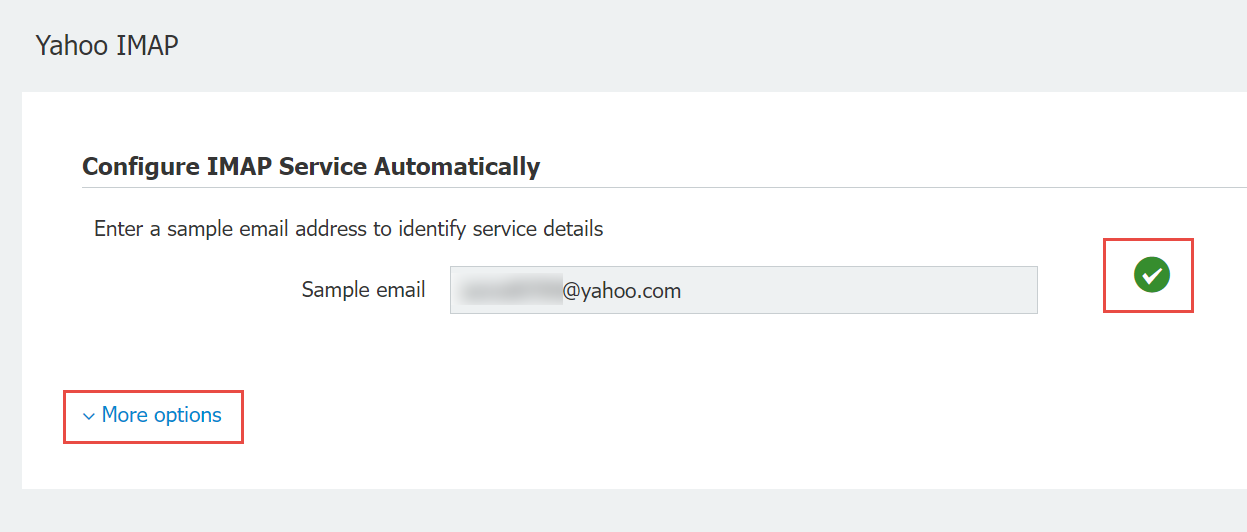
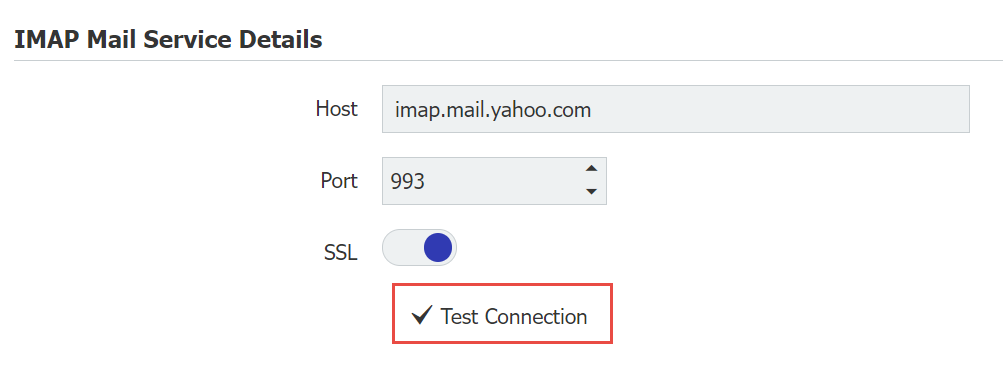
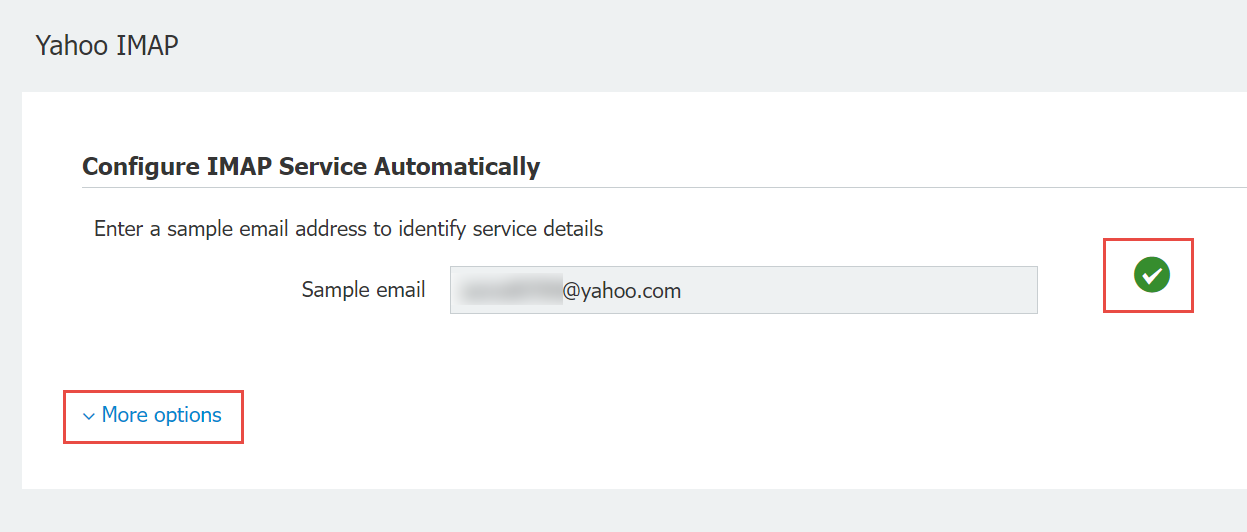
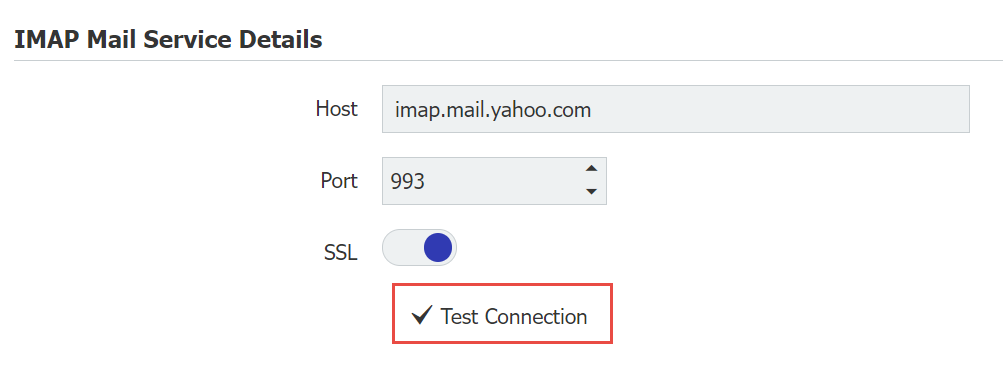
Now that we have configured our email address, we must navigate to the General Email plugin to complete the setup.
4. Select the General Email plugin from the configurations page and select "New configuration"
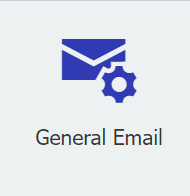
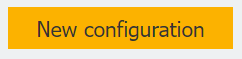
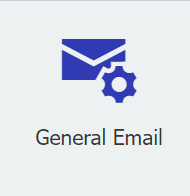
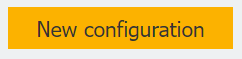
5. Configure the Import Options, Indexing, and Permissions of your Connect to Mail configuration to your desired preference. Once completed, save your configuration on the top right.
If you are uncertain about particular options during your setup or have questions while configuring your Connect to Mail, see the info icons for more information on the corresponding setting.
icons for more information on the corresponding setting.
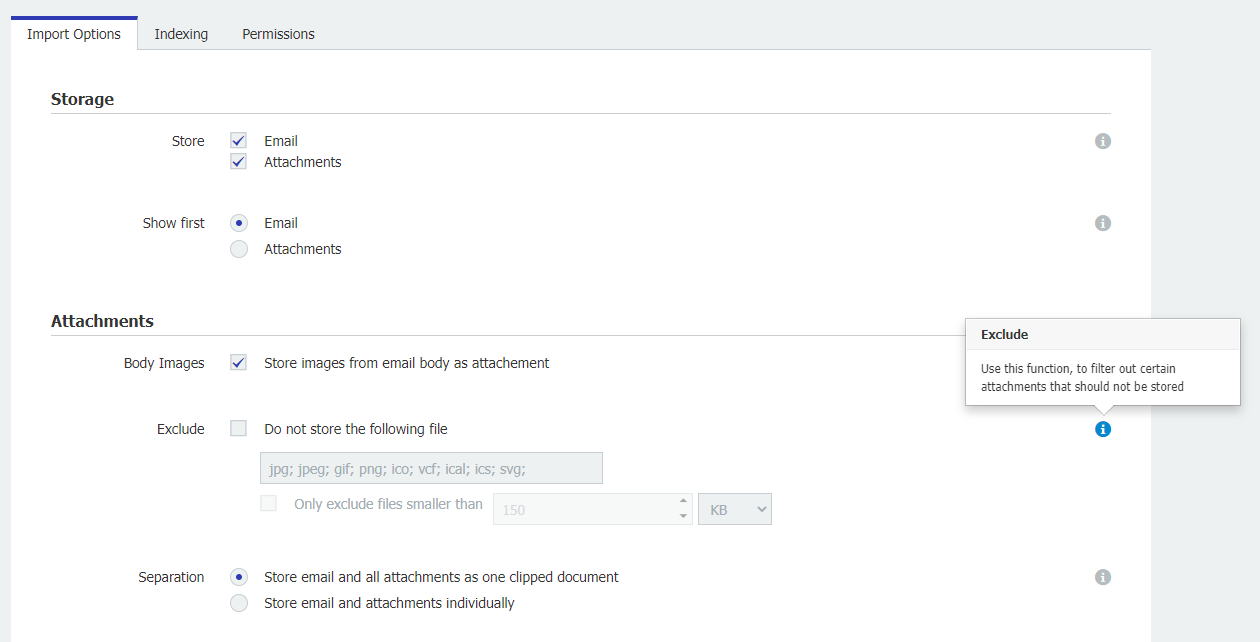
If you are uncertain about particular options during your setup or have questions while configuring your Connect to Mail, see the info
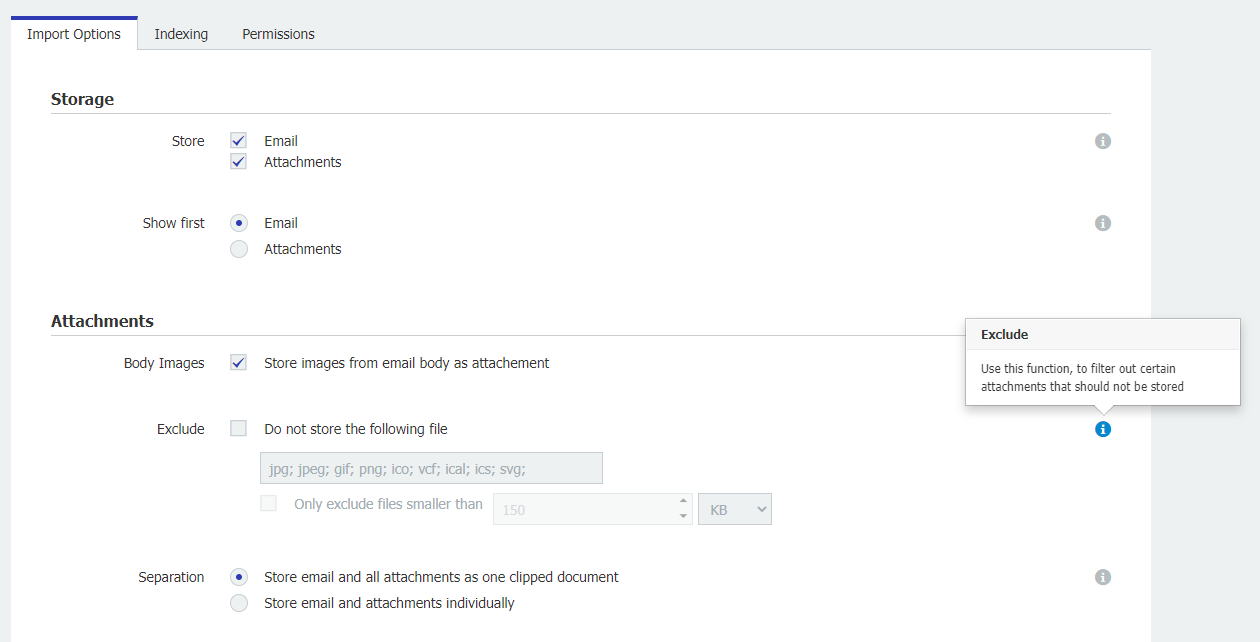
6. Now that our General Mail configuration has been created, navigate to the General Mail plugin's home page and select "Connect an email account" from the newly created configuration.
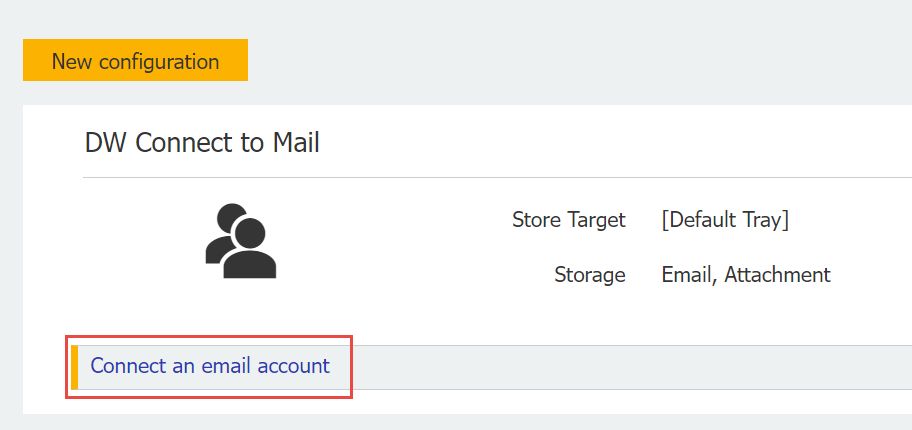
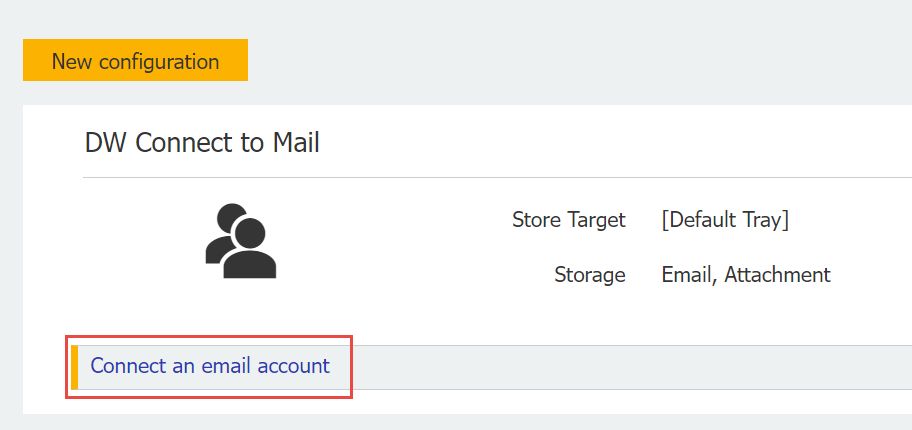
7. Add the email address you are using and the password, then click "Activate"
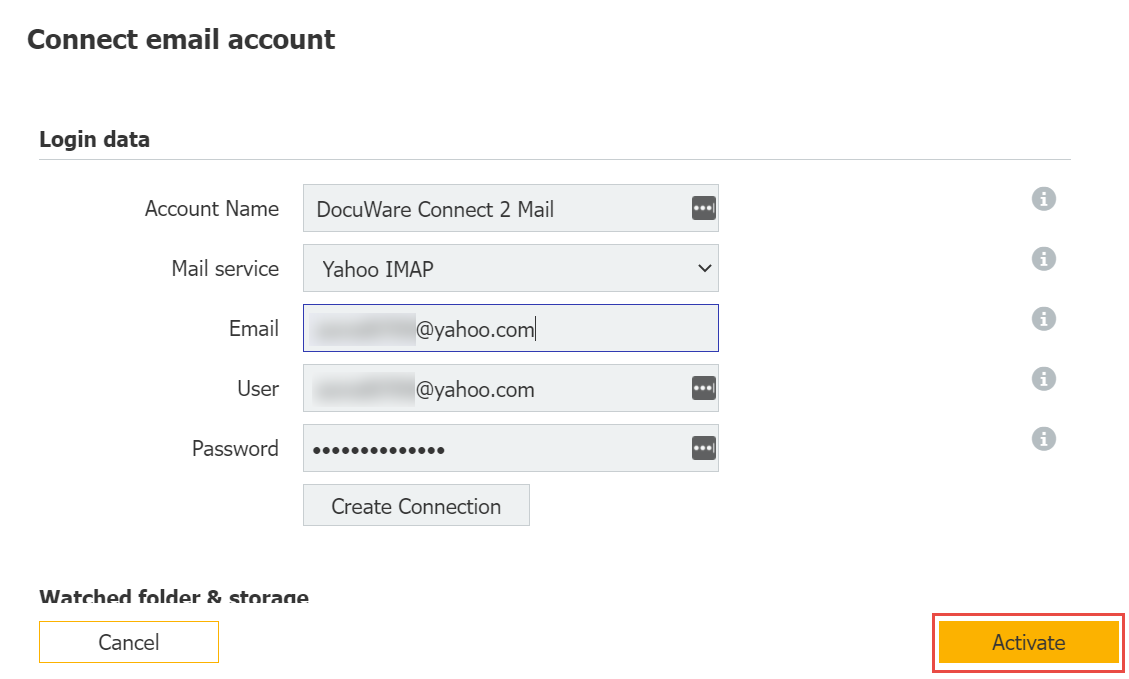
Note: See KBA-36668 for users' accounts listed as administrators in configurations.
KBA is applicable for both Cloud and On-premise Organizations.


