Question:
How can I increase the file size for uploading documents?
Solution:
Complete the following to increase the file size of uploading documents;
1. Navigate to C:\Program Files\DocuWare\Web\Platform and make a copy of the Web.config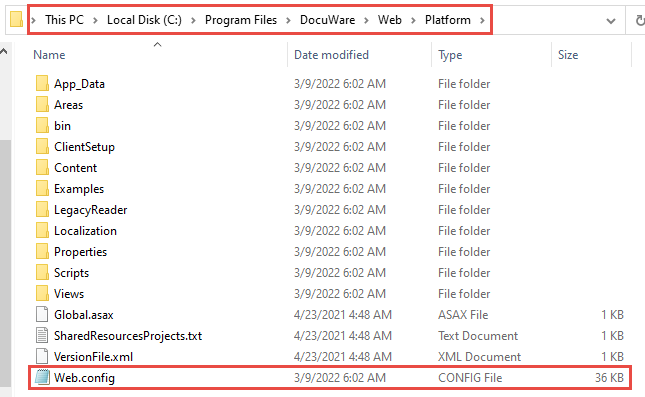
2. Search the file and find the following section (located at line 555). If you have opened this file using Notepad, go to View and enable "Status Bar" to better assist you in identifying the Line number where this section would be located;
<security>
<authentication>
<windowsAuthentication enabled='true"/>
</authenication>
</security>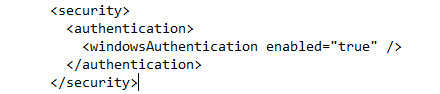
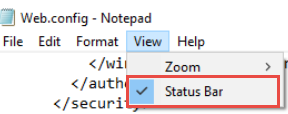
3. Alter the file by adding the following section between the <security> and <authentication> keys.
<requestFiltering>
<requestLimits maxAllowedContentLength="209715200" />
<requestFiltering>
Note: This value equals 200MB. This value may be increased higher; however, upload speed may be a factor.
4. Once the change has been made, the file should now display as the following:
<security>
<requestFiltering>
<requestLimits maxAllowedContentLength="209715200" />
<requestFiltering>
<authentication>
<windowsAuthentication enabled='true"/>
</authenication>
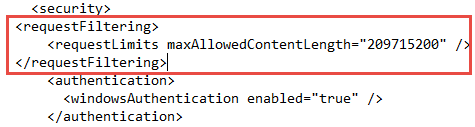
5. Save the file, and restart the DocuWare services to apply your changes.
The file size of the documents to be uploaded can also be adjusted directly in IIS for all pages.
To do this, proceed as follows:
1. Open IIS
2. Open Default Web Site
3. Select "Request Filtering" under the the "IIS" section
4. Select "Edit Feature settings" under Actions on the right hand side
5. Customize the request filtering values as required
KBA is applicable to On-premise Organizations ONLY.



from
<requestLimits maxUrl="16384" maxQueryString="16384" />
on:
<requestLimits maxUrl="16384" maxQueryString="16384" maxAllowedContentLength="209715200" />