Question:
How do I configure HTTPS for DocuWare 7.6 or higher?
Solution:
Before configuring HTTPS for DocuWare 7.6 or higher, an SSL certificate must be added to the binding. Instructions on how to install a SSL certificate can be found in KBA-37152. Once completed, please follow the instructions below to configure DocuWare to use HTTPS;
- Navigate to IIS Manager > Server Name > Sites > Default Web Site and view the certificate being used for the HTTPS binding.
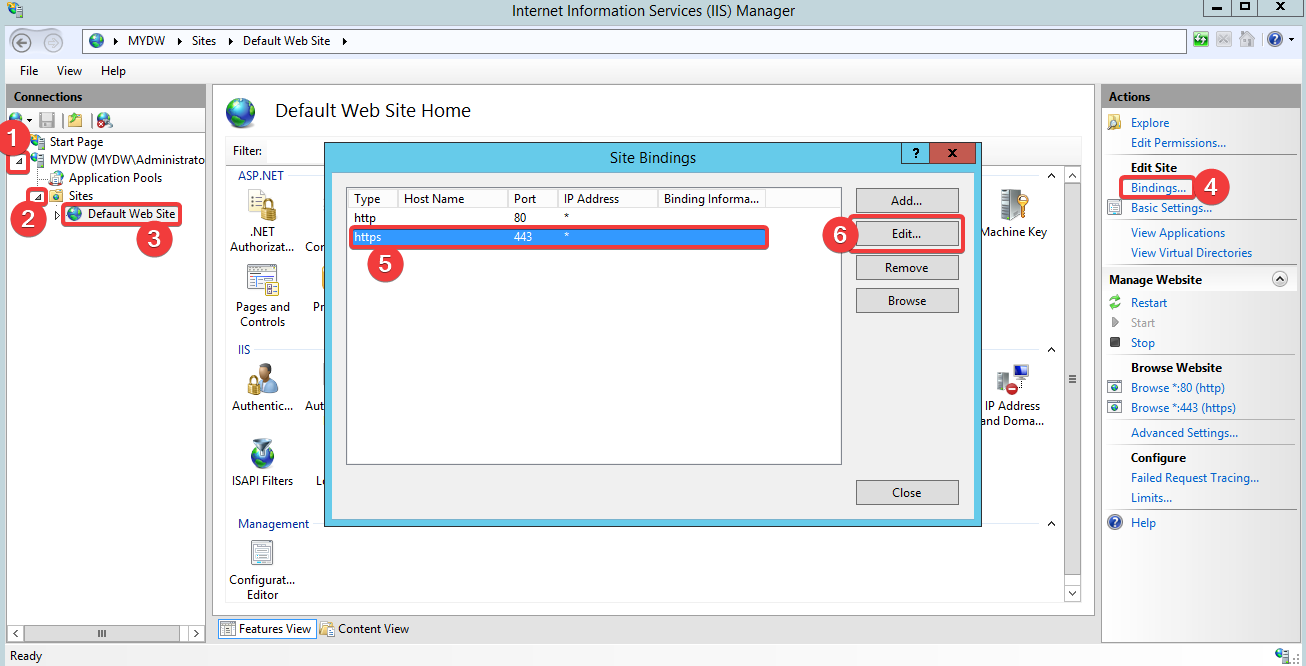
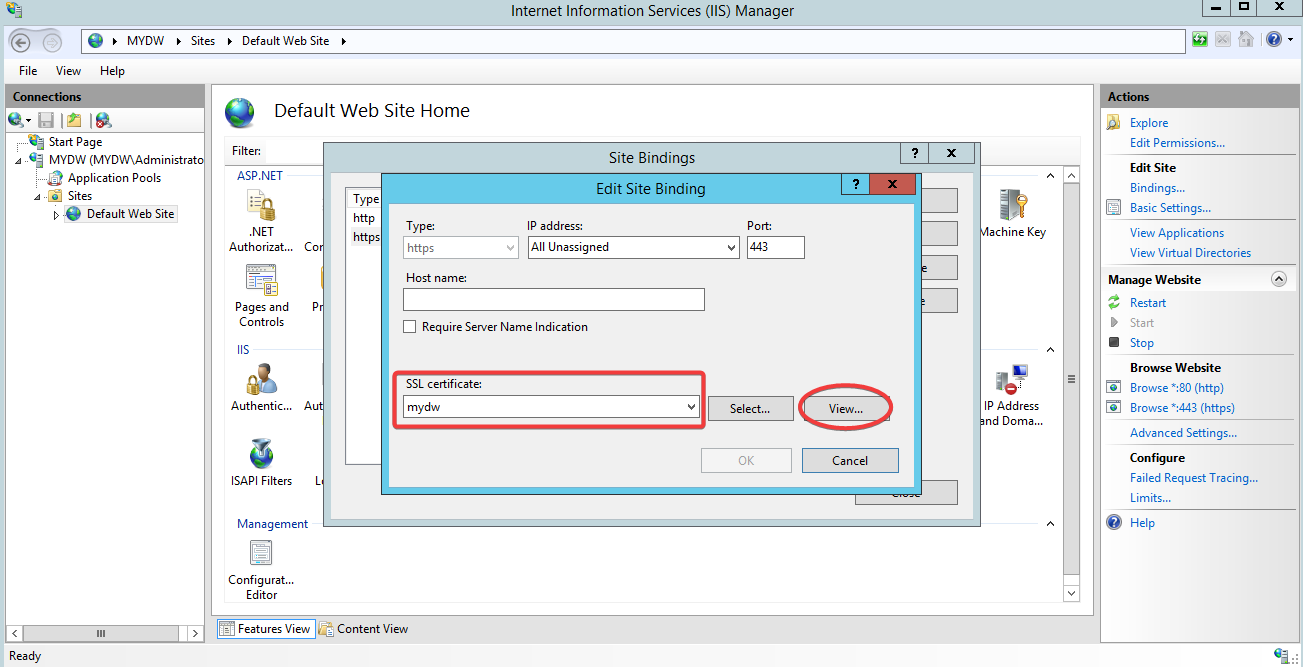
- Check the Certificate Information section and ensure there are no errors shown.
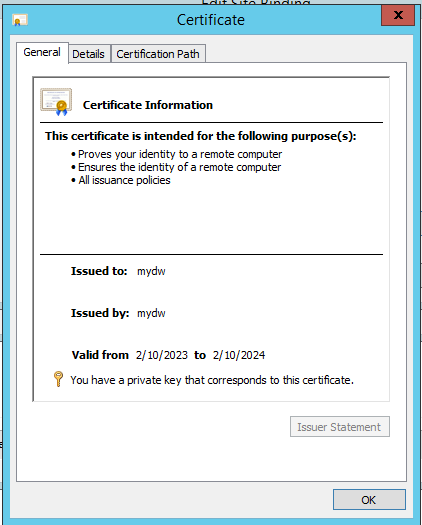
- Navigate to the Details tab and scroll down to view the Subject Alternative Name of the certificate. Our DocuWare Web Connections needs to match the DNS name shown here. In this example, the DNS name for this system is mydw.
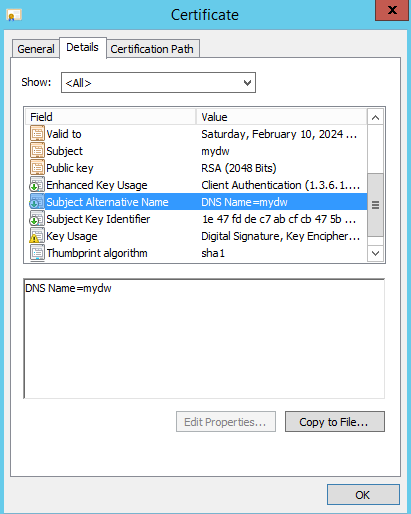
- Open DocuWare Administration and change the Web Connection to match the DNS name of the certificate. Once completed, click on "Apply" on the bottom right to save your changes.
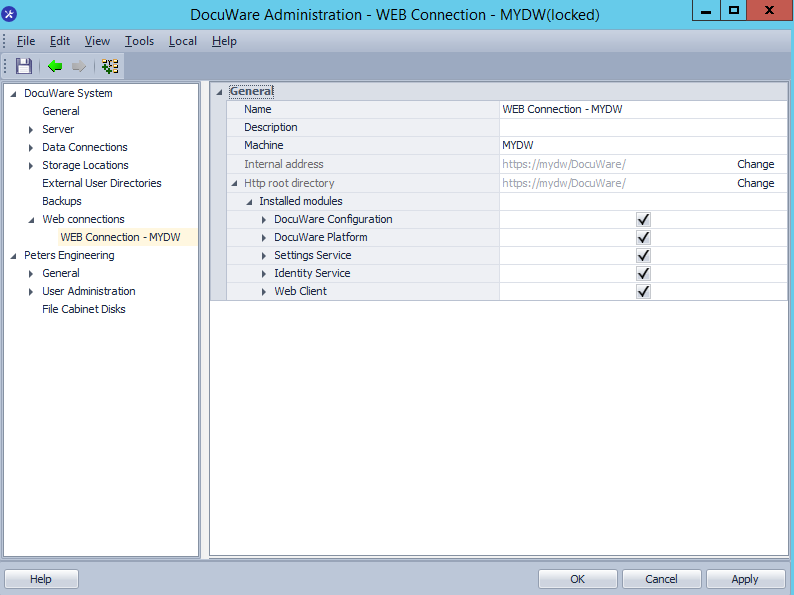
- Now that we have matched the Web Connection to the DNS name of the certificate, access the dwmachine.config file located in n %ProgramData%/DocuWare/ServerConfig and change the LocalWebServices URL to match the DNS Name of the certificate we will use to access DocuWare.

For DocuWare 7.11 and higher the AuthorityAddress URL needs to be adapted as well.
- Now, we are able to log in to the DocuWare Web Client using the HTTPS URL, and the certificate is shown as valid in the browser.
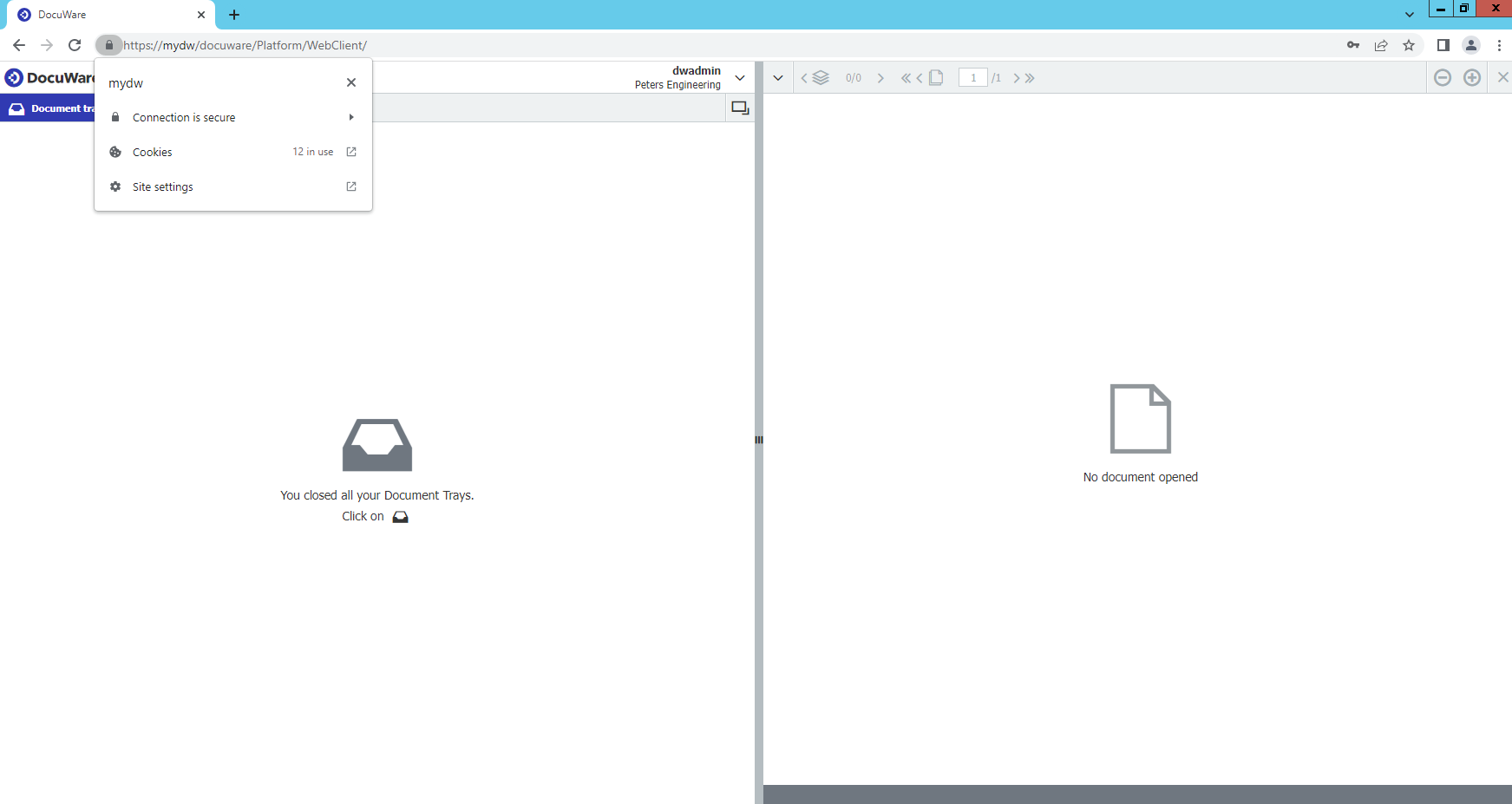
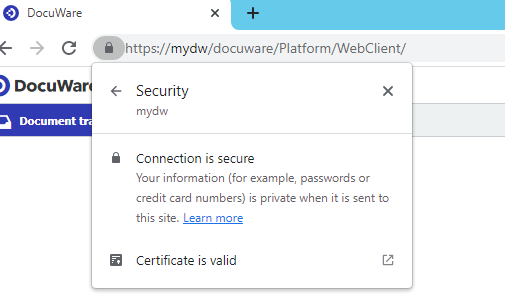
KBA is applicable for On-premise Organizations ONLY.



Please update your steps for consistency.