Problem: Menu item "New Web Instance" is not available
Causes:
- The "Web Modules" (5.1b Web Client Server) are not installed on the server on which the DocuWare Administration has been started.
- The string WebComponentsPath (5.1b WebClientCentralPath) is missing or empty in the registry key HKEY_LOCAL_MACHINE\SOFTWARE\DocuWare\DocuWare\500.
Solution:
If necessary, create a new string and add the program path as a value to the "Web Modules" (5.1b Web Client Server).
Problem: "You need to install IIS 6 Metabase Extensions"
This message can appear when setting up a Web instance.
(only relates to IIS 7)
Solution:
- To add these components, open the Server Manager in Control Panel > Administrative Tools.
- Navigate in the tree structure to Roles > Web Server (IIS).
- Click the Add Role Services button.
- Select the IIS 6 Metabase Compatibility component for installation.
- Close the installation wizard
Problem: "An error has occurred DocuWare.Web.Error.ServerConfiguration"
This can occur when opening the Web instance.
Cause:
The temporary path of the Web instance cannot be reached or the user IUSR_<servername> and/or NETWORKSERVICE has no read or write permissions
Problem: "The instance could not be installed"
This message can appear when setting up a Web instance.
Error message:
Cannot create a file when that file already exists.
(Exception from HRESULT: 0x800700B7)
Cause:
This error appears if a Web instance already existed, and this has not been correctly removed from the IIS. In other words, the instance is no longer listed in the IIS Manager and in the Inetpub directory, but the instance still exists in the IIS Metabase. This prevents the instance being set up or reinstalled.
Solution:
You need Metabase Explorer to manually remove the entry from the IIS Metabase. This is made available in the IIS Resource Kit Tools.
- Download Metabase Explorer 1.6 from http://www.microsoft.com/download/en/details.aspx?displaylang=en&id=17275.
- Install the IIS 6 Resource Kit Tools and select the "Custom" installation type.
- Only select Metabase Explorer 1.6.
- Then start Metabase Explorer as Administrator.
- Manually delete the corresponding entry from the Metabase e.g. DWWebClient.
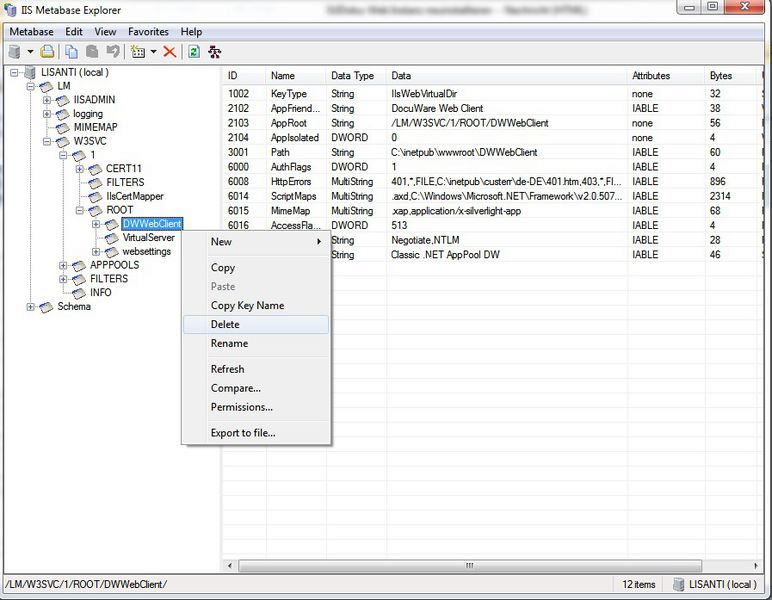
Metabase Explorer 1.6
You should now be able to set up the Web instance as usual.
Problem: "Access to the path is denied"
This message can appear when opening a Web instance.
Error message:
Error reading resource file: E:\Daten\Docuware\Web Modules\WebClient Central\DocuWare\Languages\Strings\WebClient.de.xml,
Exception: Access to the path E:\Daten\Docuware\Web Modules\WebClient Central\DocuWare\Languages\Strings\WebClient.de.xml is denied.
in System.IO.__Error.WinIOError(Int32 errorCode, String maybeFullPath
...
Solution:
Add the following permissions to the directory...\Docuware\Web Modules\WebClient Central permissions for the following local users:
|
User |
Permission |
| IUSR_<servername> |
Read permission |
| NETWORKSERVICE |
Read and write permission |
Problem "HTTP Error 503. The service is unavailable"
This message can appear when opening a Web instance.
In most cases, the error occurs when the Application Pool which is assigned to the Web instance is not started.
Solution:
- Start the corresponding Application Pool via the IIS Manager.
- The cause in some cases is missing permissions (Read and Execute) for the group "IIS_IUSR" on the file "C:\Windows\Microsoft.NET\Framework\v2.0.50727\CONFIG\machine.config"
- If the error occurs in connection with Windows 2008/2011 Small Business Server (SBS), please read this article KBA-35086
Problem: "Http Error 404 - Not Found" or "Website cannot be displayed"
Those messages can appear when opening a Web instance.
Causes:
- The website is either not available or not started.
- No sufficient permissions on the Web instance directory (e.g. C:\inetpub\wwwroot\dwwebclient) for IUSR_<servername> and/or NETWORKSERVICE.
- (only relates to x64 systems) The Application Pool which has been assigned to the Web instance is not running in 32-bit mode.
- (only relates to IIS 6) The web service extension for ASP.NET 2.05747 is not entered or is not set to "Allowed".
Problem: Images and stylesheets are missing
Images and stylesheets are missing when opening a Web instance.
Causes:
- No sufficient permissions on the "Web Client Central" (5.1b "Web Common") directory of the web modules (5.1b Web Client Server) for IUSR_<servername> and/or NETWORKSERVICE.
- (only relates to IIS 7) The "static content" component is not installed.
Problem: "Cannot find Server for Web Instance..."
This message can appear when opening the Web Client and often occurs after creating a new instance.
Solution:
Restarting the IIS should resolve the problem.
If the error persists, check whether the GUID of the Web instance is correct in the file DWWebClient.settings (e.g. C:\inetpub\wwwroot\DWWebClient\DWWebClient.settings) or in the corresponding XML file of the Web instance (...DocuWare\Web Modules\Web Instances). You can find the correct GUID in DocuWare Administration.
Problem: "The process cannot access the file as it is being used by another process"
This message can appear when starting the website.
Cause:
The port on which the website is configured is being used by another process.
Solution:
In order to find out if a process is already using this port, enter the "netstat –ano" command into the command line. The corresponding process can be found in the Task Manager using the PID.
Problem: Blank Page
There is just a blank page when opening the Web Client.
Cause:
The virtual "DocuWare" directory is missing in the IIS for the Web instance.
Solution:
- Create this manually with the alias "DocuWare" and the path "...\DocuWare\Web Modules\WebClient Central\DocuWare" (5.1b "...\DocuWare\Web Client Server \Web Common\DocuWare".
- Check whether sufficient permissions for the IUSR_<servername> are available on the Web Client Central directory (5.1b Web Common) and on the Web instance directory (e.g. C:\inetpub\wwwroot\DWWebClient\ ).
- (only relates to IIS 7) Check whether ASP.NET is running on the .NET trust level "Full (Internal)". This can be found in the IIS Manager in the ASP.NET area.
Problem: "No active Authentication Server found"
This message can appear when opening the Web Client.
Solution:
Check whether the correct Authentication Server is entered in the file DocuWare.Gapi.dll.settings (e.g. C:\inetpub\wwwroot\DWWebClient\bin\DocuWare.Gapi.dll.settings).
Problem: "RemotingClientManager.Start(): SwitchClientProviderChannels are not specified"
This error can appear when opening the Web Client.
Error message:
An error occurs. (00000000-0000-0000-0000-000000000000_1).
RemotingClientManager.Start(): SwitchClientProviderChannels are not specified
Solution:
- Check whether the file DocuWare.Gapi.dll.settings (e.g. C:\inetpub\wwwroot\DWWebClient\bin\DocuWare.Gapi.dll.settings) is available and whether the information it contains is correct.
- If the file is missing, copy this from another Web instance of the same system or from the DocuWare Client Modules directory (GAPI sub-folder).


