Behavior:
Mozilla Firefox cannot establish a connection to DocuWare Desktop.
Solution:
There are several reasons that might cause such an issue. Please refer to the following solutions:
- DocuWare Desktop App or Desktop App Service is not started:
This behavior can occur when either the Desktop Apps or the Desktop Apps Service has failed to start. To address this issue, the Desktop Apps and/or the Desktop Apps Service must be restarted.
Please refer to Installing and Connecting Desktop Apps for more on Desktop Apps and how to restart these software components.
- Content within the browser cache:
In some instances, browser cache history can prevent DocuWare Desktop Apps from establishing a connection. Please delete the browser cache and cookies, then reattempt to utilize DocuWare Desktop Apps.
- DocuWare Client is hosted using a self-signed SSL certificate:
The root certificate has to be imported to the Microsoft Certificate Store.
- DocuWare Client is hosted using SSL
The root certificate “DocuWare GmbH Local Authority” has to be exported from the Microsoft Certificate Store and imported to the Mozilla Firefox Certificate Store: Open https://127.0.0.1:8091 and add an exception for the certificate.
Alternatively, open Firefox Settings, then navigate to Privacy & Security and scroll down to the Certificates section. Click-on "View Certificates..." , open the Authorities tab and select "Import... ". Select the exported “DocuWare GmbH Local Authority” certificate, then enable “Trust this CA to identify websites.” Once completed restart the browser and try to connect again.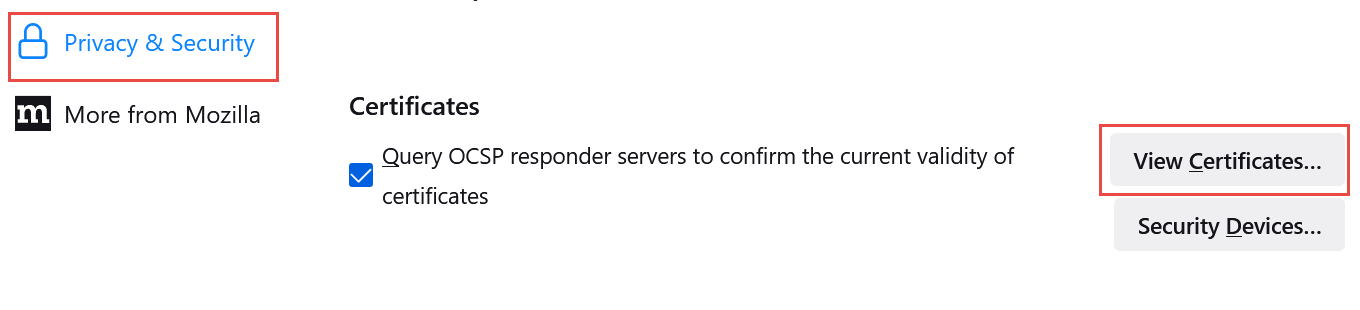
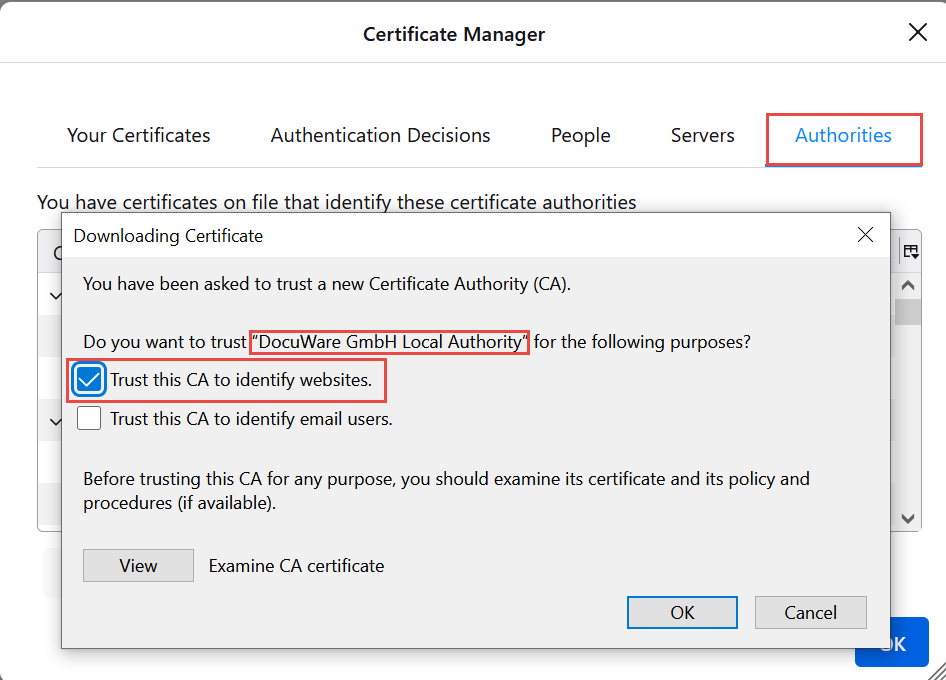
- DocuWare Settings Service is not working properly (On-premise Only):
If the prior solutions failed to resolve the described behavior, this may indicate that the DocuWare Service Settings are not working as intended. Please refer to the following articles to address this:
KBA is applicable for Cloud and On-premise Organizations.



File:
%SystemRoot%\System32\drivers\etc\hosts
Line: (make sure there is not a # in front)
localhost 127.0.0.1