Behavior:
While opening the DocuWare Web Client or Settings Page a blank/white page is shown in the browser.
Solution:
Please refer to the following solutions to resolve the described behavior in your respective DocuWare version;
Solution for the Web Client:
1. If you are operating in DocuWare versions 6.10, 6.11 or 6.12, you must install a hotfix to address this behavior.
The hotfix that is needed to resolve this is dependent on the DocuWare version your system is utilizing:
- DocuWare version 6.12 (HotfixPack from 2017-12-07)
- DocuWare version 6.11 (Hotfix 25)
- DocuWare version 6.10 (Hotfix 41)
2. In addition to installing hotfix or if you are operating in versions above 6.12, you must disable the asset bundling. To disable the asset bundling, edit the web.config file located in "...DocuWare/Web/Platform"
(Note: Please take a backup of the web.config file before implementing any alterations.)
- Search for the key "AdhocRenderingEnabled"
- Insert a new key <add key="MinifyComponents" value="false" /> above the search result, but make sure that the new key is inside the <appSettings> node, Line 134.
- Save the changes, Reset IIS and clear the browser cache on the client side.
- Delete all files with the extension .gz under the following path: C:\Windows\Temp
<appSettings>
<add key="MinifyComponents" value="false" />
<!-- Sets the size of the maximum length of the serialized JSON string.
The maximum length of JSON strings. The default is 2097152 characters, which is equivalent to 4 MB of Unicode string data. -->
<!-- https://docs.microsoft.com/en-us/dotnet/api/system.web.script.serialization.javascriptserializer.maxjsonlength?view=netframework-4.7.2 -->
<!-- The value below is 4194304 characters, which is equivalent to 8 MB of Unicode string data. -->
<!-- <add key="MaxJsonLength" value="4194304" /> -->
<!-- This key enables the adhoc rendering feature which is needed to configure DocuWare import. -->
<add key="AdhocRenderingEnabled" value="true" />
<!-- Imaging Toolkit Service address. Comment the bottom line to use the old adhoc implementation -->
<!--<add key="ToolkitServiceAddress" value="https://localhost:44313/api/files" />-->
<!--<add key="ToolkitServiceEnabled" value="true" />-->
<!-- This key determines the storage implementation used by DocuWare Desktop. -->
<add key="DesktopStorageImplementation" value="StoreViaPlatformClient" />
<!--
<add key="PrivateMachineConfigFilePath" value="C:\ProgramData\DocuWare\ServerConfig\dwmachine-chw-dw-06.config"/>
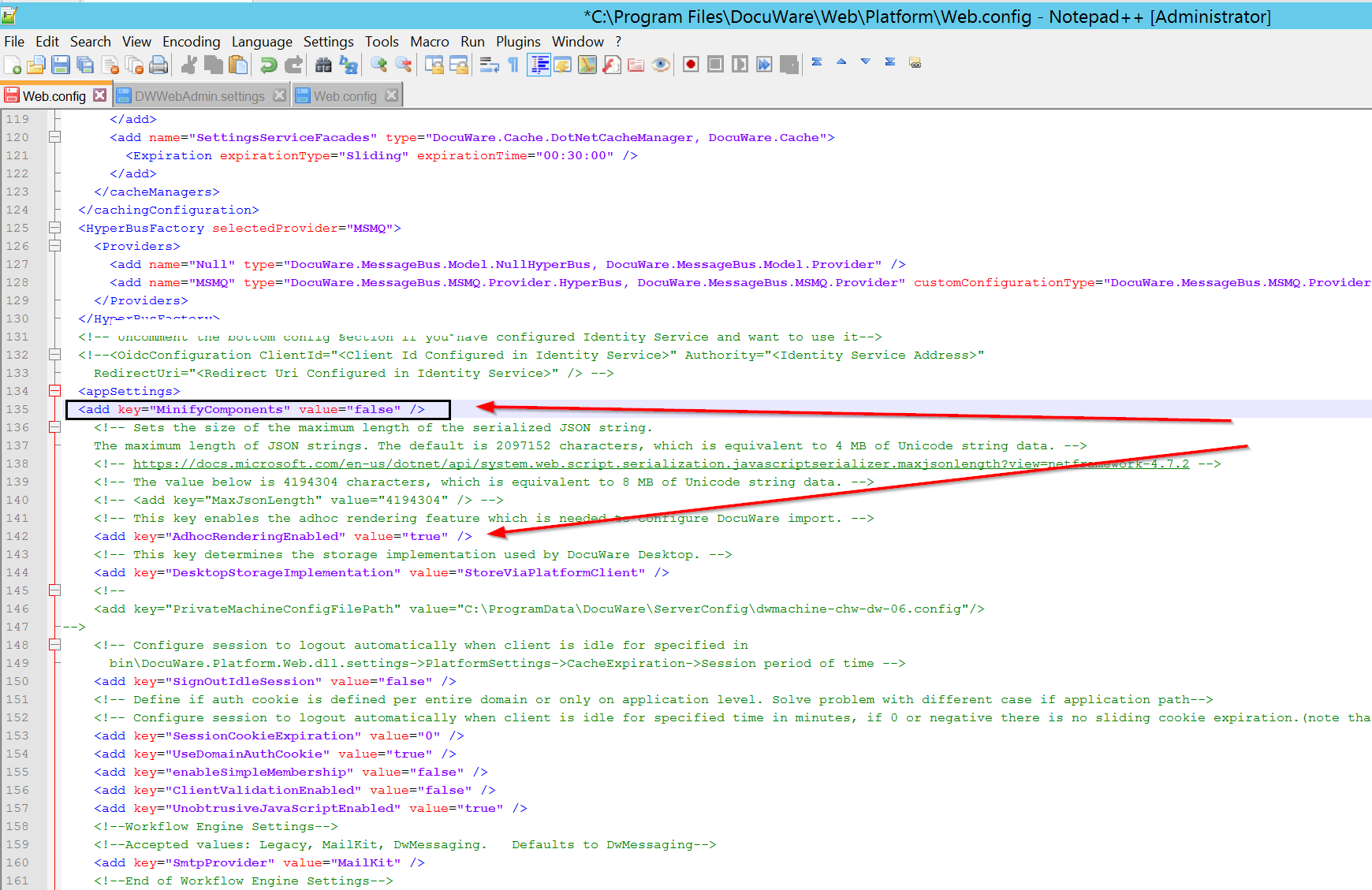
Solution for the Settings Page:
1. If you are operating in DocuWare versions 6.10, 6.11, or 6.12, you must first install a hotfix to address this behavior.
The hotfix that is needed to resolve this is dependent on the DocuWare version your system is utilizing:
- DocuWare version 6.12 (HotfixPack from 2017-12-07)
- DocuWare version 6.11 (Hotfix 25)
- DocuWare version 6.10 (Hotfix 41)
2. In addition to installing hotfix or if your are operating in versions above 6.12, you must disable the asset bundling. To disable the asset bundling, edit the DWWebAdmin.settings file located in"...DocuWare\Web\Settings".
(Note: Please take a backup of the DWWebAdmin.Settings file before implementing any alterations.)
- Insert a new key <add key="MinifyComponents" value="false" /> beneath and inside the <appSettings> node.
- Save the changes, Reset IIS and clear the browser cache on client side.
- Delete all files with the extension .gz under the following path: C:\Windows\Temp
<appSettings>
<add key="MinifyComponents" value="false" />
<add key="webpages:Version" value="3.0.0.0"/>
<add key="ClientValidationEnabled" value="true"/>
<add key="UnobtrusiveJavaScriptEnabled" value="true"/>
<add key="DWOrganization" value=""/>
<add key="DWSettingsServiceAddress" value=""/>
<add key="DWProcessesServiceAddress" value=""/>
<add key="DocuwareOnlineApiBaseUrl" value="https://online.docuware.com/API/"/>
<add key="DWContentServiceAddress" value=""/>
<add key="InternalContentServiceAddress" value=""/>
<add key="DWWorkflowServiceAddress" value=""/>
<add key="InternalWorkflowServiceAddress" value=""/>
<add key="DWValidationServiceAddress" value=""/>
<add key="DWFileServiceAddress" value=""/>
<add key="DWAuditServiceAddress" value=""/>
<add key="DWFileConnectionServiceAddress" value=""/>
<add key="forumEnglishLink" value="https://www.docuware.com/feedback/en/client/" />
<add key="forumGermanLink" value="https://www.docuware.com/feedback/de/client/" />
<add key="DocuWareCommunityAddress" value="http://go.docuware.com/community?lang={0}" />
<add key="DocuWarePTPAddress" value="http://go.docuware.com/PTP?lang={0}" />
<add key="DocuWareHelpAddress" value="http://go.docuware.com/usersupport?lang={0}" />
<add key="InternalSettingsServiceAddress" value=""/>
<add key="LoginLifetime" value="0.01:00"/>
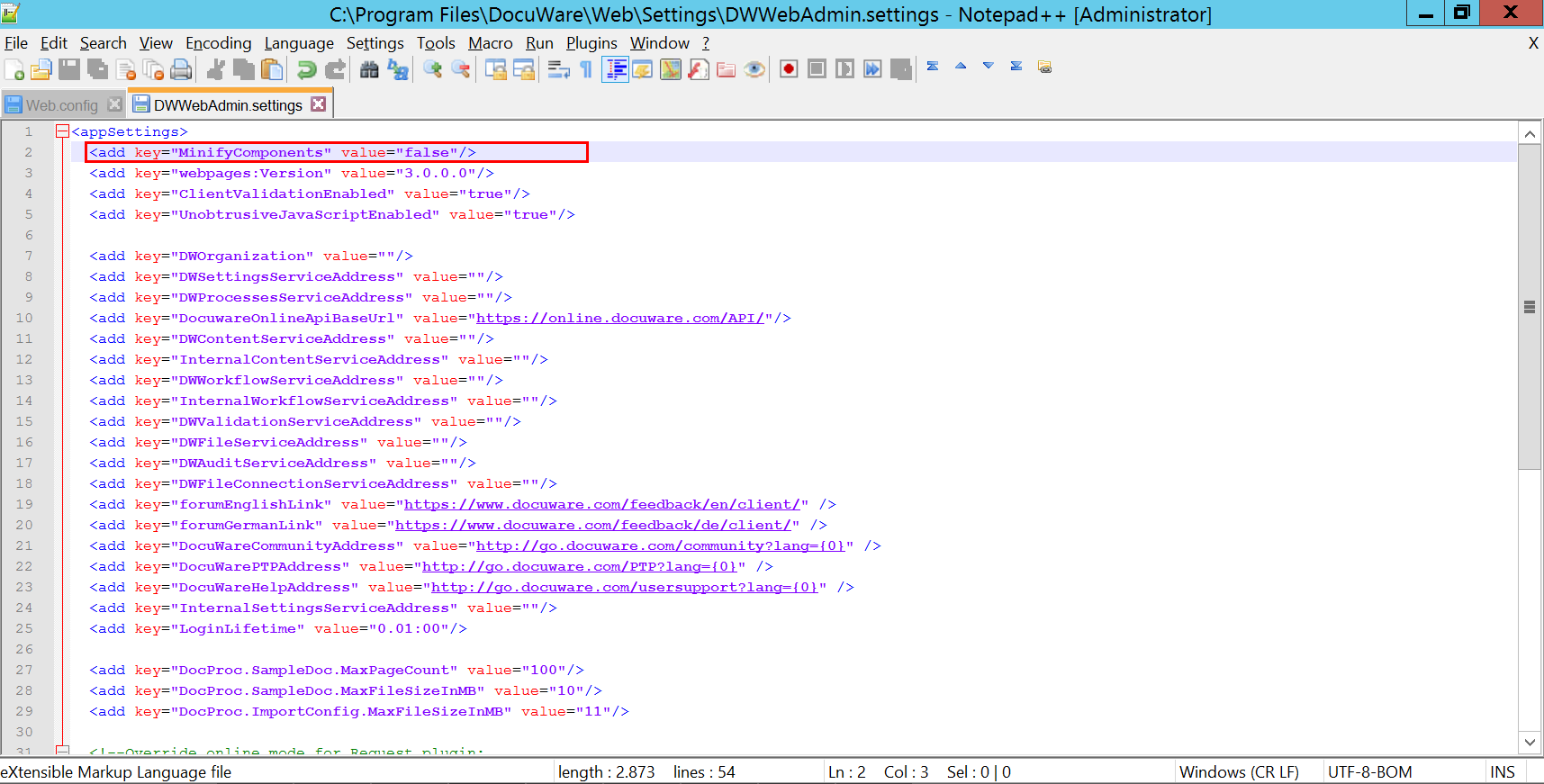
Note: Disabling the asset bundling should only be done if you have installed the hotfix. If the bundling is disabled, the loading time of the Web Client is increased by some seconds, and your web server must deliver many more files compared to bundled assets – which can increase the load on your server.
KBA is applicable to On-premise Organizations ONLY.


