Behavior:
After upgrading to version 7.2 or higher, when trying to open .DWTiffs documents in the viewer, the following error is displayed;
“Page cannot be rendered”.
Under C:\ProgramData\DocuWare\Logs in the Docuware.Platform.Log file, you’ll see the following error:
"Failed to render page 1 from file ‘xxxxxx’.DWTiff. Decoder: LeadTools 18.0.0.55, ex:PDF capability is required"
Solution:
This error explains the problem. LeadTools is a decoder for raster formats, but it says that the file is PDF.
So, this file is a PDF with the wrong extension. You can resolve this by doing the following:
1. Navigate to C:\Program Files (x86)\DocuWare\Common\Imaging and locate the DocuWareImaging.Worker.exe.config
*Make a copy of the Docuware.Imaging.Worker.exe.config file on the desktop*

2. After making the backup copy, open the file and use CTRL + F to find the word “Raster.”
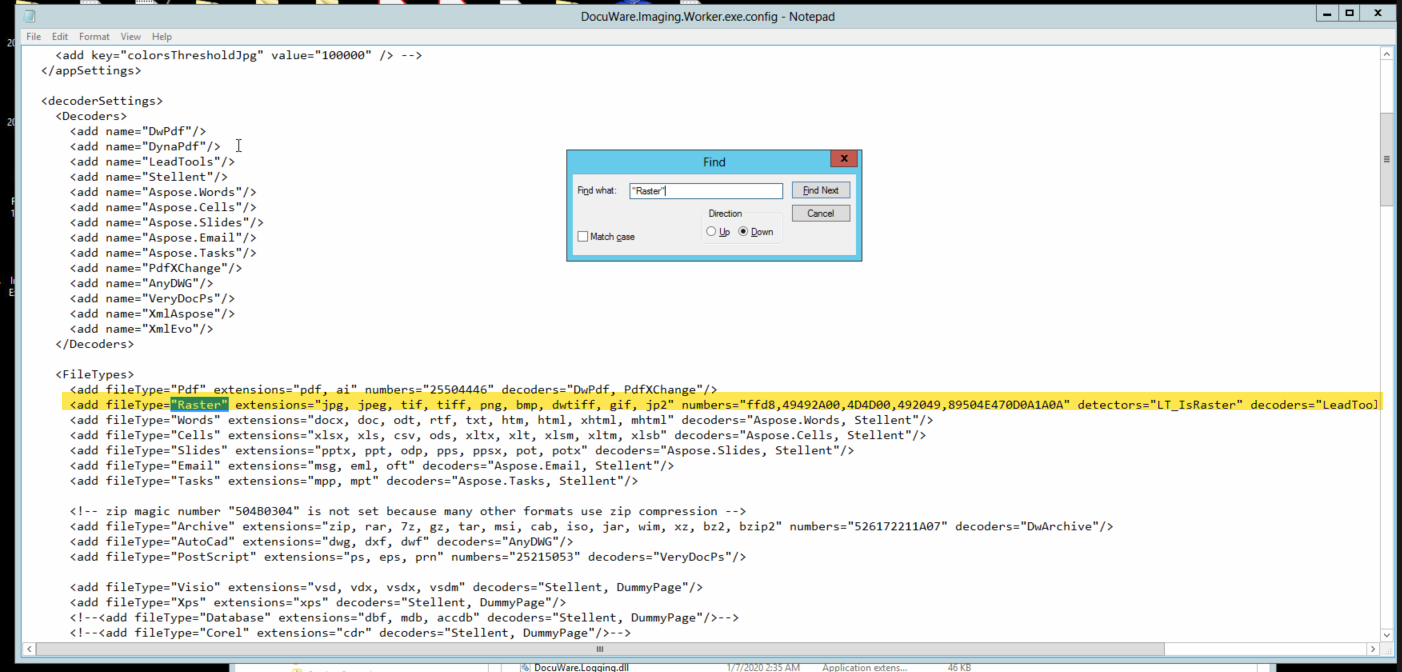
3. Enter the following line directly before the line for "filetype=Raster":
<add fileType="WrongExt" extensions="dwtiff" decoders="DwPdf, LeadTools"/>
This will tell the imaging worker to open the DWTiff extension with the PDF engine and with LeadTools as a fallback.
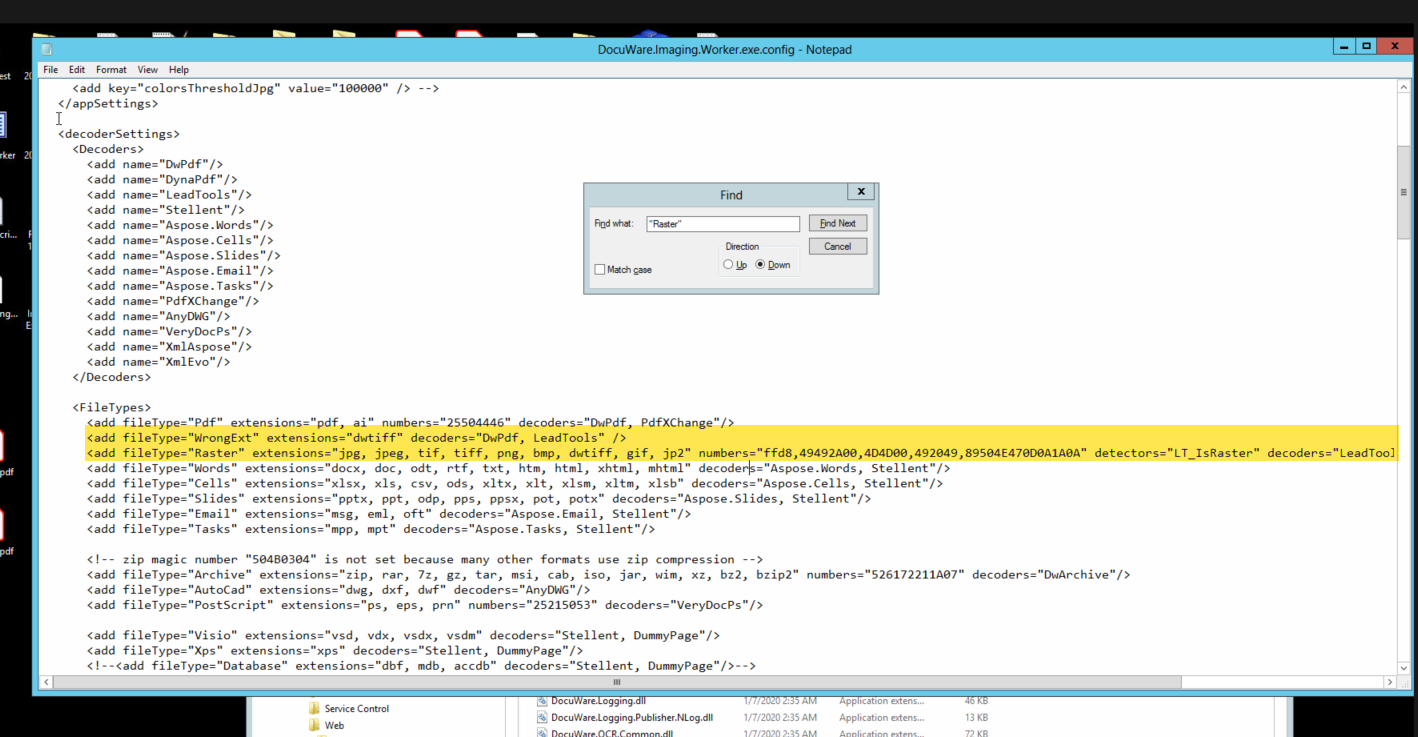
4. Save the file and perform an IISRESET from the CMD console for the changes to go into place. DWTiff files should now open in the viewer with no errors.
How to reset IIS correctly: KBA-34532
KBA is applicable for On-premise Organizations ONLY.


