Question:
How do you increase the Fulltext Hitcount?
Answer:
To increase the Fulltext Hitcount, please refer to the following;
1. Access the Configurations page via the dropdown in the Web Client next to the user name.
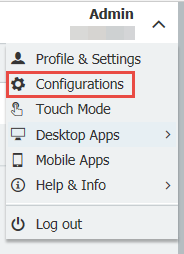
2. Select the File Cabinets plugin from the Configurations page.
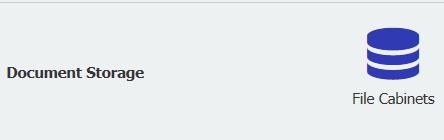
3. Select the file cabinet for which you wish to change the Fulltext Hitcount.

4. From the General tab, select More options.
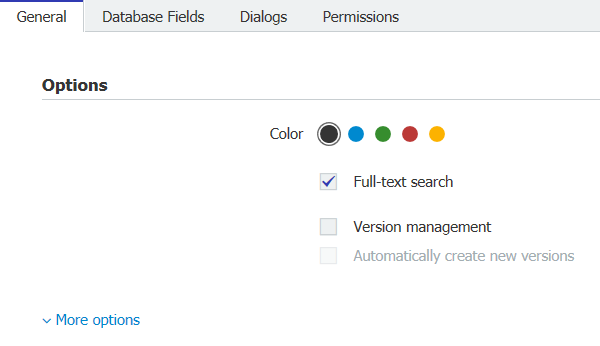
5. Now, select "Configure fulltext search."
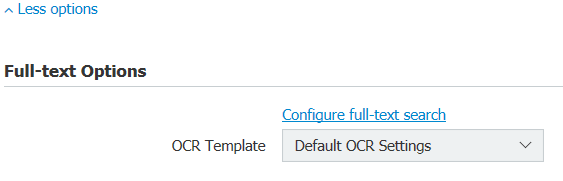
6. Here, set the Hitcount to Maximum. When finished, click OK on the bottom right. Make sure to save the changes you've made.
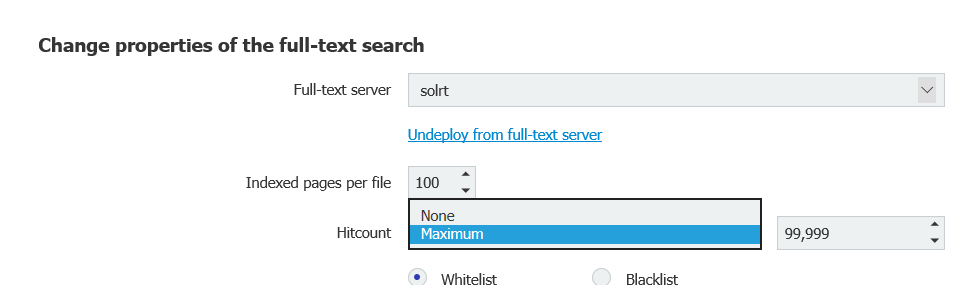
7. For systems on DocuWare version 7.4 or higher, resetting the full-text data for the File cabinet will be located in the Full-text options of the file cabinet settings.
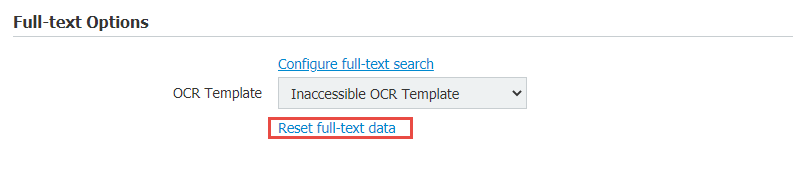
8. In this window, select the file cabinet from the drop-down menu. Then, select "All documents of the file cabinet," and below that, select "Reset complete full text extracted textshots." After you have selected the options, click Reset.
For users on DocuWare version 7.4 or higher, select All documents of the file cabinet, then select the last option under Scope of reset. After selecting options, click Reset full-text data.
Depending on the size of the file cabinet, this Full-text reset may take some time. Refresh the Web Client and try the search again.
Resetting Fulltext for DocuWare versions 7.3 and below
For systems on version 7.3 or under, you will need to go to DocuWare Administration Tool to reset the Fulltext index for the file cabinet. Under the organization, you will select General. To the far right, you will select Reset.

KBA is applicable for both Cloud and On-premise Organizations.


