Situation:
You have documents with various dashes or other symbols that are not searchable via Full-text.
Solution:
The reason for this is that Full-text filters out most symbols by default. We have the option to configure Full-text to not filter these certain values. Please refer to the following guide to properly configure your Fulltext to read special characters:
1. Verify that the system is on version 7.2 or higher. This functionality did not exist until version 7.2.
2. Navigate to the "dwmachine.config" file located in "%ProgramData%\DocuWare\ServerConfig"
3. Add the following value within the <Settings> </Settings> tags on all servers:
<Setting Key="FulltextConfigPath" Value="%ProgramData%\DocuWare\ServerConfig\DocuWare.Fulltext.settings" Encrypted="false"/>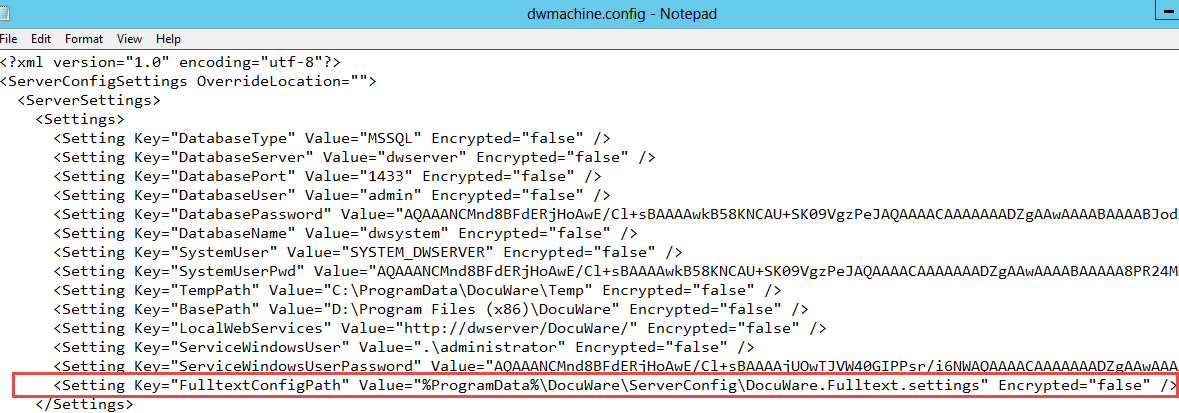
4. Create a new Text file, copy and paste the following content, save the file with the name "DocuWare.Fulltext.settings", and place the file in the following path: %ProgramData%\DocuWare\ServerConfig
Note: If the desired character is not included in the below list, you may alter the file to include it.
<configuration>
<configSections>
<section name="SpecialSymbolsConfiguration" type="DocuWare.Fulltext.SpecialSymbolsConfigSection, DocuWare.FulltextCommon" />
</configSections>
<SpecialSymbolsConfiguration>
<SymbolsIncluded>
<symbol value="-"/>
<symbol value="—"/>
<symbol value="–"/>
<symbol value="‒"/>
<symbol value="-"/>
<symbol value="−"/>
<symbol value="("/>
<symbol value=")"/>
<symbol value="<"/>
<symbol value=">"/>
<symbol value="{"/>
<symbol value="}"/>
<symbol value="+"/>
<symbol value="="/>
<symbol value="!"/>
<symbol value="#"/>
<symbol value="%"/>
</SymbolsIncluded>
</SpecialSymbolsConfiguration>
</configuration>
5. After previous sets are completed, reboot the server, and you should be able to use special characters that Full-text can now read.
KBA is applicable for On-premise Organizations ONLY.


