Question:
How can I ensure that a table field has been entered in a Workflow task before a user can confirm the decision?
Answer:
Please follow the steps detailed in this article to enter a table field in a Workflow task before a user can confirm the task:
1. Navigate to the DocuWare Workflow Designer Desktop app.
2. Go to the Workflow task in question, then go to the "Decisions" tab and select the "Validation" section.
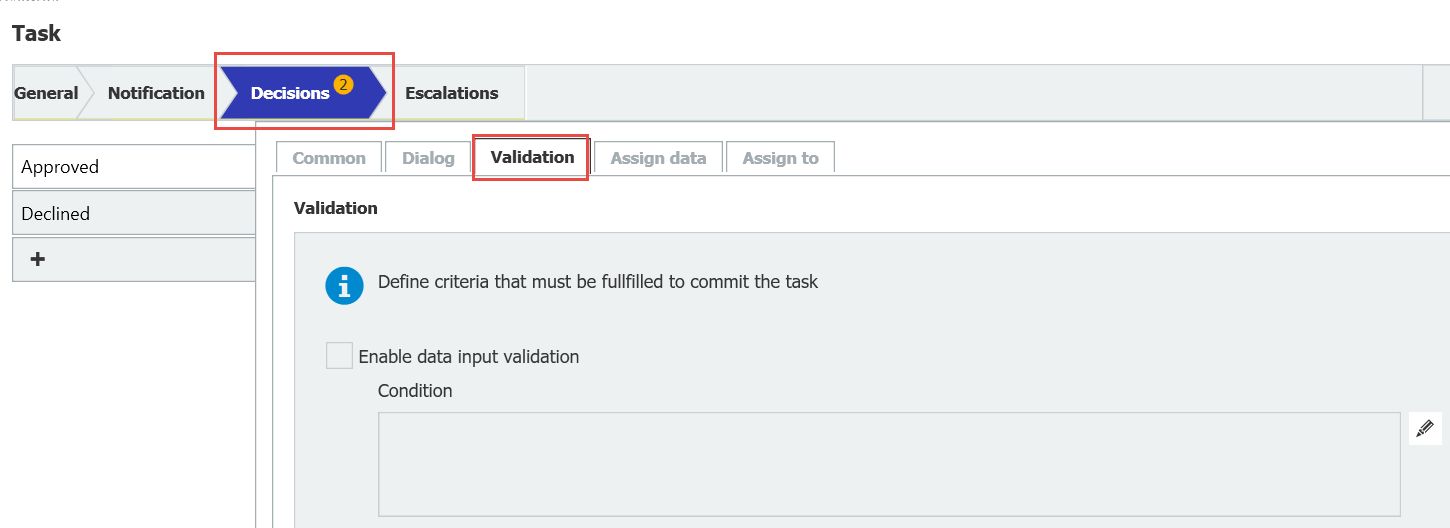
3. Check the box for "Enable data input validation" then use the following condition:
!IsNullOrEmptyList(Workflow Table Field)
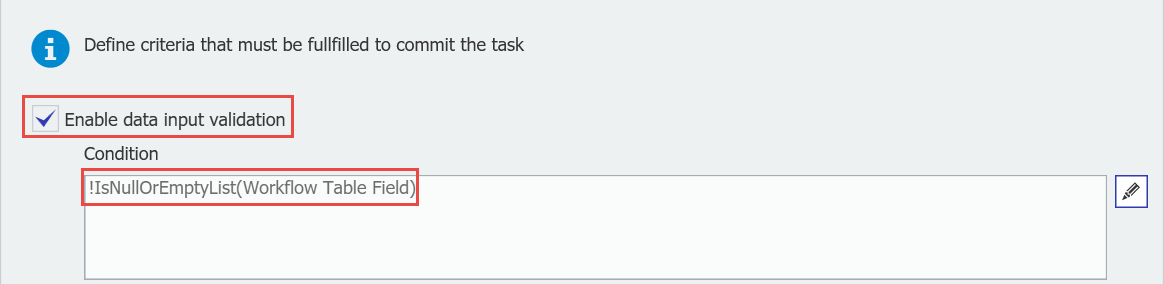
Where the "Workflow table field" is the table field which is listed in the "Workflow Fields" section in the "Conditions" window.
This will check whether the selected column contains rows, even if the rows are empty the statement will return "true" and the task can be confirmed.
In case it is necessary to check whether the column contains any data the following statement can be used:
!String.IsNullOrWhiteSpace(KeyWordAsString(Workflow Table Field))
NOTE: This will not work if you choose the Table field from the "Index Fields" section.
KBA is applicable for both Cloud and On-premise Organizations.


