Behavior:
On a Load Balanced system, when trying to send a document from the DocuWare Web Client, an error is immediately displayed:
"500 Internal Server Error"
Solution:
This is due to a communication error between web servers. In order to fix the error, please refer to the following guide :
(NOTE: Before doing any of the following, create a backup of your web.config file!)
- Open IIS, expand your DocuWare site node from the left-hand panel, select "Platform" and then click on "Machine Key"
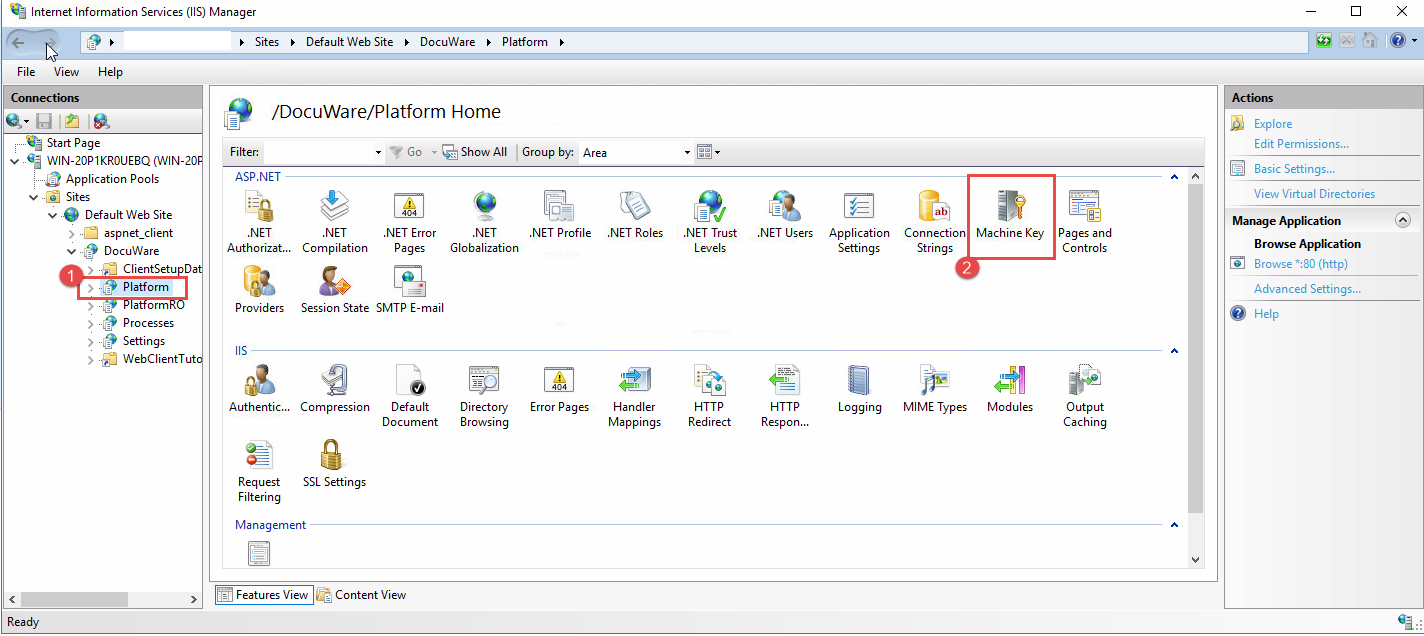
- Uncheck all boxes. From the Validation method drop-down, select the 'SHA1' or another validation method, that suits your security policies. The "Encryption method" should be set to 'AES'. Click "Generate Keys" and then "Apply"
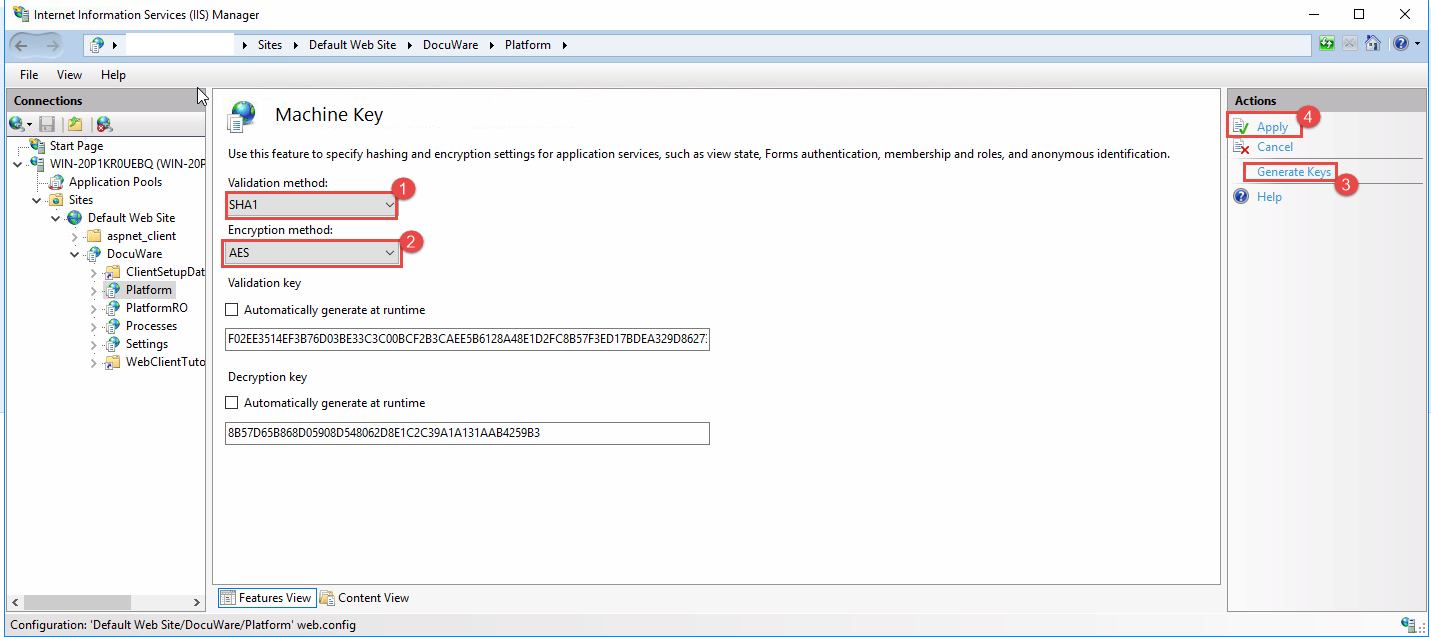
- Navigate to "C:\Program Files\DocuWare\Web\Platform," (or the drive your DocuWare installation is on) and open the web.config file and find the machine key just generated by doing a search for the word "decryption"
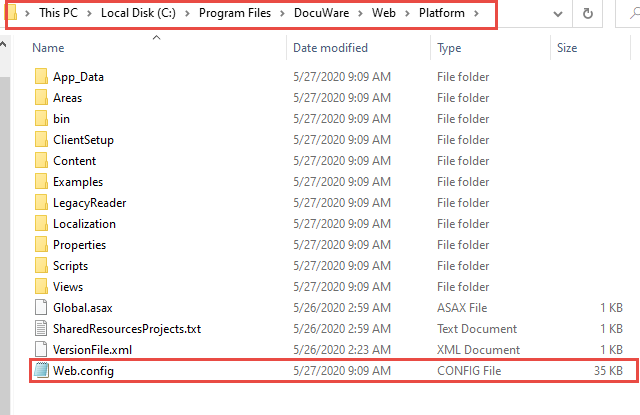
- Copy the key into a separate notepad file. It should look something like this:
<machineKey decryptionKey="249BF6374F72A98C621407D288D39CB841CF3ED516FC020C"
validationKey="2469BE556C927291F9C7B5836D68D6881E39B860742AB6F7194717F657084018EFBAF0F8A06180E5196DDD8CF877115124A05C931EF0082B1CC711B59A897583" />
(Note: the key values generated will be different than the one above.)
- Repeat the machine key creation (steps 1 and 2) on all web servers and replace the machine key values in the web.config file with the one copied to your notepad from the first machine key creation.
(The machine key should be the same in all web.config files across all web servers.)
- Once the above has been done, perform an IISRESET on all web servers and sending a document from the DocuWare web client should be functional without error.
If not sure how to perform an IIS reset please follow KBA-34532.
KBA applicable for On-premise Organizations ONLY.


