Behavior:
When opening the Configurations page via Desktop Apps, the Configuration page doesn't reflect the recently changed language.
Answer:
Please refer to the following guide to resolve this issue;
1. Start by following KBA-36449.
2. From the dropdown under your username in the DocuWare Web Client, select Desktop Apps > Connect Desktop Apps.
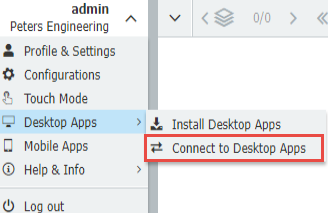
3. Open DocuWare Desktop Apps and confirm an active connection.
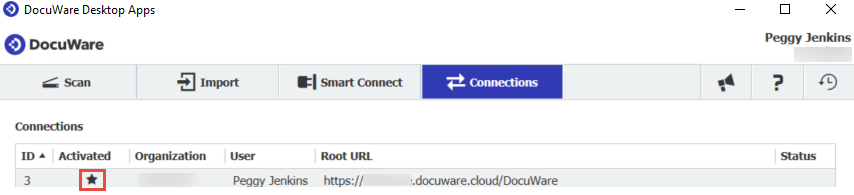
4. Once an active connection has been confirmed, open "Configurations" from your Desktop Apps by right-clicking the DocuWare icon from the system tray. We should now see the page displayed in our preferred language.
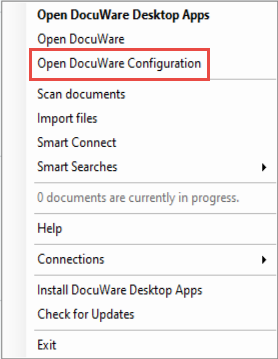
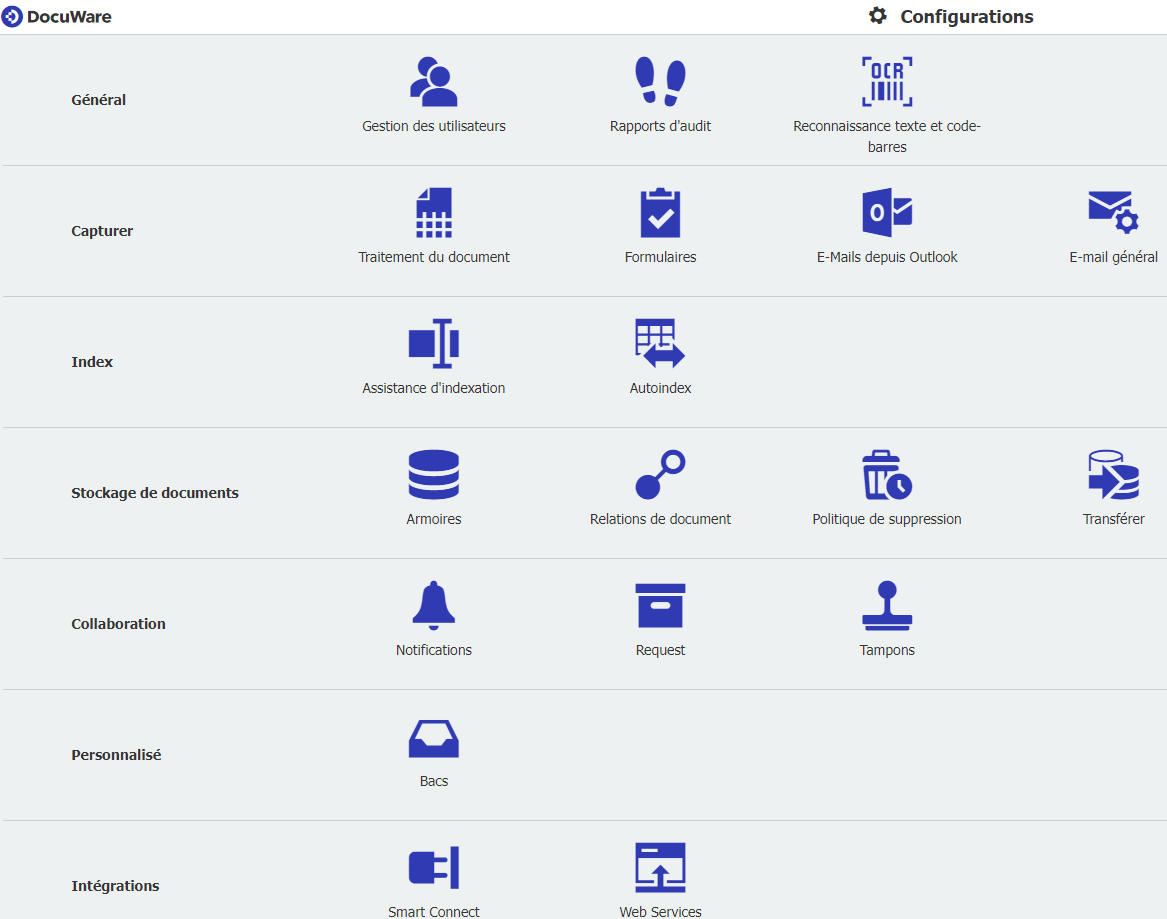
Note: This change of language will only affect the user who has implemented the change.
KBA is applicable for both Cloud and On-premise Organizations.


