Question:
How do you configure a List in DocuWare versions 6.12 and up?
How do you configure a List in DocuWare versions 6.12 and up?
Answer:
Lists can be configured within the File Cabinets plugin. Please refer to the steps below to configure a list;
Lists can be configured within the File Cabinets plugin. Please refer to the steps below to configure a list;
1. Open the Configurations page and select the File Cabinets plugin.
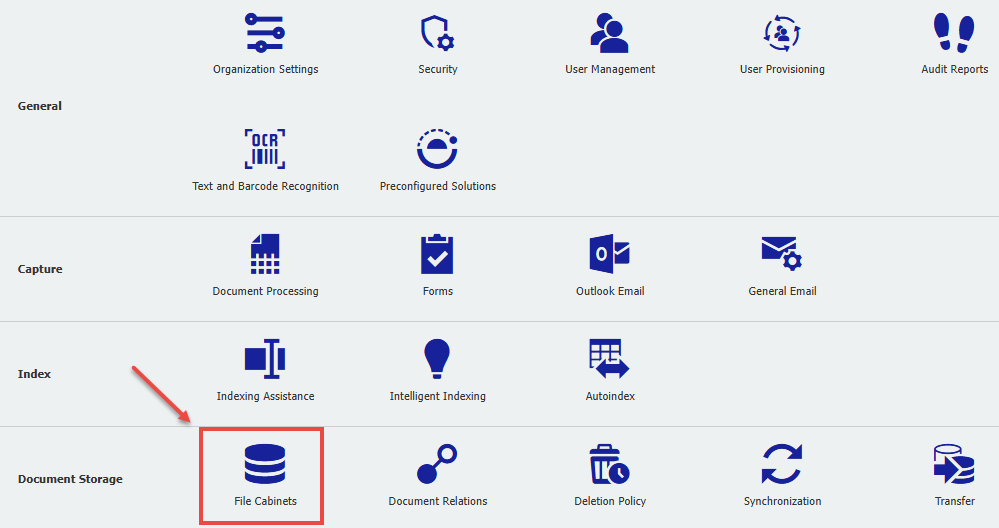
2. Go to the Dialogs menu and select the List tab. You can click-on the "+" to create a new List.
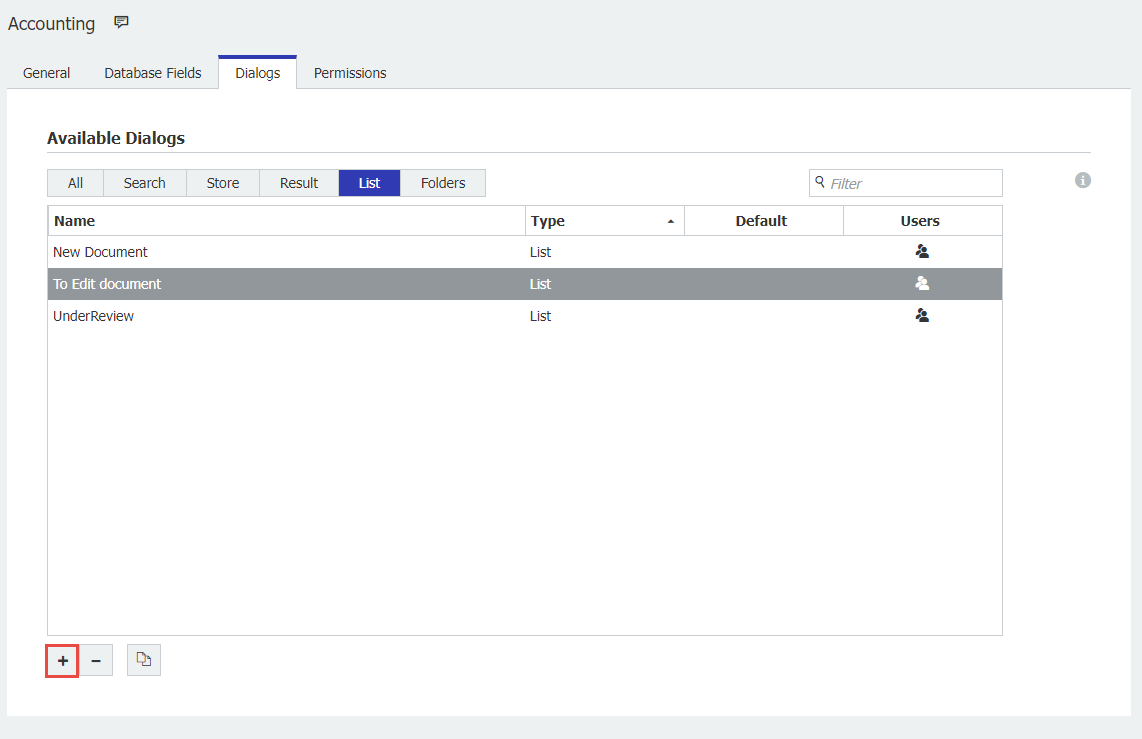
3. Configure the List and create/define a rule. Users having this list assigned will only see the documents that match the defined rule(s).
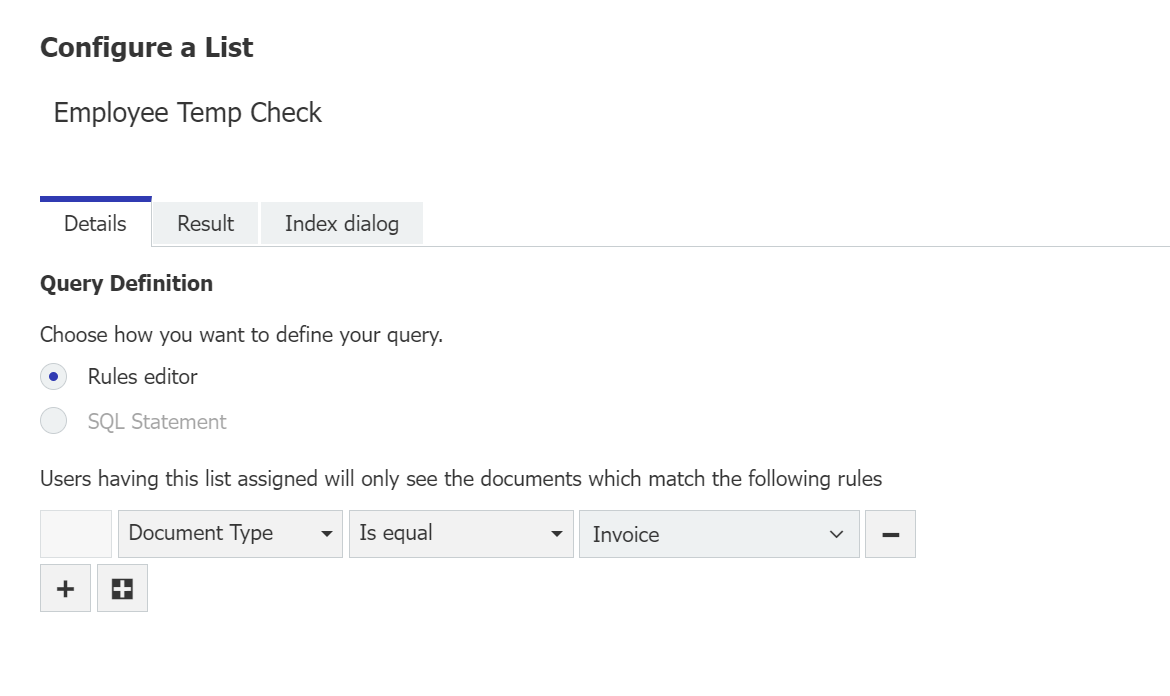
4. Once you have completed creating your List, click the users/roles icon to assign this list to users or designated roles within your organization.
icon to assign this list to users or designated roles within your organization.
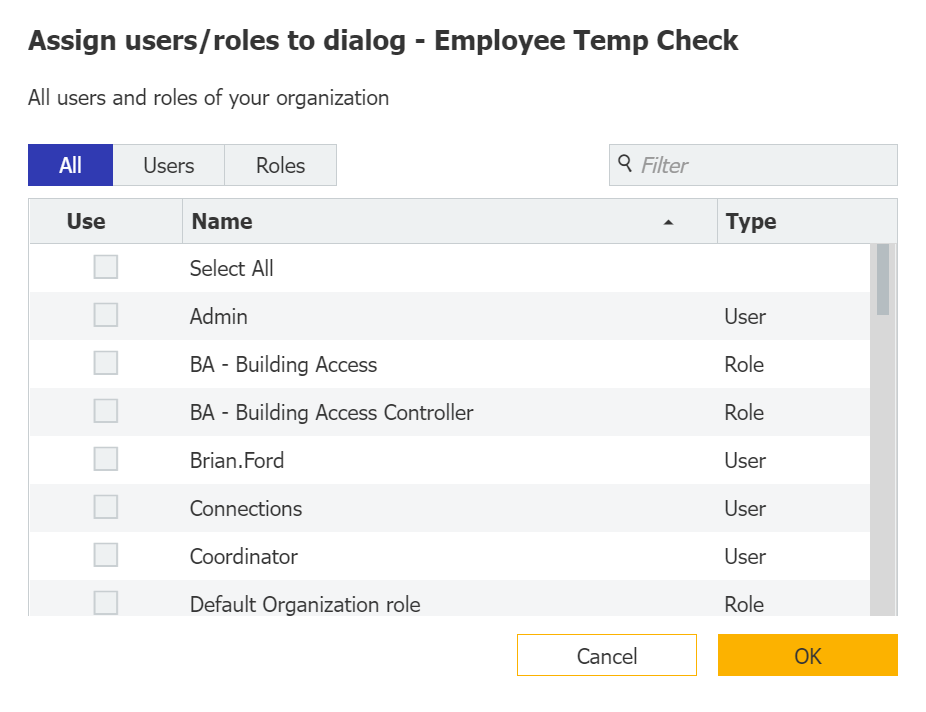
5. Apply your changes and refresh the Web Client. The new List will then be available for the assigned users.
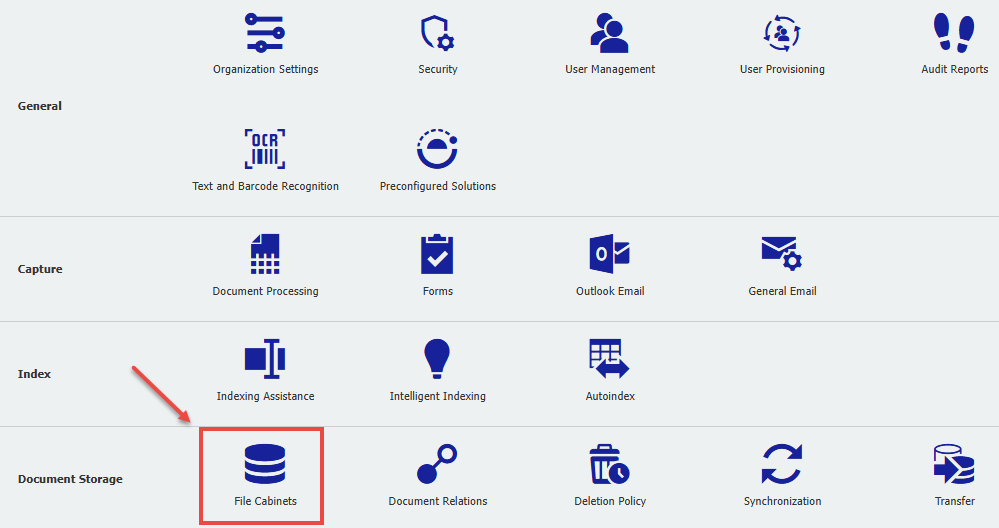
2. Go to the Dialogs menu and select the List tab. You can click-on the "+" to create a new List.
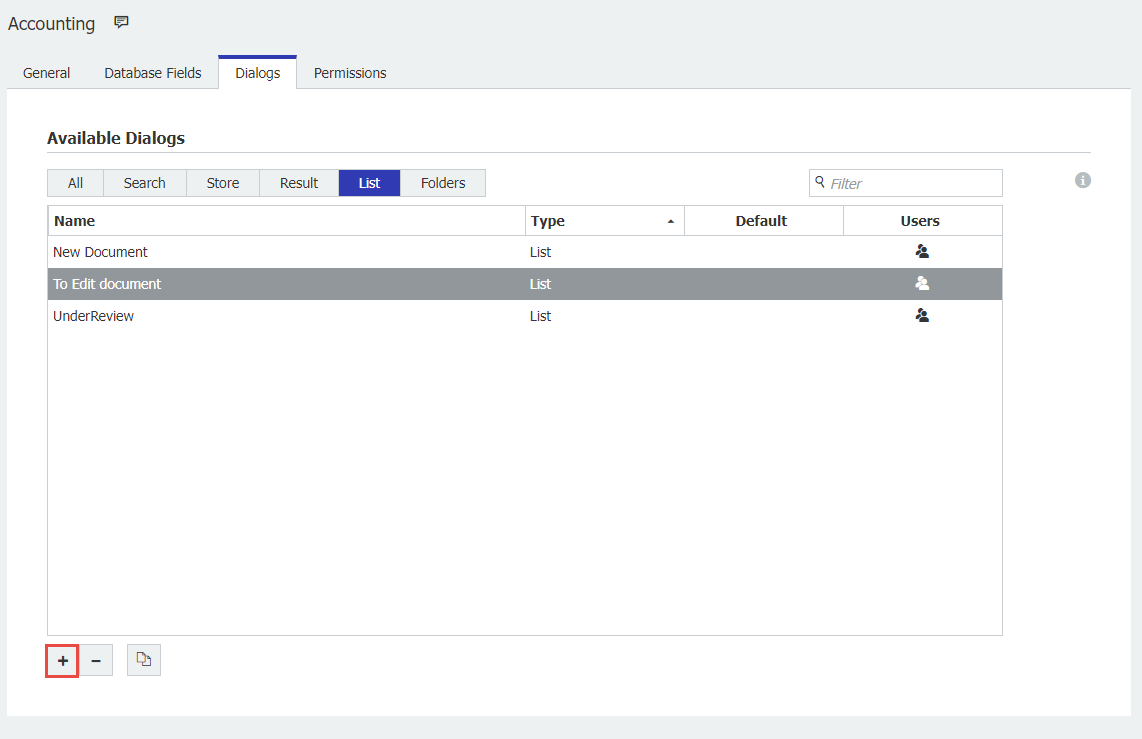
3. Configure the List and create/define a rule. Users having this list assigned will only see the documents that match the defined rule(s).
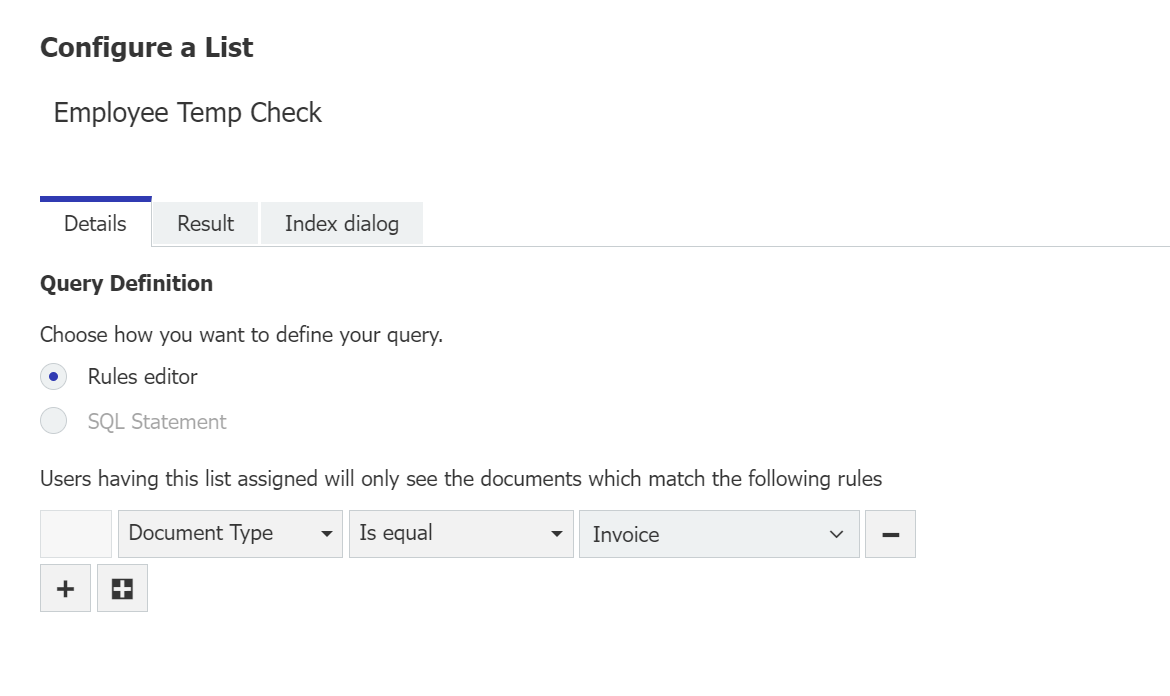
4. Once you have completed creating your List, click the users/roles
 icon to assign this list to users or designated roles within your organization.
icon to assign this list to users or designated roles within your organization. 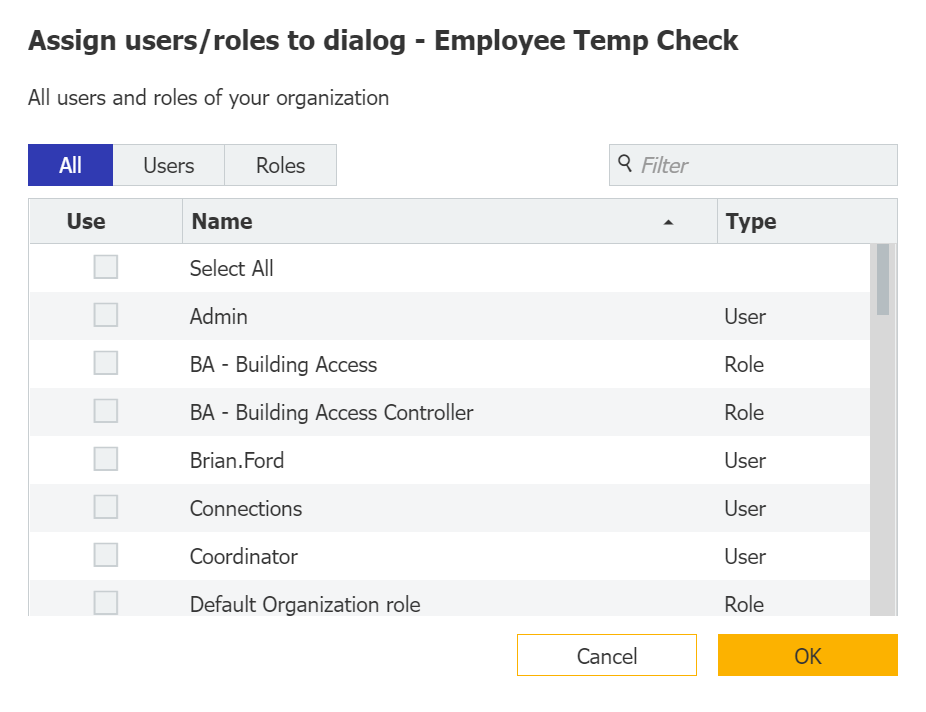
5. Apply your changes and refresh the Web Client. The new List will then be available for the assigned users.
KBA is applicable for both On-Premise and Cloud Organizations


