Question:
How do I backup all of my DocuWare system settings?
Answer:
To backup your system settings, please complete the following:
Note: Backup will include both the system settings and the settings of all existing organizations. The backup includes all configurations created within the system for all users.
How do I backup all of my DocuWare system settings?
Answer:
To backup your system settings, please complete the following:
Note: Backup will include both the system settings and the settings of all existing organizations. The backup includes all configurations created within the system for all users.
- Open the DocuWare Administration tool and navigate to the "Backups" menu. Right-click on the menu and select "Create New Workflow".
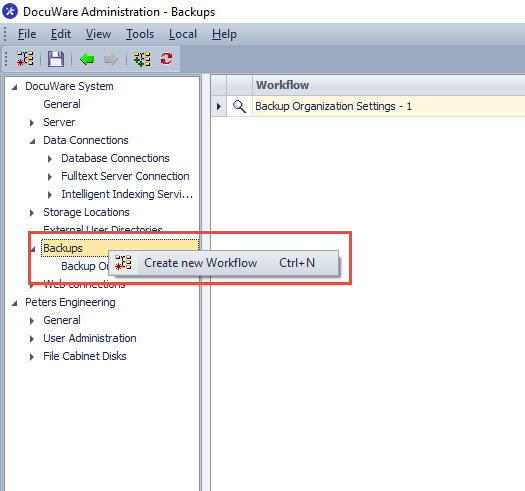
- Next, fill out the necessary information in the dialog that will populate.
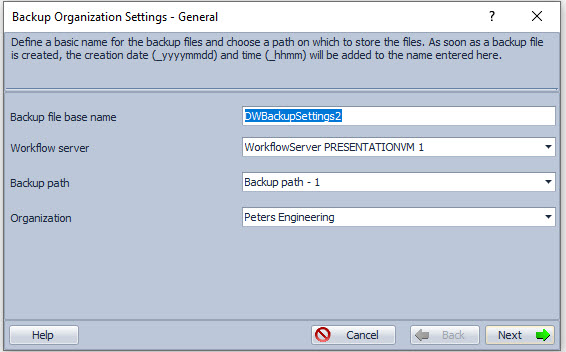
- Once this is completed, run the workflow by right-clicking the newly configured backup and selecting "Start Workflow"
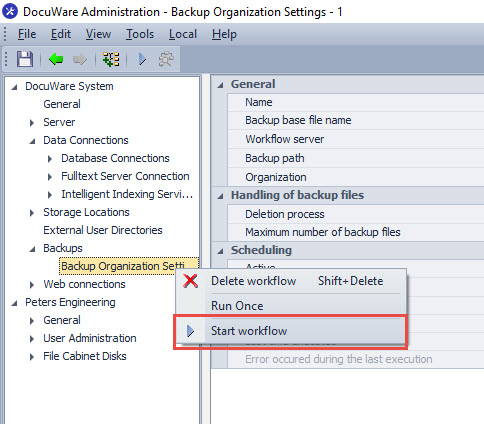
- After the workflow has run, a compressed folder containing your settings files will be exported to your backup location. The compressed folder will contain settings information that includes File Cabinets, Users, Profiles, all data connections, and the storage locations for documents, etc.
Note: Not included in the backup are definitions of workflows, instances of workflows, and active instances of notifications.
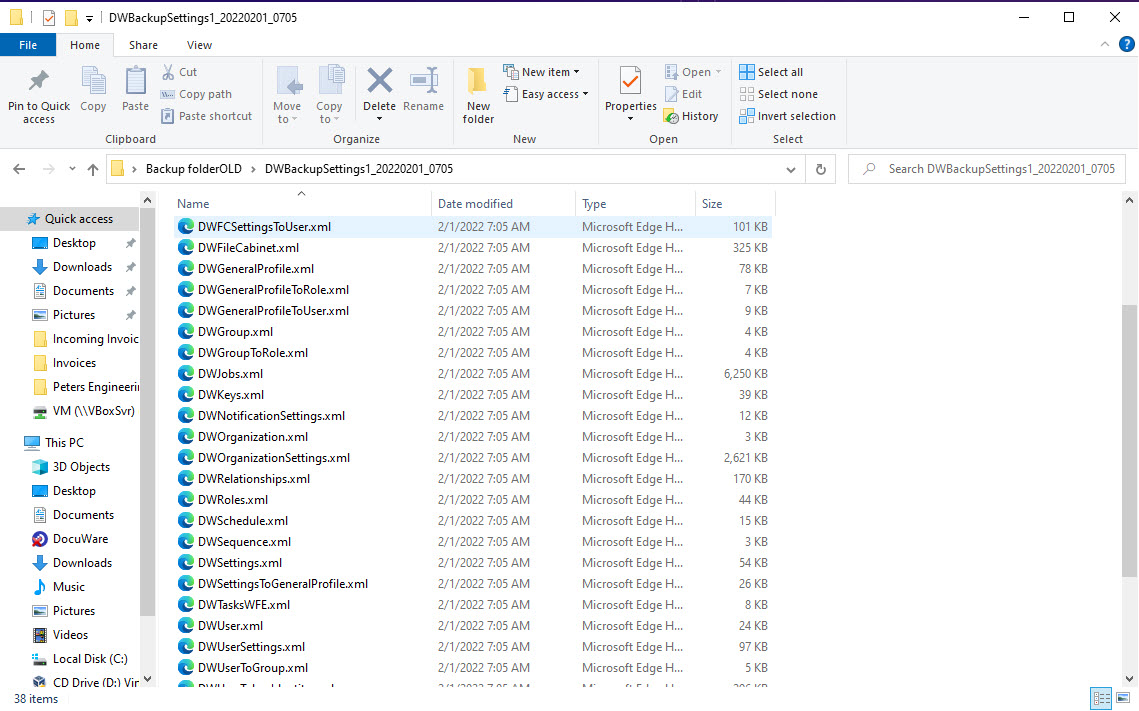
- To restore your settings, open the DocuWare Administration tool and select the "Backups" menu. With the backups menu selected, open the "Tools" tab a the top of DocuWare Administration and select "Restore Organization Settings". Once selected, you will be prompted to select your backup file and provided the username and password who created the backup file.
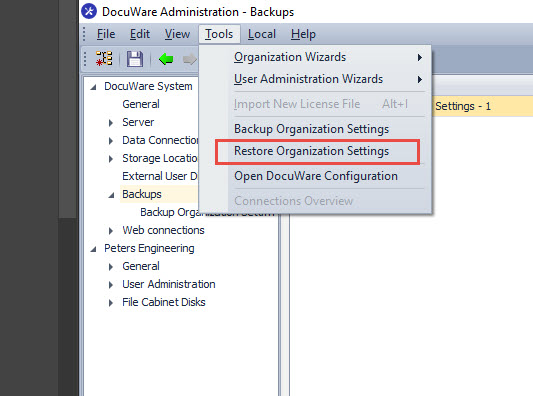
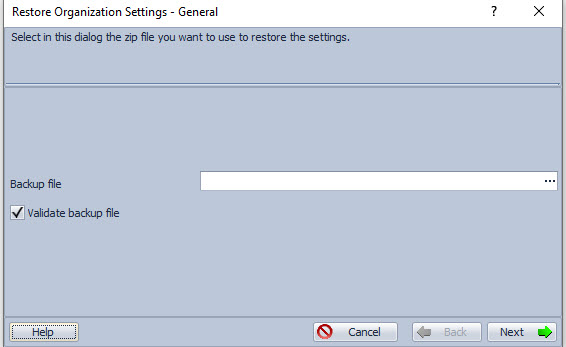
- Once the backup restore is done, it is important to restart the machine that was used to run the restore.
Note: By product design, the same DocuWare version is necessary to perform a backup restore.
KBA is applicable for On-premise Organizations ONLY.


