Question:
How do you configure Outlook email to use Document Processing for Index purposes?
Answer:
To use Document Processing with an Outlook email configuration, please do the following;
From the Document Processing plugin, create a new configuration.
1. Start by uploading a sample document for this configuration. Once completed, open More Options at the bottom-left of the web page, then check "Use custom text configuration"
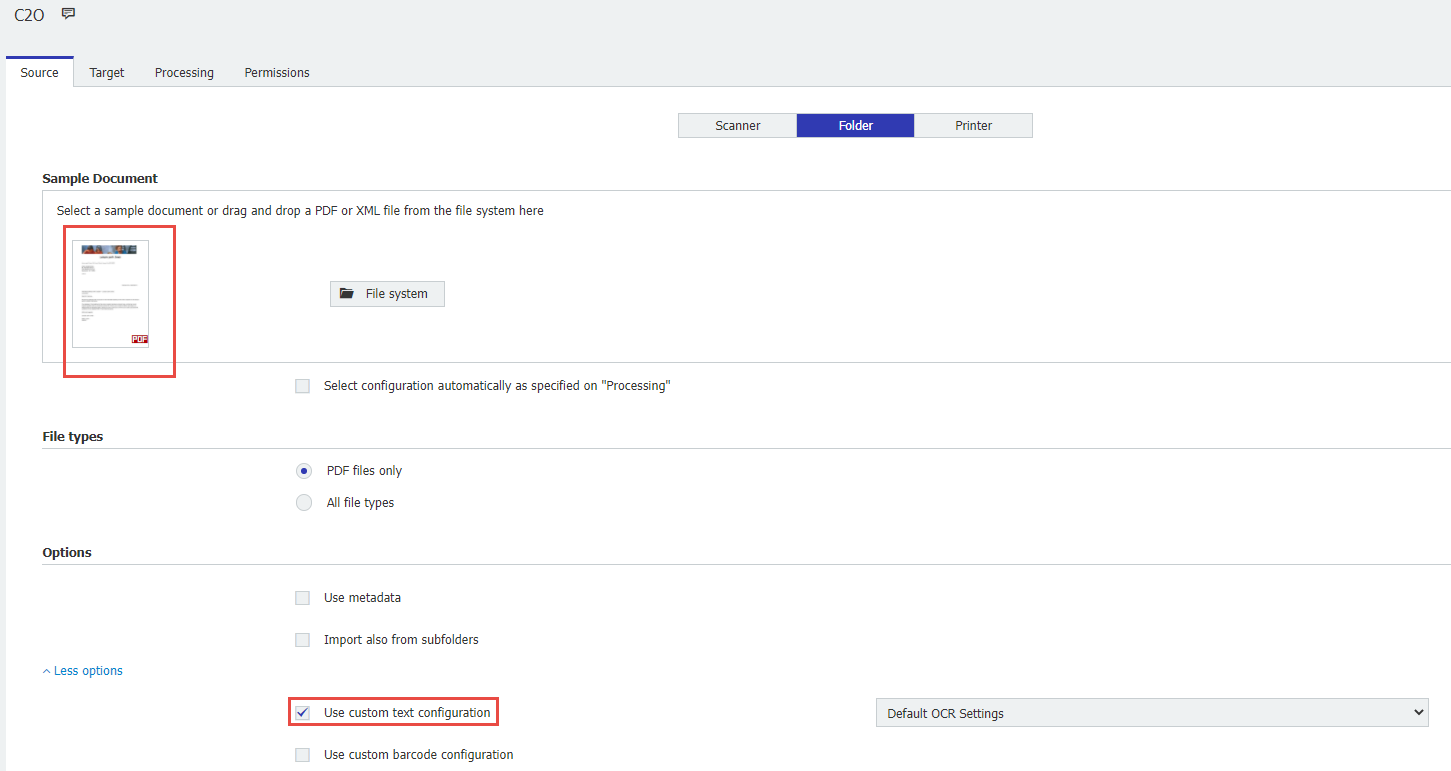
2. From the Target tab, select the same File Cabinet or Document Tray your Outlook Email configuration may use.
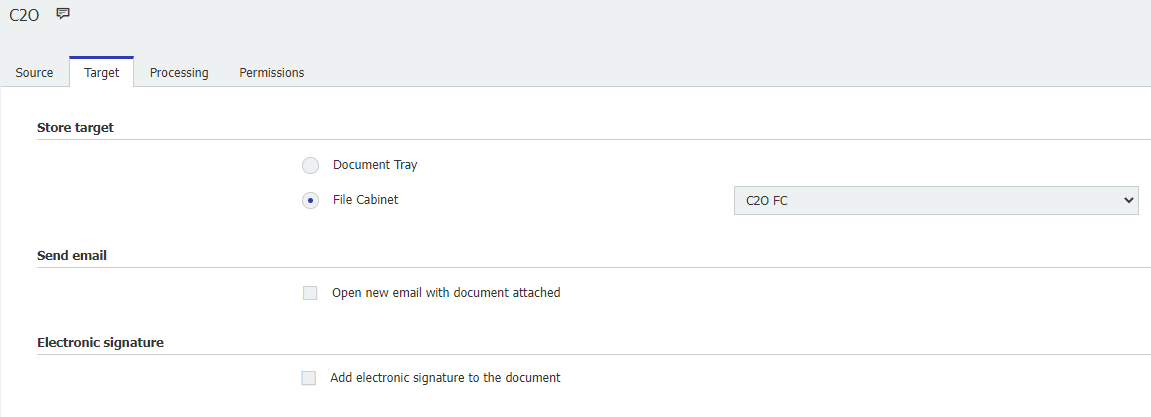
3. Configure readout zones accordingly using Text or Barcode indexing functionality located on the left of the Processing page. Once readout zones have been mapped to the corresponding dialog field, continue to the Permissions tab, where you can select which users, groups, or roles may use or administrate this configuration.
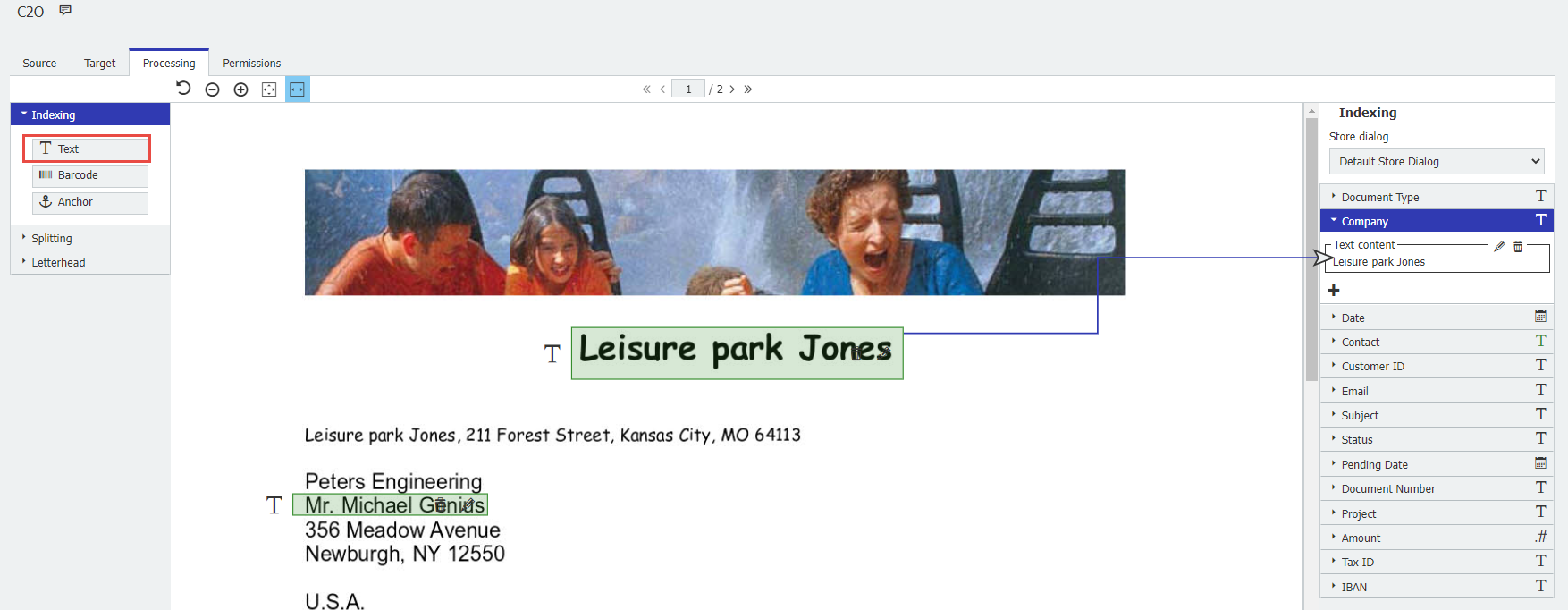
Once the Document Processing configurations have been completed and saved, open the Outlook Email plugin and select New configuration.
Note: When creating the Outlook configuration, both Watch Folder and Manual Storage can be used for this procedure.
5. Navigate to the Import Options tab, under More options, and check "Automatic Document processing of documents(for indexing only)." Within the same section, select the newly created Document Processing configuration from the dropdown.
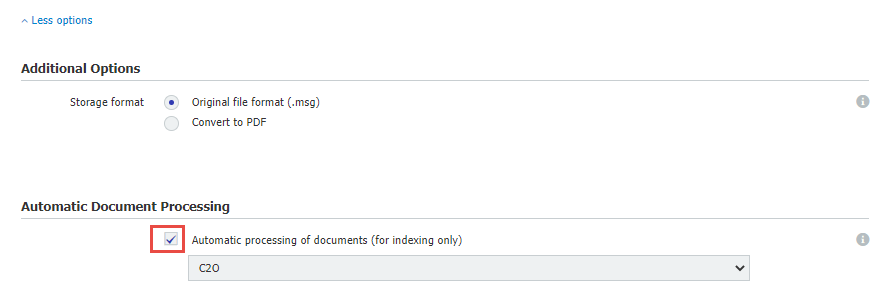
6. From the Store Target tab, select the File Cabinet or Document Tray previously selected in the Document Processing configuration. Configure the Indexing and Permissions tabs accordingly, then save your changes once completed.
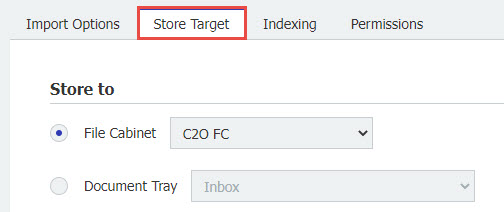
7. Refresh Outlook, and you should see the new configuration. Right-click the email and use this Manual store configuration. Once imported into DocuWare, the email will have all index fields filled.
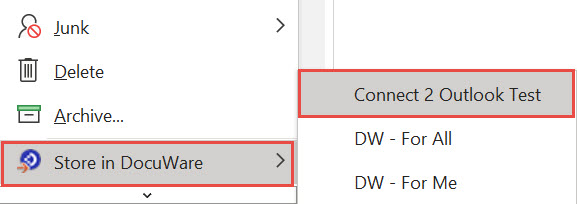
7b. If you have configured a Watch Folder for this procedure, you must navigate to the DocuWare Tab within Outlook and select the created configuration via the dropdown.

KBA is applicable for Cloud and On-premise Organizations.


