Question:
How do I check if a select list is assigned to an index field in the Store Dialog for a Folder?

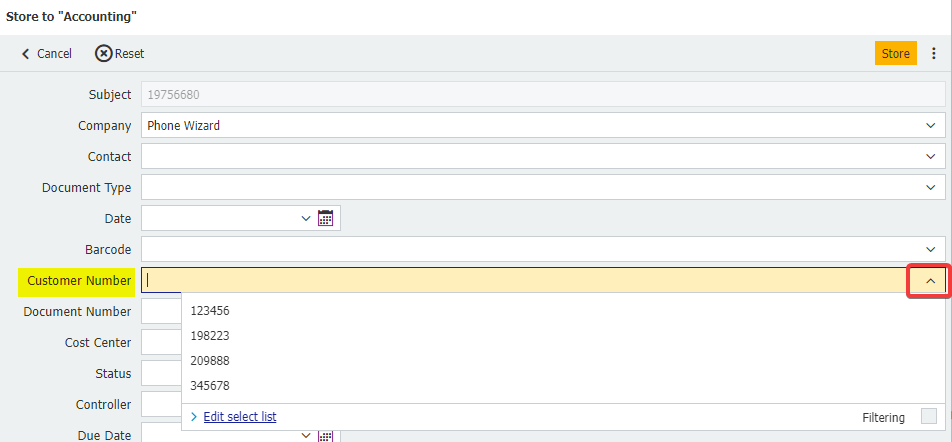
How do I check if a select list is assigned to an index field in the Store Dialog for a Folder?

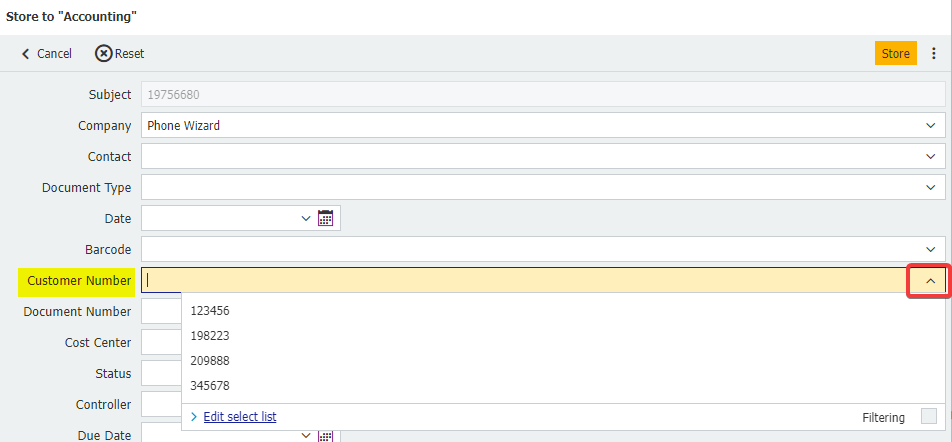
Answer:
Please refer to the following guide on how to check if a select list is assigned to an index field in the Store dialog for a Folder:
Please refer to the following guide on how to check if a select list is assigned to an index field in the Store dialog for a Folder:
- Check to see what Folder is being accessed. The name of the Folder currently open will be shown in the top left.
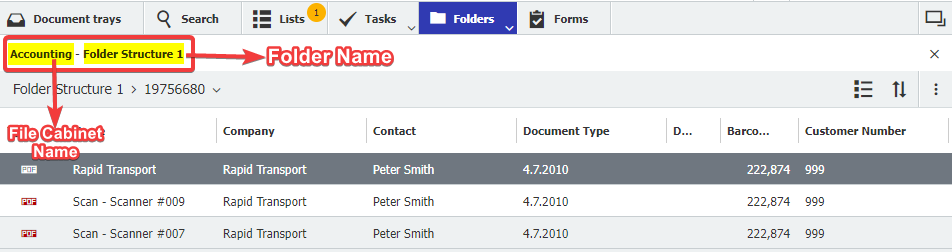
- Navigate to the Configurations page from the dropdown under your user name and access the File Cabinets plugin.
Note: Please be aware you may need administrative rights to access the File Cabinets plugin.

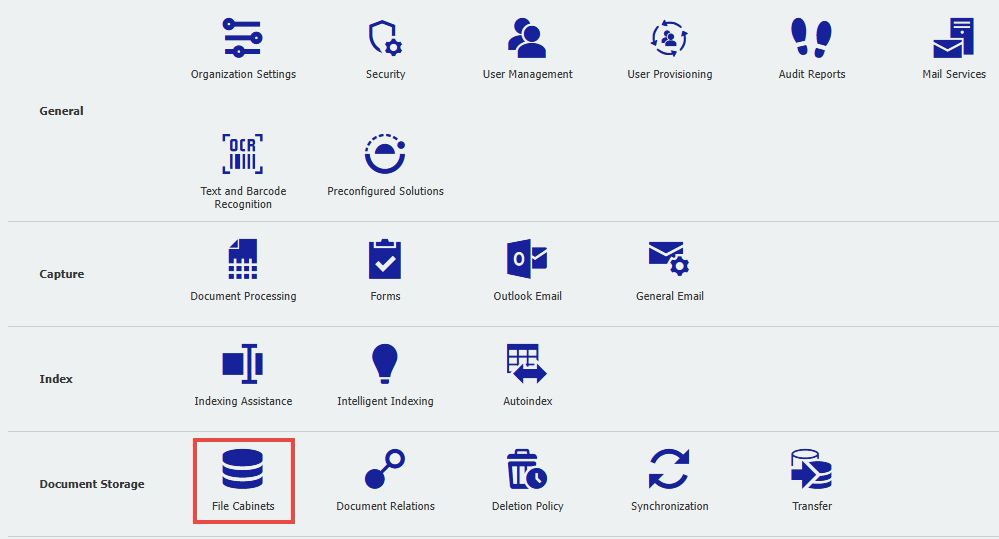
- Double-click on the file cabinet the Folder belongs to.

- Navigate to the "Dialogs" tab and locate the Folder being accessed. Once located, click on the Folder.
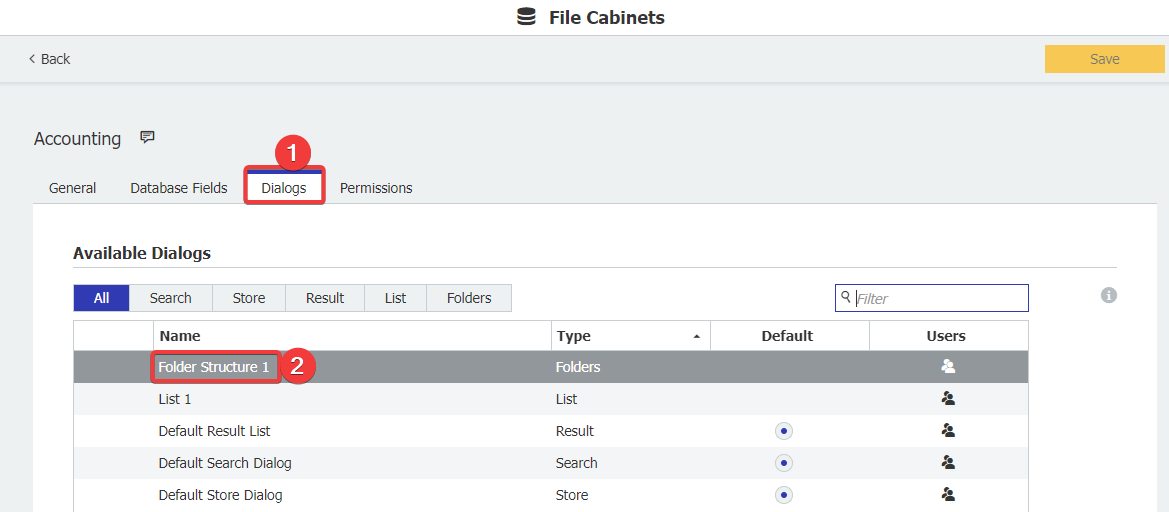
- We need to see what Store Dialog is assigned to this Folder. Scroll to the bottom of the Folder settings and click on "More Options."
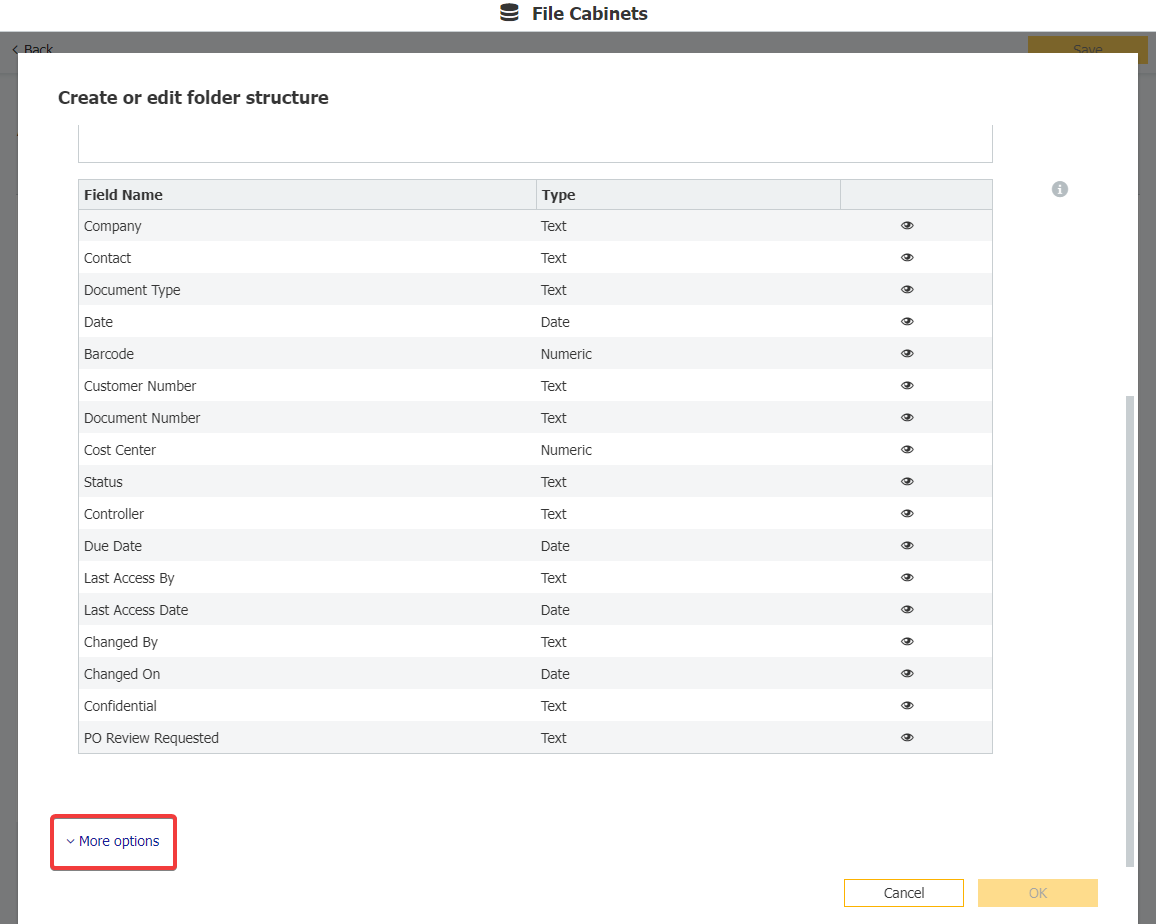
- To the right of “Choose which store dialog to use,” you will see what Store Dialog is being used by the Folder. Click "Cancel" on the bottom right to exit out of this Folder’s configuration.
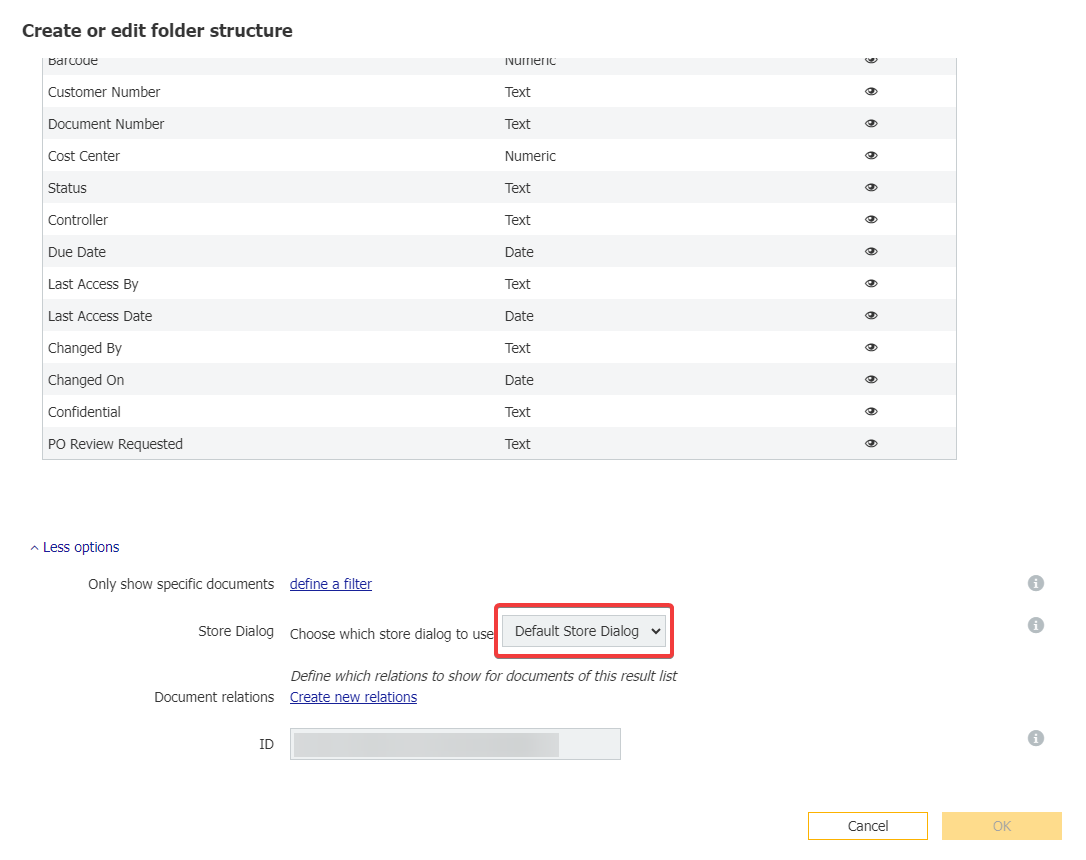
- Locate the Store Dialog being used and click on the Store Dialog.
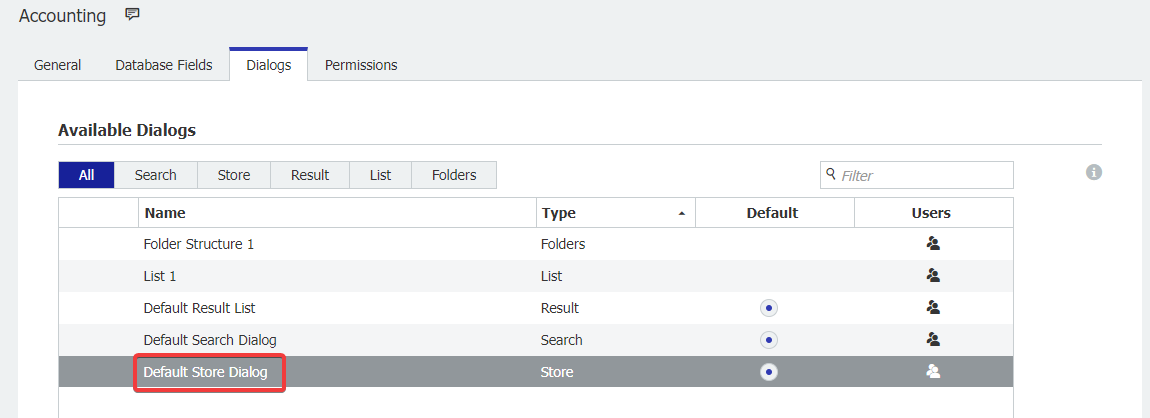
- Click on any index field to see what select list may be assigned to that field. In this example, we will click on the Customer Number index field to see if a select list is assigned to it.
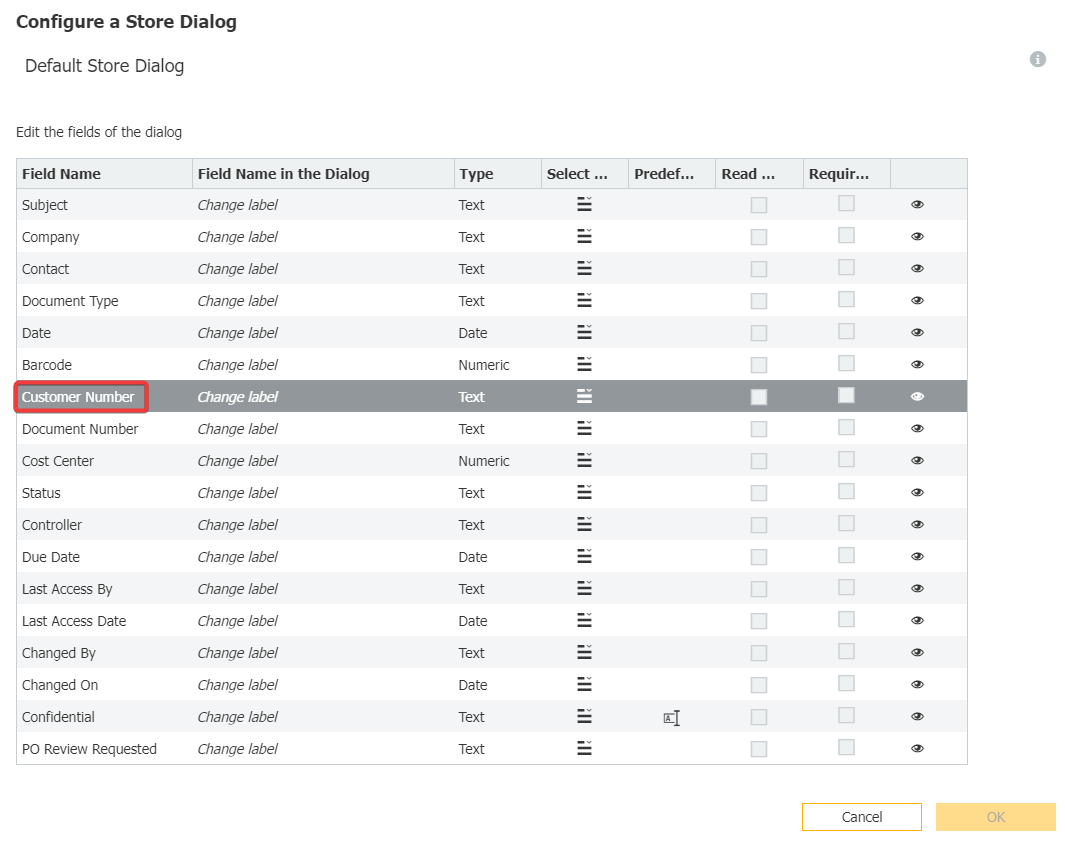
- Now, we can see that the Customer ID select list is assigned to the Customer Number index field in this dialog. We can also see that the Customer ID select list is a single-column fixed select list.
If you'd like to modify this select list, you will have to go to the Indexing Assistance plugin under Configurations
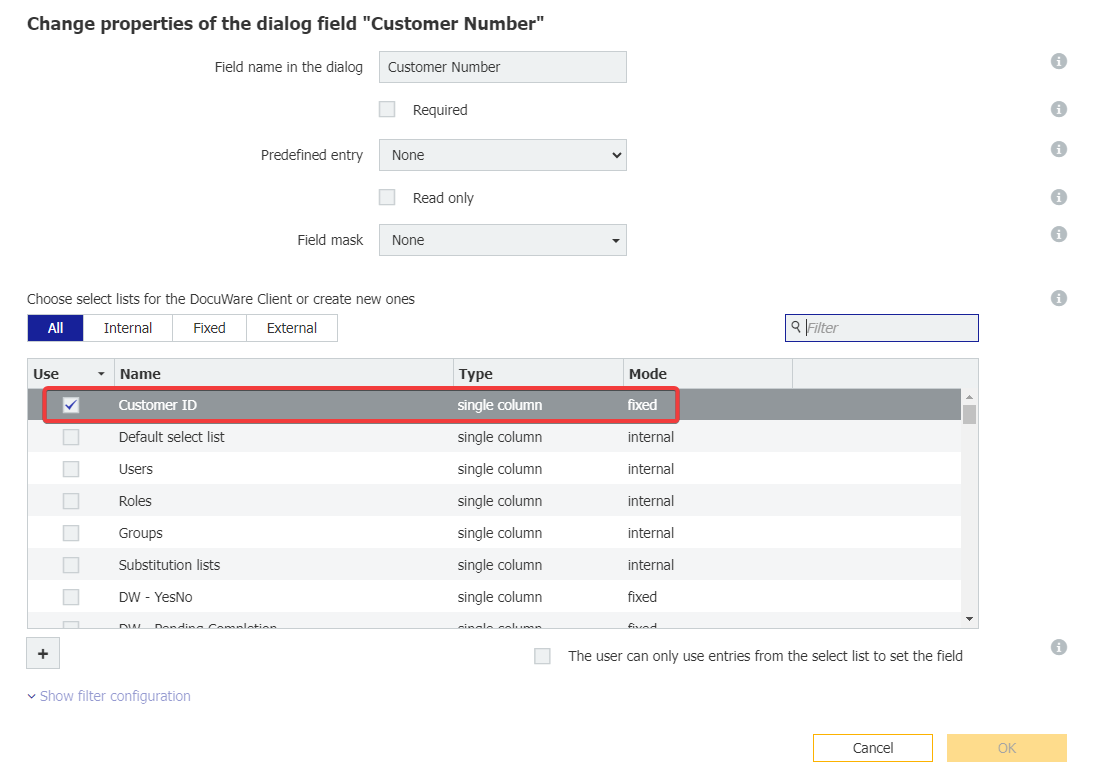
KBA is applicable to both Cloud and On-premise Organizations.


