Question:
How can I use Autoindex to help determine how many documents and the total size of my file cabinets?
Answer:
Please complete the following guide to acquire your file cabinets' document count and total size;
How can I use Autoindex to help determine how many documents and the total size of my file cabinets?
Answer:
Please complete the following guide to acquire your file cabinets' document count and total size;
1. Before configuring our Autoindex job, create a file cabinet to ensure we have a centralized location to hold our information, which our Autoindex process can update over time. Name the file cabinet and create the following three database fields: File Cabinet Name, Document Count, and Total FC Size.
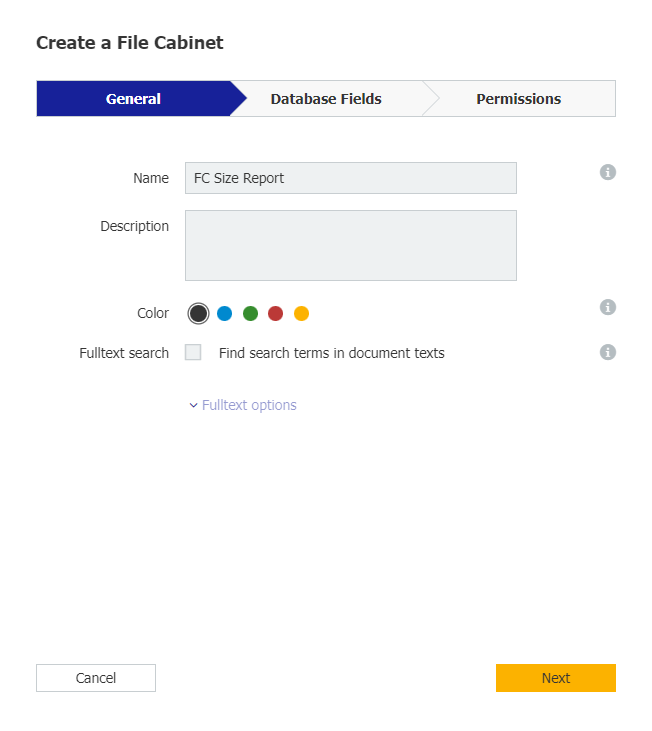
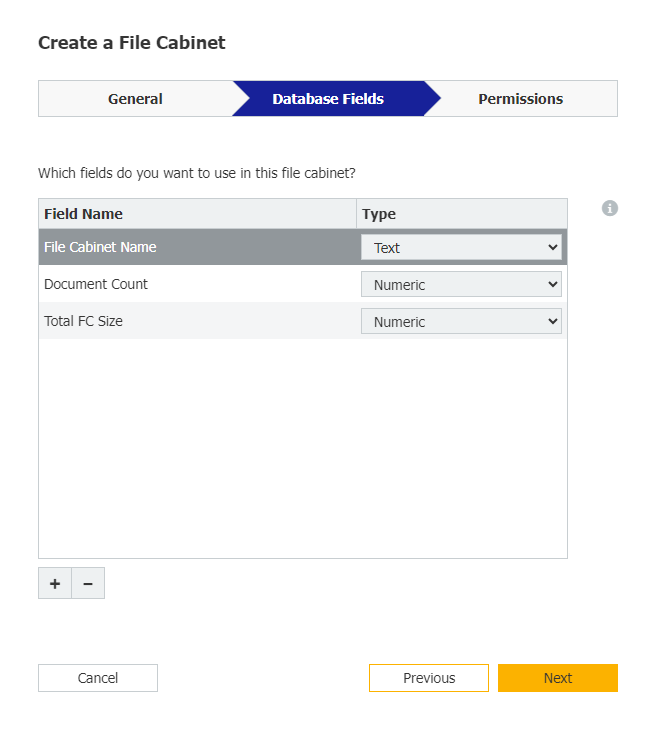
2. With our file cabinet made, we'll now create an Autoindex job. Select the newly created file cabinet from the "Add data in" section and ensure the rest of your Trigger conditions match the following;
2. With our file cabinet made, we'll now create an Autoindex job. Select the newly created file cabinet from the "Add data in" section and ensure the rest of your Trigger conditions match the following;
Scheduled
Filter = DOCID = Is not equal = 0
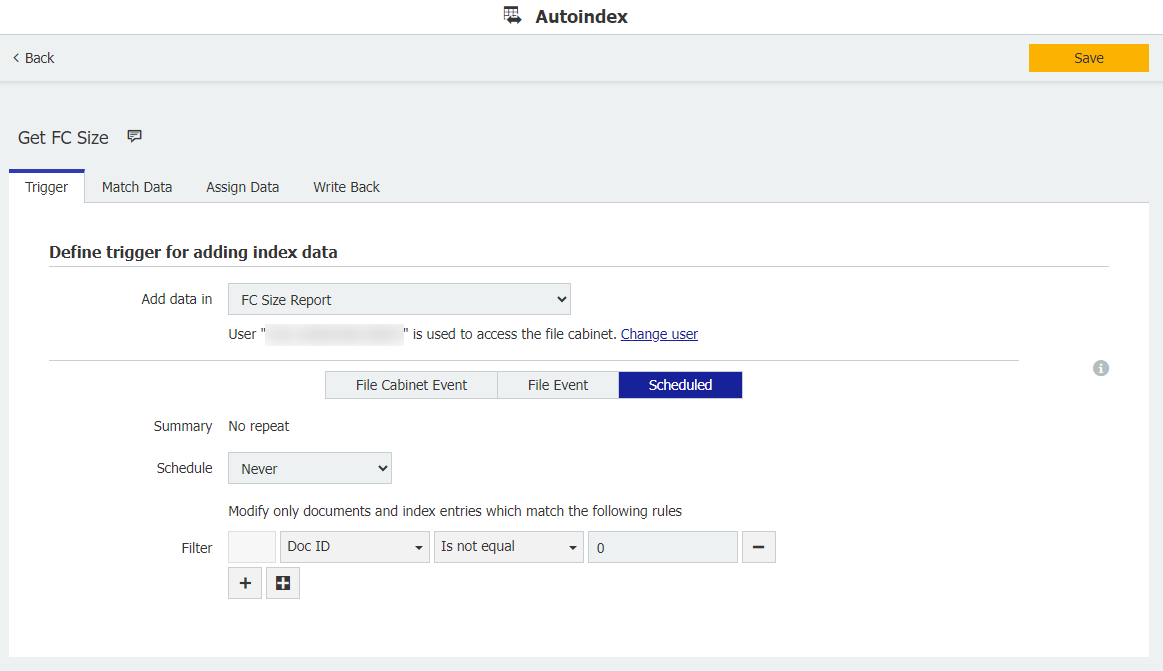
Filter = DOCID = Is not equal = 0
3. From the Match Data tab, enable external database, then select configure data source. Choose the connection ending in "autoindex" then open the DWOCustomerQuota table. Once this table is selected, all the File cabinets present within the system, alongside the document count and size of the File Cabinet will populate. Click OK once this information is shown.
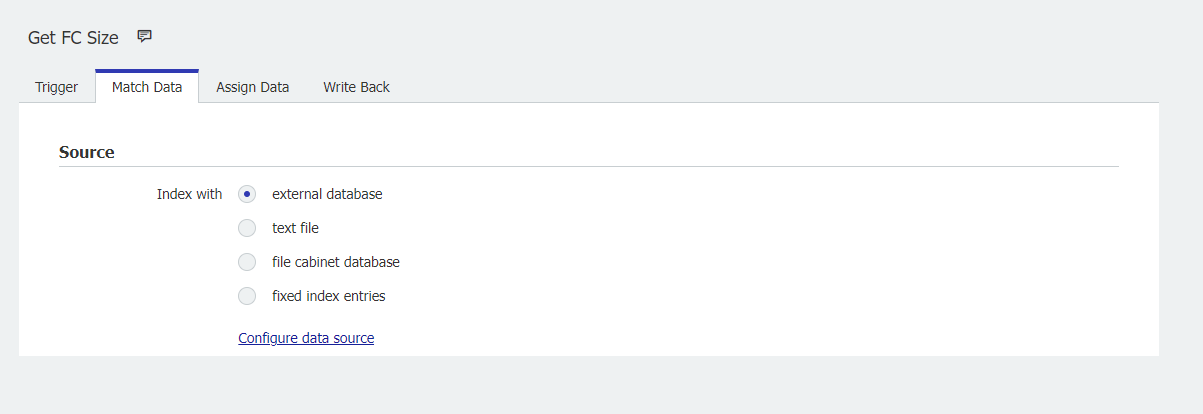
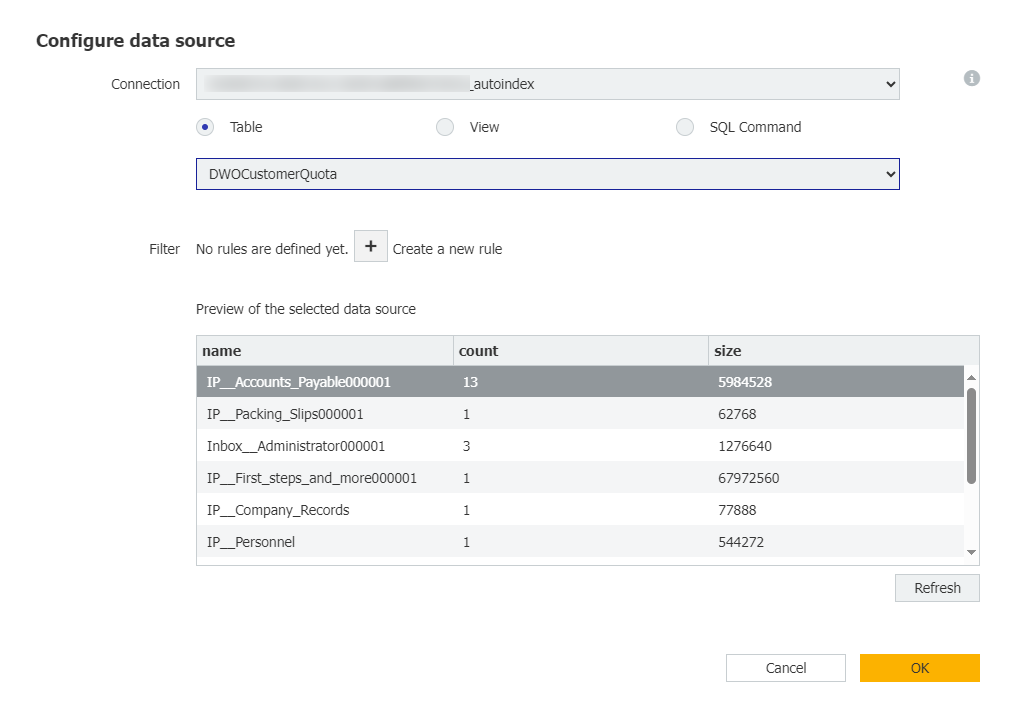
4. Now that our data source has been configured, complete the Matchcode section so that it reflects the following;
Matchcode
Matching field: File Cabinet Name = is equal = name
Processing list = based on data source
Multiple matches = Change index data of first document
No matches = Add a new record with the matchcode field to the file cabinet
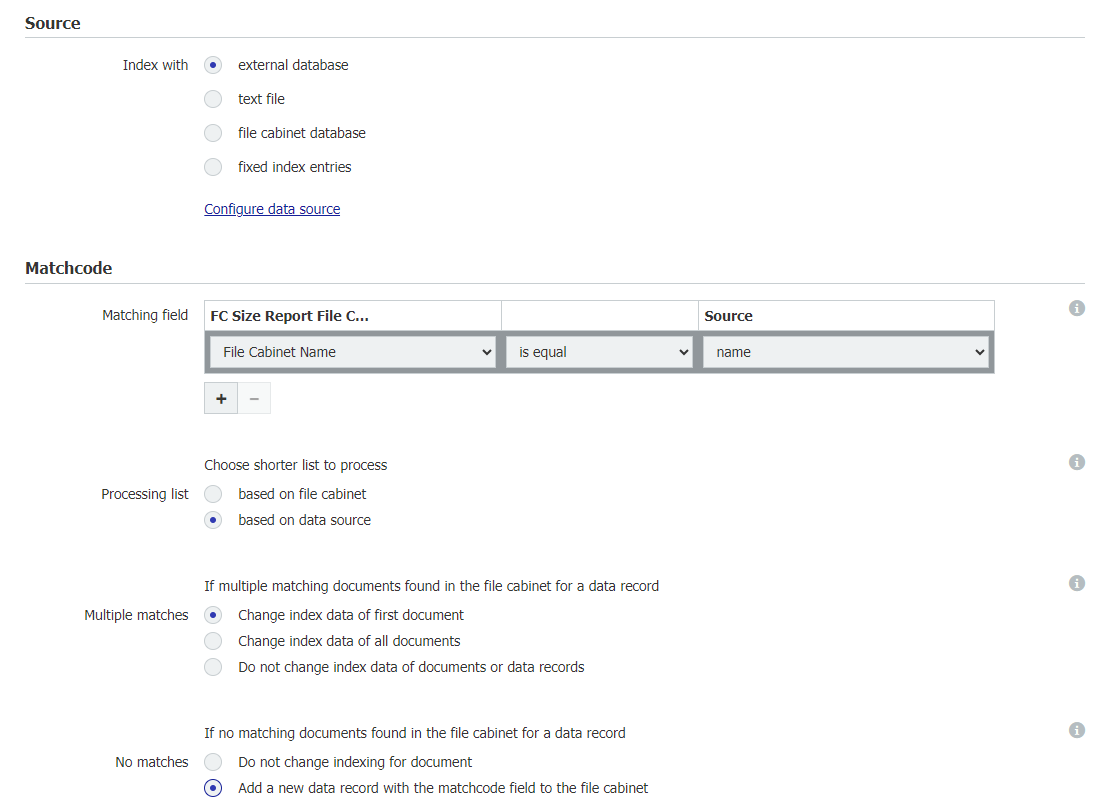
Matching field: File Cabinet Name = is equal = name
Processing list = based on data source
Multiple matches = Change index data of first document
No matches = Add a new record with the matchcode field to the file cabinet
5. From the Assign Data tab, ensure that the following data assignments are set;
Assign Data
Document Count = Field = count = Overwrite: Enabled
Total FC Size = Field = size = Overwrite: Enabled
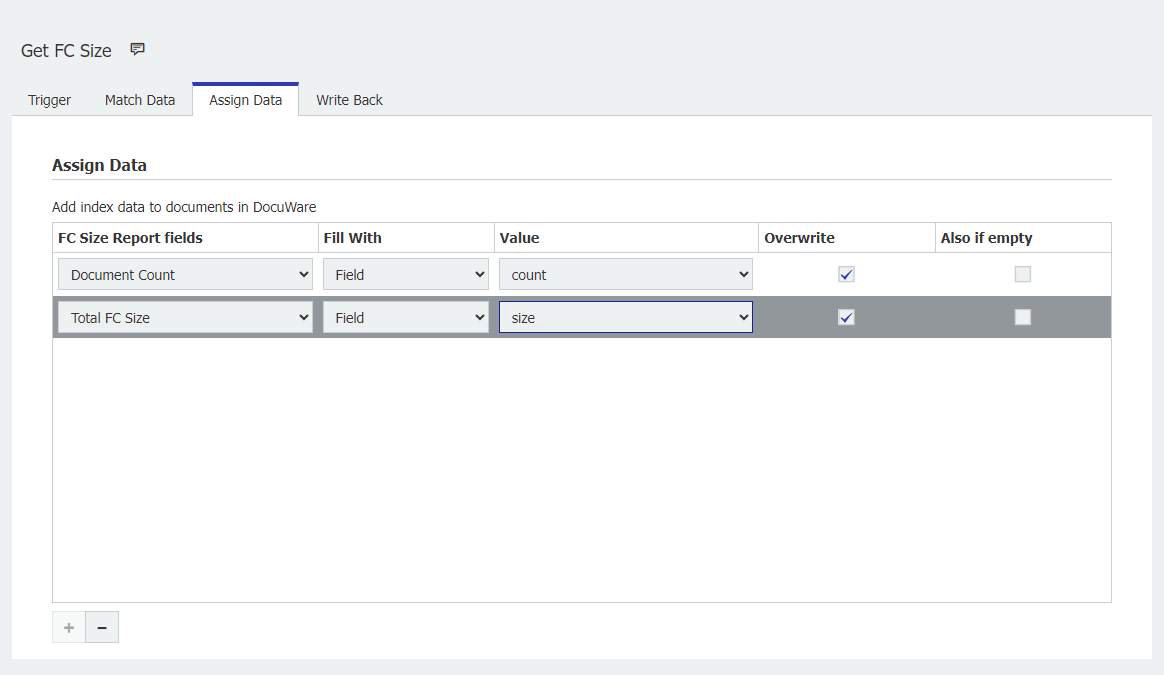
6. All settings from the Write Back tab can be left to their default options. Save the configuration and you can now download the data records onto a CSV file when the job runs.
Since this is run on a scheduled, it'll continue to update the data records as they change in size over time.
Assign Data
Document Count = Field = count = Overwrite: Enabled
Total FC Size = Field = size = Overwrite: Enabled
6. All settings from the Write Back tab can be left to their default options. Save the configuration and you can now download the data records onto a CSV file when the job runs.
Since this is run on a scheduled, it'll continue to update the data records as they change in size over time.
KBA is applicable for Cloud Organizations ONLY.


