Overview:
Windows Explorer Client lets you access documents archived in DocuWare via Windows Explorer. You can copy, rename, and archive in Windows Explorer, as you would with other documents. For example, you can drag & drop documents from the file system to DocuWare or export from DocuWare to the file system. Windows Explorer Client offers an additional view of DocuWare file cabinets. Within the folder structure of Windows Explorer, you will find a DocuWare node. Below this are the document trays and individual file cabinets, with the index field entries from DocuWare as folder and document name respectively.
Version Differences:
Starting in DocuWare 7.5+, a new Windows Explorer Client was released with the following changes.
- Pin to Quick Access Toolbar/to Start menu
- Store items from a browser window in Windows Explorer Client
- Create links to file cabinets, document trays, and folders
- Checkout icon is visible
- Document tray properties are displayed
- Send by mail as an attachment option available
- DocuWare 7.8: the ability to print as PDF (with/without annotations) was added.
- DocuWare 7.10: Access/Refresh tokens are now used. To authenticate, a tab on the browser will open. The Token is valid for 30 days before a new one is required.
Requirements:
- DocuWare Client license. On a machine with a DocuWare Client license, a user can use Web Client and Windows Explorer Client in parallel.
If a user opens Windows Explorer more than once on the same PC, only one DocuWare Client license is used. - To enable the DocuWare documents to be opened from the Windows Explorer Client (both read-only and read-write), you must specify a program in Windows Explorer that should always be used to open DocuWare documents with the file extensions for these file types. If you only want to open the documents in the Web Client viewer, this is not a requirement.
New Windows Explorer Client Requirements
- DocuWare 7.5: .NET version 5
- DocuWare 7.6 - 7.9: .NET version 6
- DocuWare 7.10 - 7.12: .NET version 8
*NOTE: On x64 systems, .NET x64 will be installed. Likewise, x86 systems will have x86 .NET installed
- The first thing we need to determine is whether the DocuWare system is on-premise or Cloud as well as the version that they are on.
- Have any pending Desktop app updates applied on the machine.
- For proper functionality, it's crucial to be on a supported version of the Operating System. Please refer to our System Requirements to verify compatibility.
Knowledge Center (docuware.com) - Is what we’re doing a supported use of the Windows Explorer Client?
KBA-36706 · DocuWare Support Portal - Ensure that the Windows Explorer Client Background Process is running.
- Refresh the connection to the Windows Explorer Client by right-clicking over the DocuWare icon from the File Explorer, then click "Restart / Refresh Settings"
- Alternatively, reestablish your authentication by right-clicking over the DocuWare icon, and then choosing "Login..."
- Check User Permissions: Some issues involve not being able to see file cabinets from the Windows Explorer Client, and in cases like this, the problem could be attributed to the user not having the rights to those configurations.
You would need to check the File Cabinet configurations under the Folder dialog section to check- 1. if a configuration for that file cabinet has been created
- 2. if the user in question has access to it.
- If not, we can grant access, have the user right-click on the "DocuWare" folder from Windows Explorer, and choose to Refresh the settings.
Commonly Encountered Windows Explorer Client Issues:
Unable to access the Windows Explorer Client
We must look into the registry keys to resolve this issue. Please complete the following.
NOTE: Make a backup of any registry keys being modified.
- Press Windows Key + R and type "Regedit." Then, press OK and you will be directed to the Registry keys.
- Perform a search for the GUID, fbb35f95-7111-4d49-bf75-d2aad8d79f8e
- Once you've found this key, expand it then look in "InprocServer32" to see whether there are multiple versions listed.
- If multiple versions are found, delete the versions listed that aren't being used.
Store Dialog is frozen after storing from Connect to Outlook or the Windows Explorer Client
- Exit the DocuWare Desktop Apps and stop the DocuWare Desktop Service.
- Browse out to C:\Program Files\DocuWare\Windows Explorer Client and open the DocuWare.PlatformUI.dll.settings file.
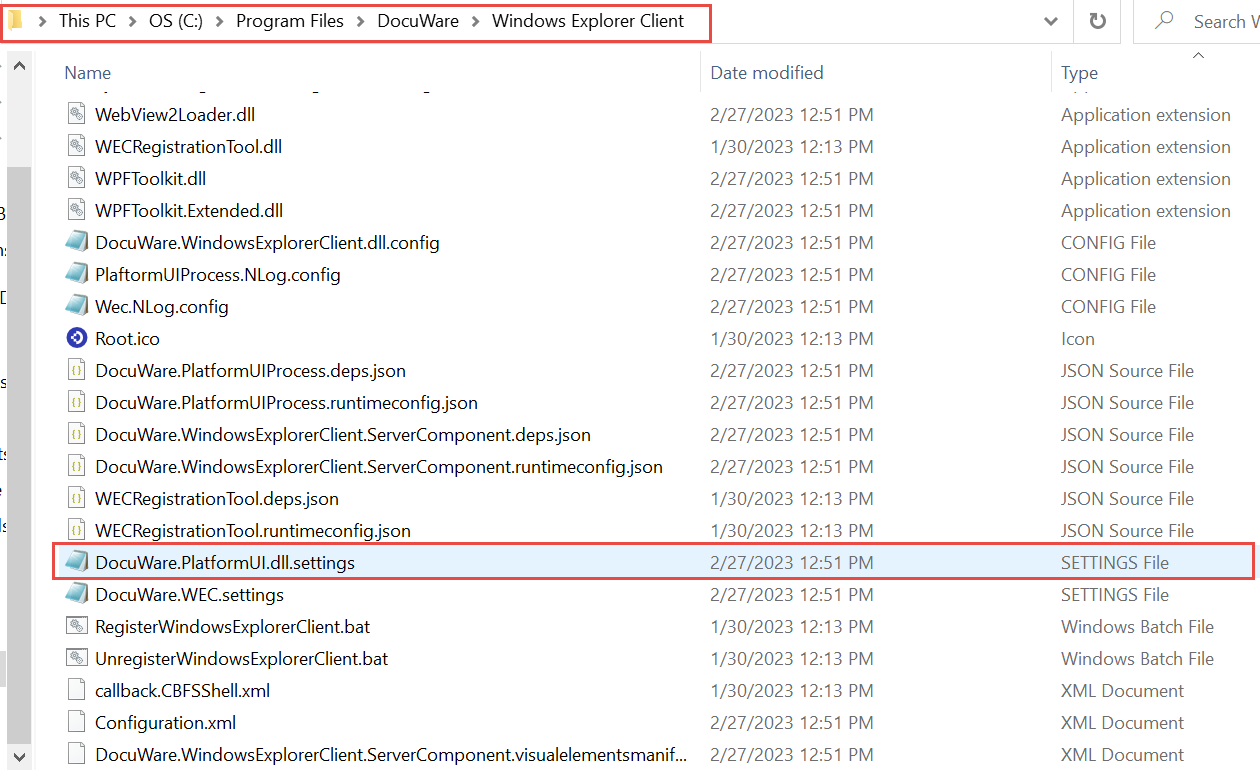
- Change the RestartMode from "Persistent" to "StopAndRestart":
Note: Please take a backup of the DocuWare.PlatformUI.dll.settings before making any changes.
Before
<?xml version="1.0"?>
<PlatformUISettings xmlns:xsd="http://www.w3.org/2001/XMLSchema" xmlns:xsi="http://www.w3.org/2001/XMLSchema-instance">
<RestartMode accepted_values="Persistent, StopOnly, StopAndRestart">
<Value>Persistent</Value>
</RestartMode>
</PlatformUISettings>
After
<?xml version="1.0"?>
<PlatformUISettings xmlns:xsd="http://www.w3.org/2001/XMLSchema" xmlns:xsi="http://www.w3.org/2001/XMLSchema-instance">
<RestartMode accepted_values="Persistent, StopOnly, StopAndRestart">
<Value>StopAndRestart</Value>
</RestartMode>
</PlatformUISettings> - Restart the DocuWare Desktop Service and start the Desktop Apps. Once completed, you should no longer experience further freezing when storing in Windows Explorer Client.
Opening a Support Request
- Description of the issue.
- Screenshots showing the error.
- Windows version
- DocuWare version
- Cloud or On-premises DocuWare system?
- How many users are affected?
- Is the issue easy to replicate?
- Collecting Logs to provide to Support.
A change introduced in the new Windows Explorer Client, is the Windows Explorer Client Background Process, which will display any exceptions which arise.
In case exceptions are thrown here, we can export this information through the following,
Enable Debug logging: KBA-37546 · DocuWare Support Portal
Collecting Logs: KBA-37547 · DocuWare Support Portal
Retrieving log files for Windows Explorer Client on a machine encountering the issue can be located at %programdata%\DocuWare\Logs\Wec.log
Another useful tip is to generate log files via our Log Collector tool,
KBA-35298 · DocuWare Support Portal
KBA applicable for both Cloud and On-premise Organizations


