Question:
How can a file cabinet storage location be changed or moved?
Answer:
Certain scenarios may arise where your hard drive or storage locations can get full, and you may want to move parts or the entire storage location to a new storage media (hard drive). Please refer to the following guide to moving a storage location to a new hard drive:
Open the DocuWare Administration tool on the DocuWare server. With the new hard drive, create a new storage location. Right-click on the storage location at the system level and select “Create New Storage Location.”
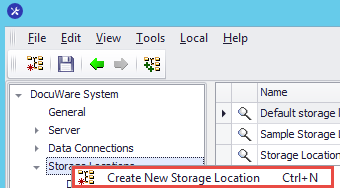
Name the storage location and define what it will be used for.
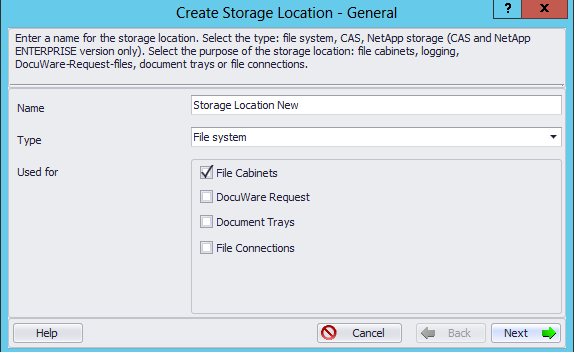
Define the path of the new hard drive.
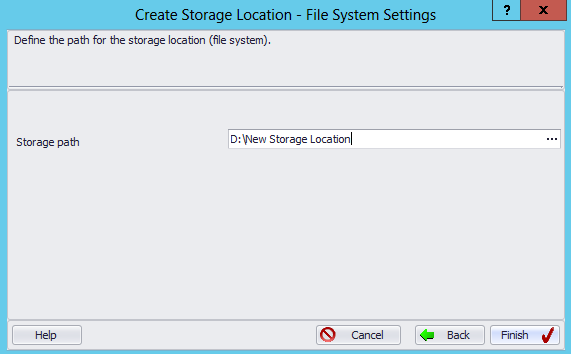
Option 1: If you are moving the entire storage location, you have to first move the images in file system, then you will go to the specific storage location and change the path of the existing storage location to the new storage location.
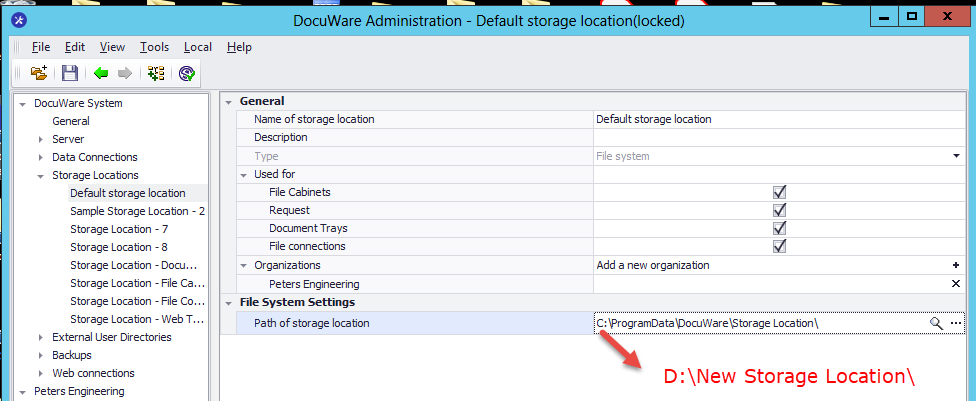
Option 2: If you want to store only the new documents (data) in the new storage location, create a new logical disk in the specific file cabinet, with the link to the new storage location. Right-click the file cabinet and then select “Create logical disk”.
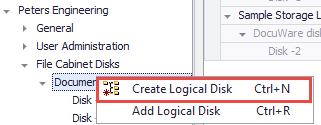
Create a new logical disk and change the "Disk storage location" to the new storage location that was created at the system level.
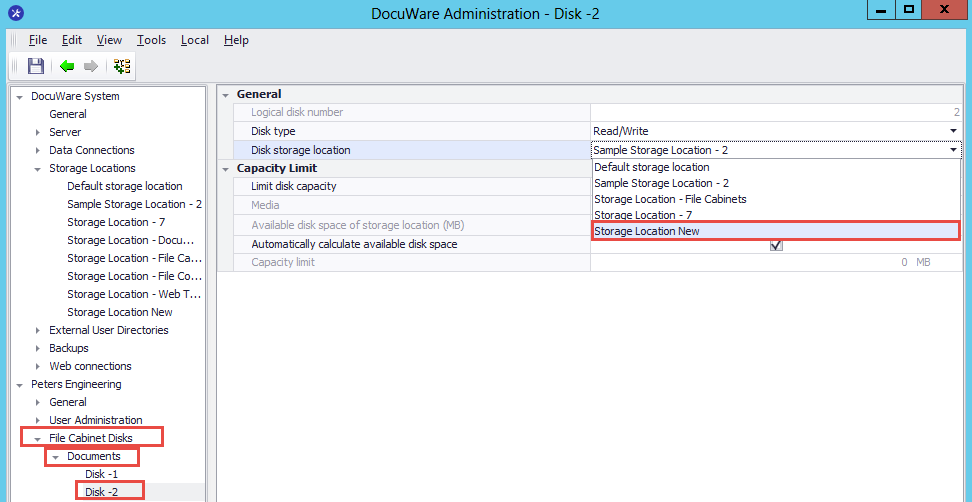
Change the current disk to the last logical disk, this way it becomes the current storage disk. All new documents, that you store in this file cabinet will be stored in a new logical disk, which is located at the new hard drive.
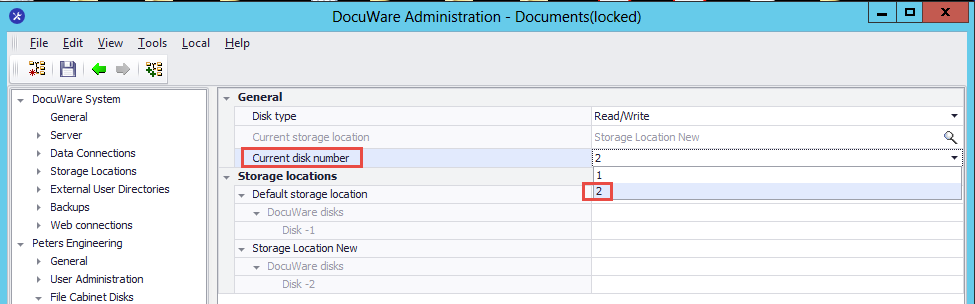
Option 3: If you want to move parts of the file cabinet, you can copy the logical disk in the file system from the old location to the new location and then eventually change the storage location under each logical disk. Here are some screenshots to demonstrate the process.
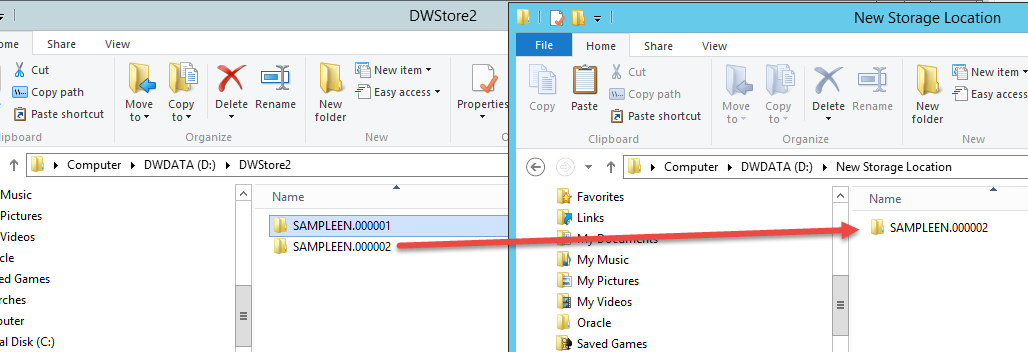
Lastly, change the logical disk to the new storage location using the Disk storage location dropdown in the File Cabinet Disk configuration.
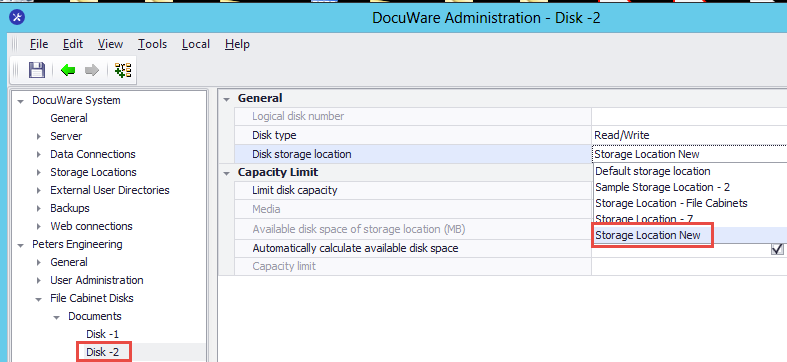
Option 4: If you want to move documents from one disk to another of the same file cabinet, you will need to follow a different process and run a Migration Workflow. Further instructions on how to execute a Migration Workflow can be found in KBA-36302.
KBA is applicable for On-premise Organizations ONLY.


