Question:
Is it possible to sync users from an Active Directory?
Answer:
DocuWare can indeed transfer user accounts from Active Directory by creating a user synchronization job within the DocuWare Administration tool. Please refer to the following guide on how this process can be configured;
1. First, we must create the group(s) of users in DocuWare Administration. To create groups, navigate to Your Organization Name > User Administration, then right-click on "Groups" and select "Create New Group". DocuWare recommends creating similar group names in DocuWare so that it can reflect its group names in Active Directory.
(Note: There is a method to create groups in DocuWare automatically, which is why we have to create them manually.)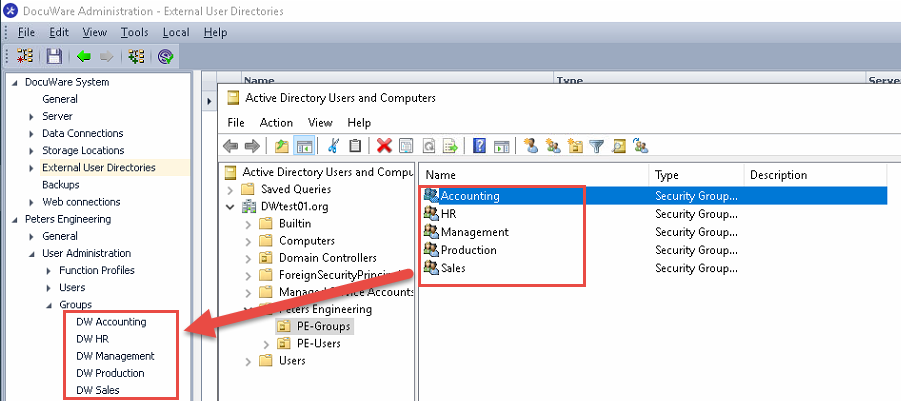
2. Next, we need to create a link between DocuWare and Active Directory. Right-click "External User Directories" then select "Create new User External Directory". Here, name the configuration and fill in all the necessary information. It is also recommended to check the accessibility using the accessiblity icon ![]() before creating a synchronization job. Once completed, remember to save your changes by clicking on Apply at the bottom of the page.
before creating a synchronization job. Once completed, remember to save your changes by clicking on Apply at the bottom of the page.
Note: Configuration accessibility can only be used once configurations have been saved.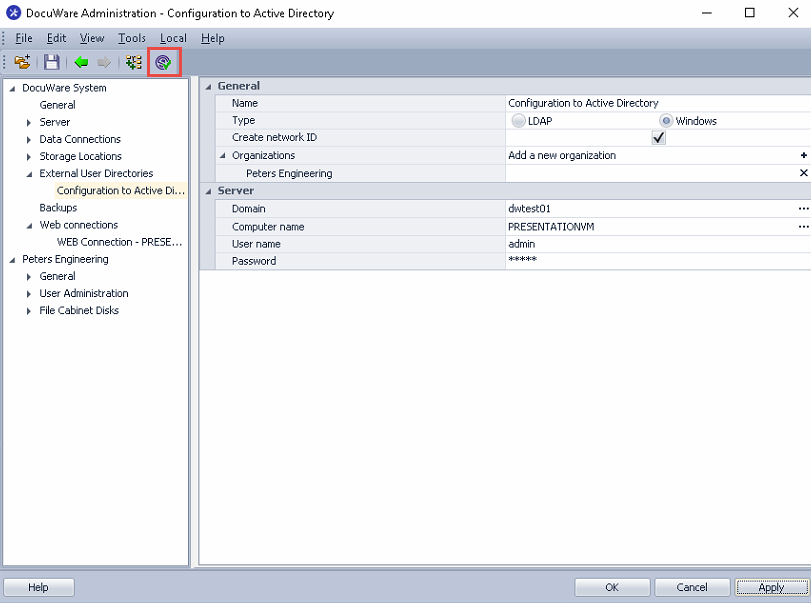
If unsure what information is needed for each line, right-click the line and enable "Description" to provide information regarding the selected option.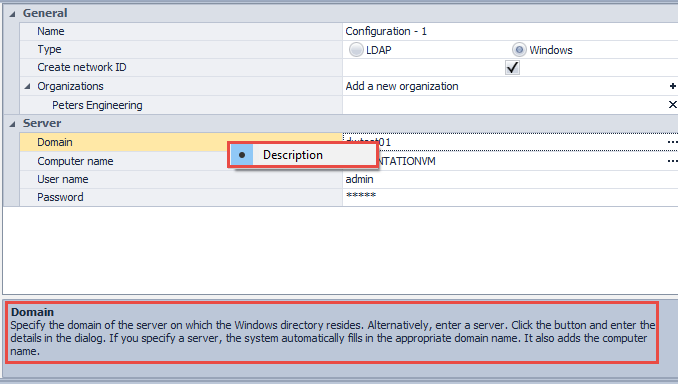
3. Now that the configuration has been created and tested, we need to create a synchronization job that will transfer all users from those Active Directory groups. Navigate to Organization > User Management, then right-click Synchronization and select "Create new Workflow". Use the Dropdown next to "Configuration" to select our newly configured External User Directory, then use the "+" symbol on the right of "DocuWare groups" to add the DocuWare groups that were previously created. Once added, use the dropdown menu to match the DocuWare groups to the Active Directory groups. Name the Synchronization job, adjust other options to your desired preference, then click on Apply at the bottom to save your changes.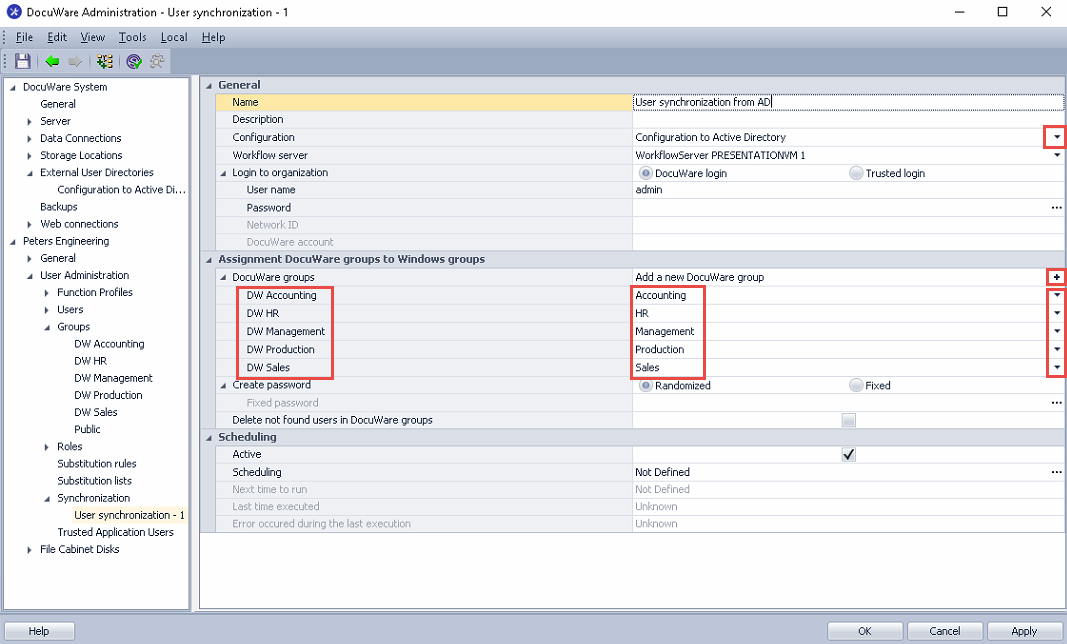
4. Right-click on your Synchronization Workflow to run the job.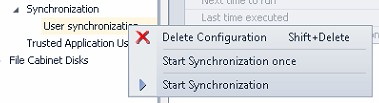
Once the Workflow has been completed, select Ok
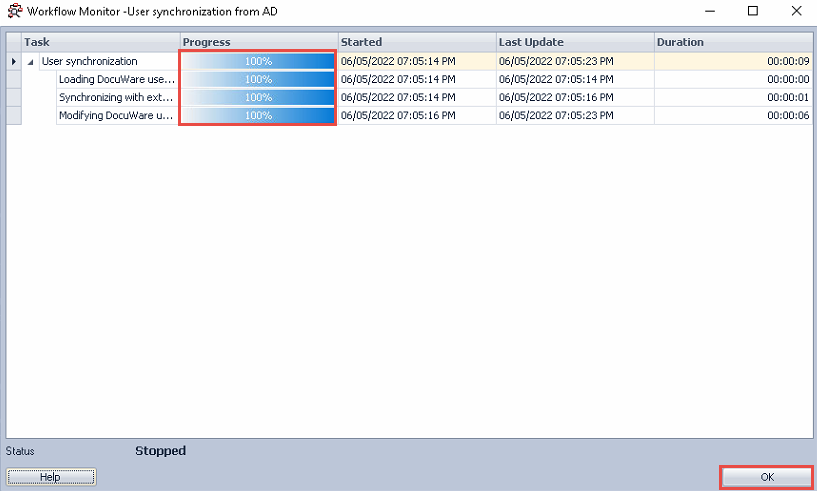
5. To confirm that the user has been transferred to a DocuWare group, refresh or restart the DocuWare Administration tool and compare users from Active Directory to users now shown in the created DocuWare Groups.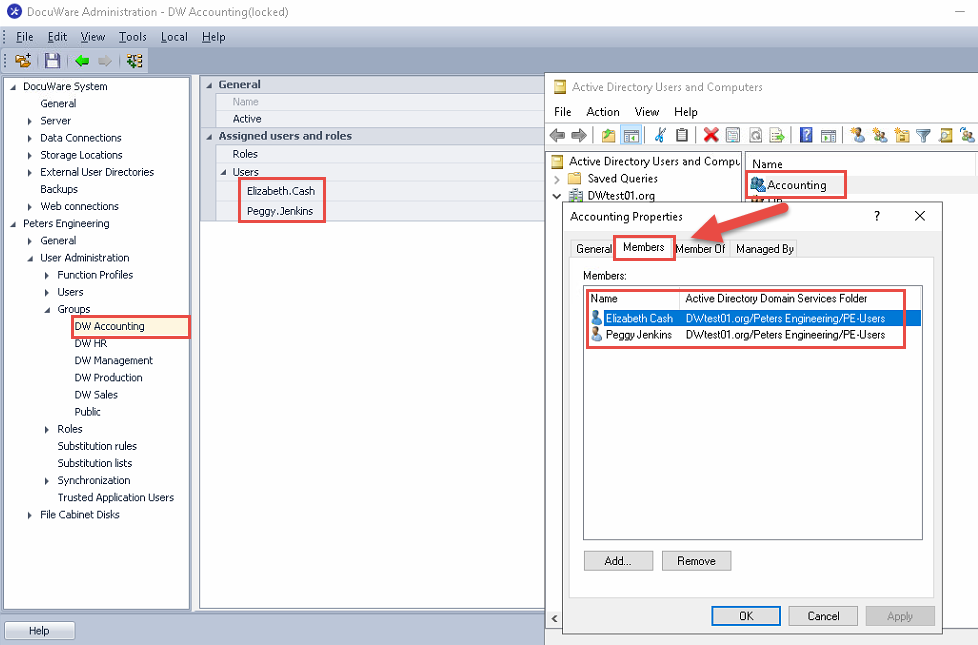
KBA is applicable to On-premise Organizations ONLY.


