Question:
How can I change or enable the limitation in Logical Disks?
Answer:
Some organizations like to set up limitation for various reasons. It could be for easy backup strategy so that they don’t have to back up a huge chunk of folders. Some people like to create logical disks per year or per quarter. Perhaps, you want to create a DocuWare REQUEST for set of documents that are in specific logical disk. DocuWare has a feature that you can set limitations in logical disks and if it gets to that limitation to create a new logical disk automatically.
If a file cabinet that has not limitation you can store a total of 2,147,483,648 (E.g.: calculation 128*256*256*256) documents. In a file system structure will look like the image below:
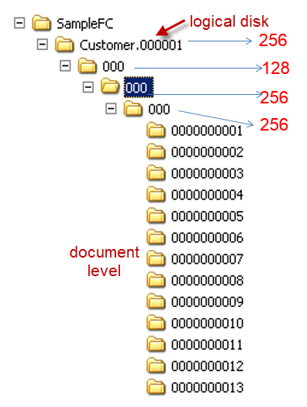
Here is a quick guide in how to configure.
- Open DocuWare Administration tool and go to <Organizationlevel> \ File Cabinets \ <your file cabinet> \ Documents. Click in “Documents” in the left panel and configure in the right side. Look at the image below (global settings):
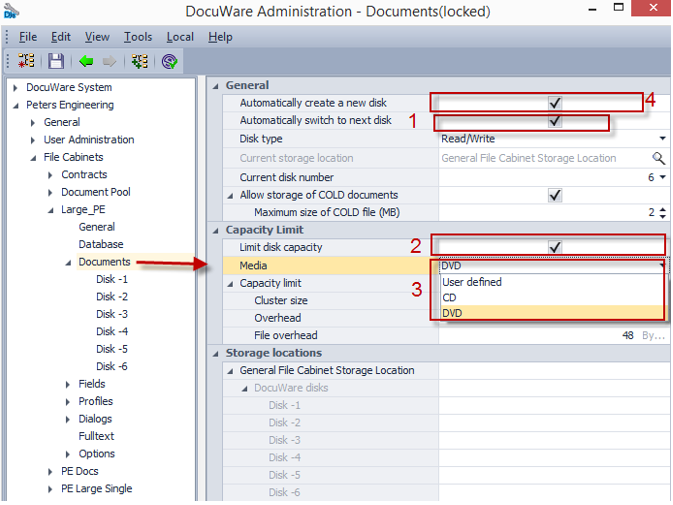
NOTE: Make sure that you do in the sequence shown in the image above. Keep in mind if you have already old logical disk the above setting will only apply to new logical disks.
- Finally, go to your existing logical disk and make sure that the limitations has been configured. The above configuration will apply only for new logical disk or when the current disk get to the limitation that you have set in the individual logical disk.
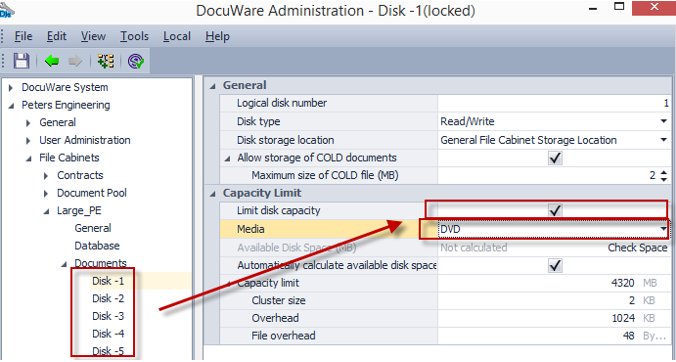
NOTE: If your exiting logical disk has grown pass the limitations. You may have to create new empty logical disks and then create migration workflow jobs to move some documents from one logical disk to another logical disk. Migration will move documents from one logical disk to another logical disk within the same file cabinet.


