Question:
You suspect that problems with storing and editing documents are caused by deadlocks in the database. How can you Set up MSSQL Database DeadLock Logging?
Answer:
Please refer to the following guide to configure MSSQL Database Deadlock logging;
1. Open SQL Server Profiler and select File > New Trace. Name your Trace, then select Save to file. Once completed, select the location you want to save the trace log to: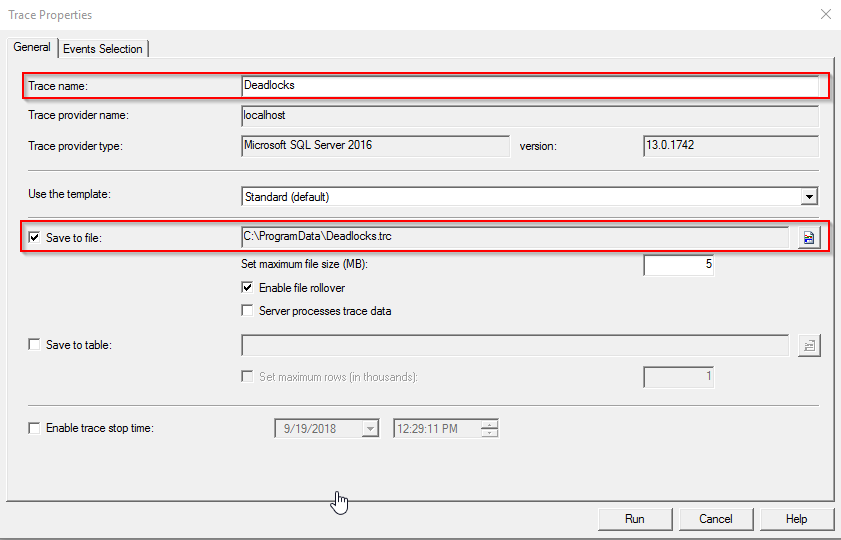
2. Select the Events Selection tab. Check the box for "Show all events". Under the Event Column, expand Locks, then check off Deadlock graph and Lock:Deadlock: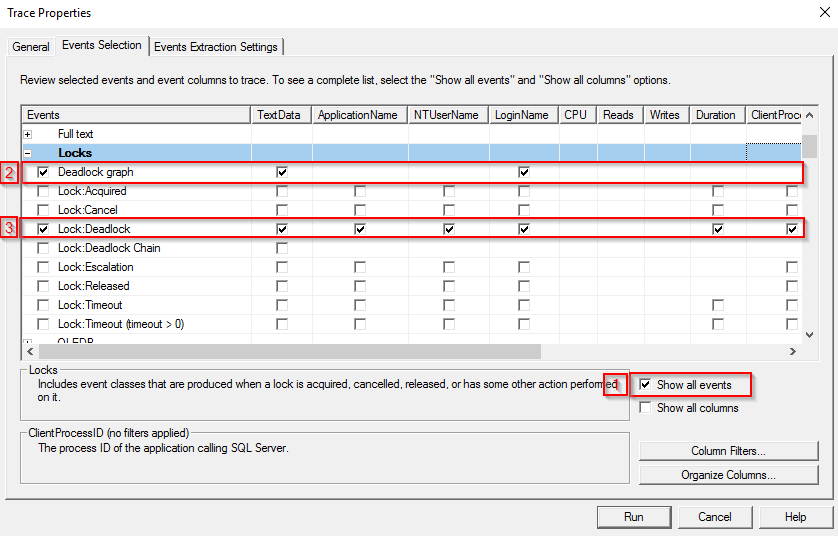
3. Run the tool after setting up the above parameters and replicate the process that is causing deadlocks. Once you receive deadlocks, you can open a support request and upload the logging data to the case's test data for review by DocuWare Technical Support.
Note: Many Database Deadlocks are caused by external Triggers. External triggers are not supported by DocuWare. The DocuWare Support will ask you to deactivate them.
KBA is applicable to On-premise Organizations ONLY.


