Question:
How do I retry workflow tasks using the Workflow Management Studio Tool?
Answer:
In order to retry tasks that are stuck in a workflow, please do the following;
- Make a backup of all the DocuWare databases.
- Navigate to C:\Program Files (x86)\DocuWare\Power Tools, right click on "DocuWare.Workflow.ManagementSudio.exe" then choose "Run as Administrator"
Note: For DocuWare systems 7.7 or higher, the DocuWare.Workflow.ManagementSudio.exe will be located in C:\Program Files (x86)\DocuWare\Power Tools\WorkflowManagementStudio.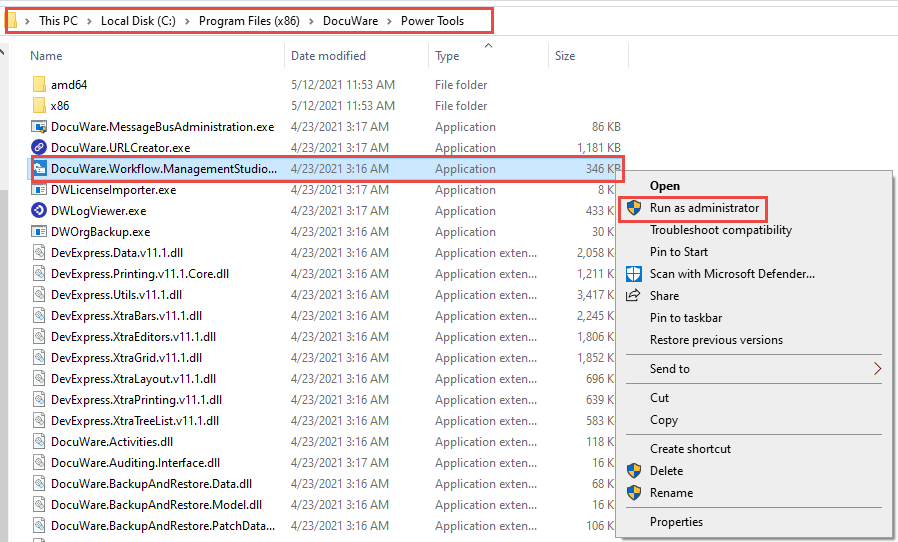
- Once opened, select the organization listed to access the workflow information.
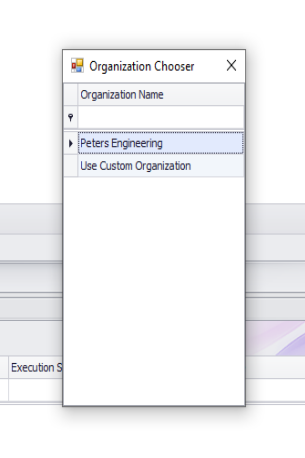
- The upper left pane will list all workflows that are configured in the system.
- To the left of the workflow name, click on the arrow to expand the list, which will display all versions of that workflow.
- Go to the latest version that is currently running or the version on which the stuck task is currently (this can be found in the Workflow History), then click on the ellipsis to pull up a list of all tasks on the bottom left pane.
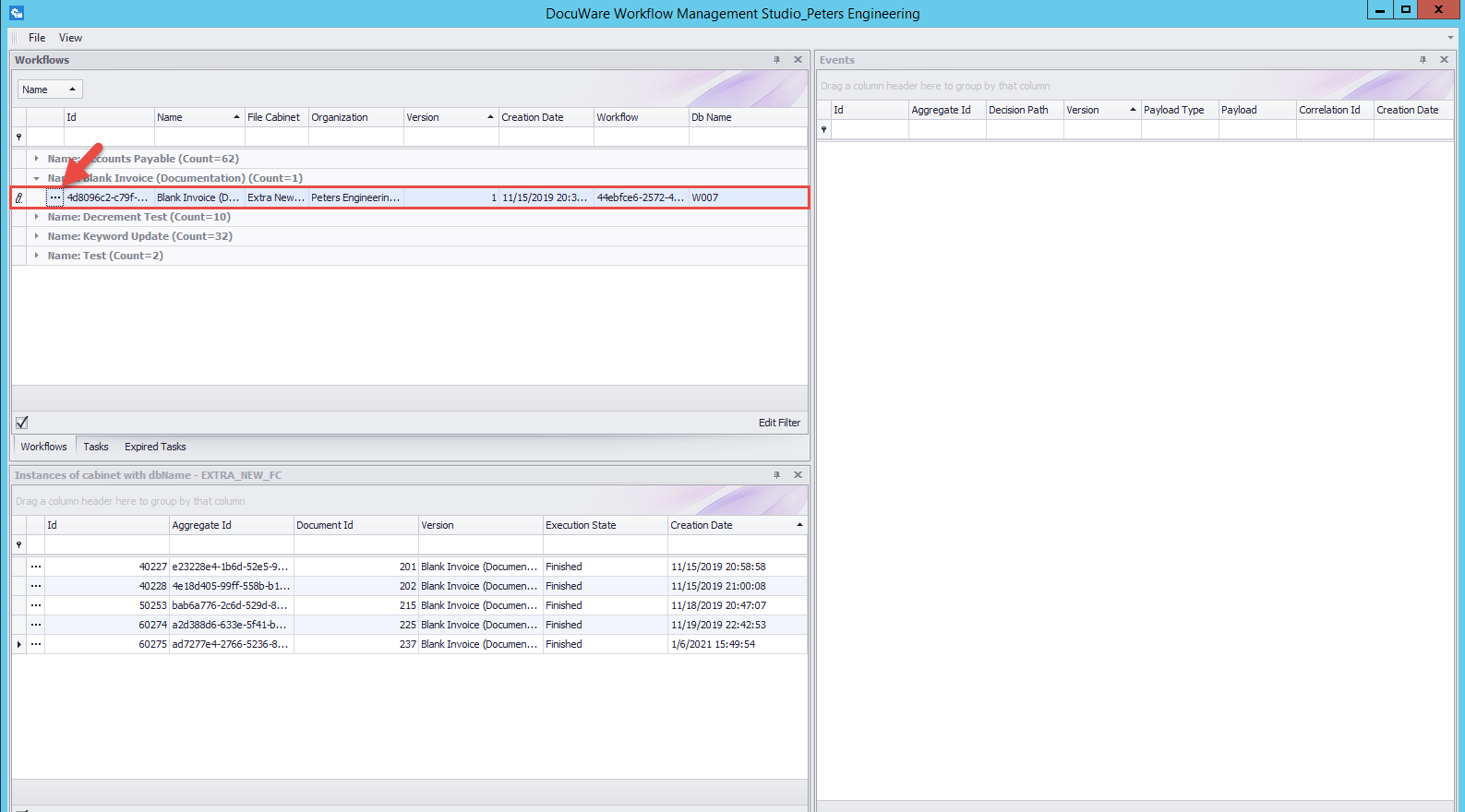
- This section will display all tasks which were processed in the workflow. Using the docId of the task that is stuck, search for the instance by typing the docid under the "Document Id" header. This will display the task.
- Make note of the "Aggregate Id." Then, back on the pane above, click on the "Expired Tasks" tab located on the bottom left pane. This will display all tasks that experienced issues in the workflow.
- The "Exception" column (1) will present the reason why the task failed.
Using the Aggregate ID obtained earlier, type this into the textbox under the "Correlation Id" (2), including an * at the beginning.
An entry for this task should appear, and when found, right-click then choose "Retry Task"
As long as the issue reported from the "Exceptions" column has been resolved, the task will be attempted again then should appear in the workflow task.
If the task continues to be stuck in the workflow, please create a support request so that the issue can be further investigated.
KBA is applicable for On-premise Organizations ONLY.


