Question:
How do I create an external File Connection?
Solution:
In a local DocuWare installation, it is possible to specify a storage location that contains external files to be used for select lists and Autoindex jobs. Please refer to the following guide to create an external File Connection;
1. Open the DocuWare Administration tool, and create a new storage location. To do so, expand the DocuWare system node, right-click Storage location, and select Create New Storage Location.
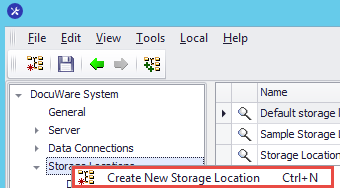
2. Name the storage location and define what it will be used for.
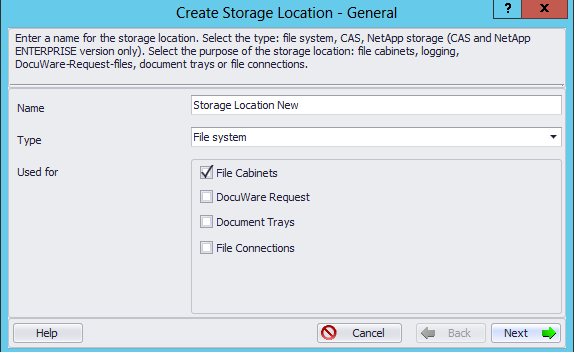
3. Define the path of the storage location.
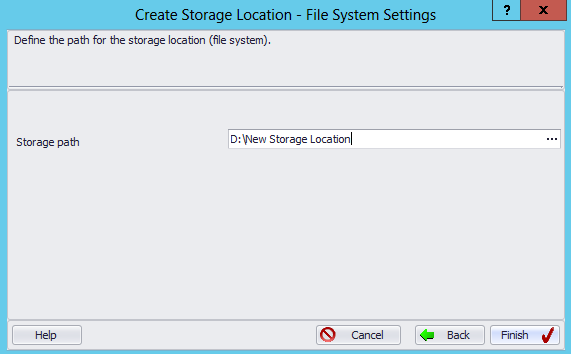
4. Place your files in this new location. Once completed, navigate to YourOrganizationName > General > File Connections from the left-hand side of the DocuWare Administration tool.
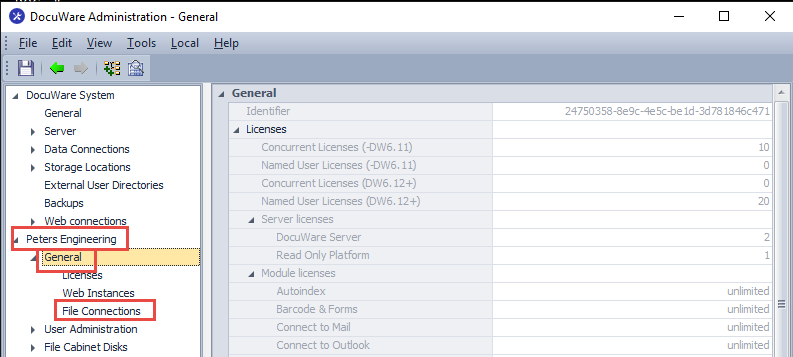
4. Right-click File Connections, then click Create New File Connection
![]()
5. Once the new File Connection has been created, be sure to name your connection, choose the storage location you have set up to be used for File Connections, choose your file, and set an example file if applicable.
You may configure the other parameters and settings to your desired preference.
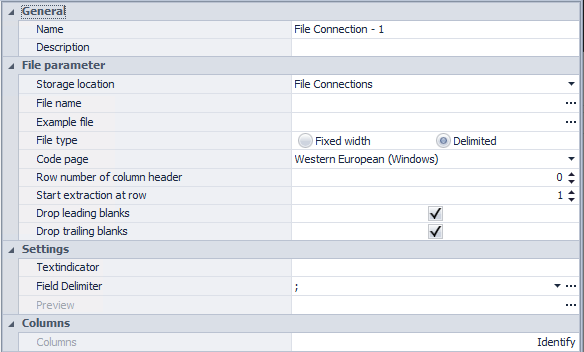
6. Click Identify under the Columns section and map the correct field types. Once completed, click "Apply" to save your changes.
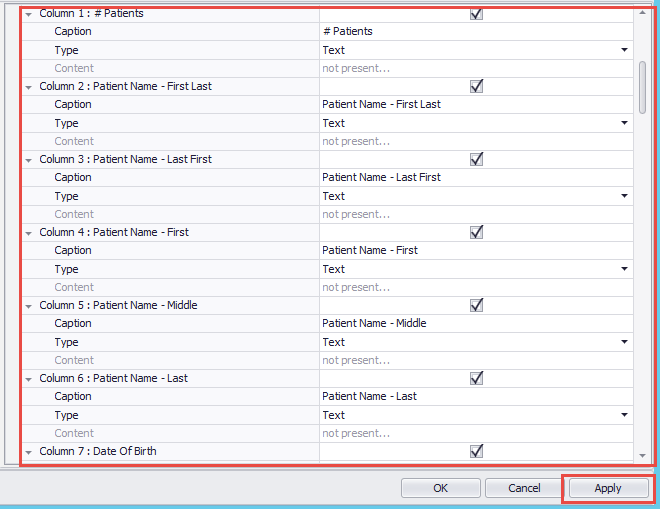
You will now see your configured File Connection in Indexing Assistance, Workflow Designer, and Autoindex modules.
KBA is applicable for On-premise Organizations ONLY.


