Question:
How do you import CSV file records as data records with Autoindex?
Solution:
To import CSV file records as data records, we must create a file connection to your CSV file:
How to create an external file connection
How to create an external file connection in DocuWare Cloud
1. Navigate to the Configurations page via the drop-down in the Web Client next to the user name.
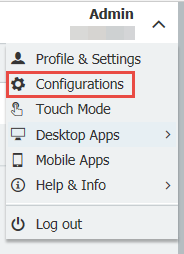
2. Select the Autoindex plugin.
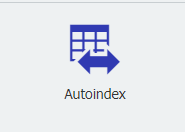
3. Create a new Autoindex job, then choose your file cabinet and set your filter to scheduled. Leave the filter empty.
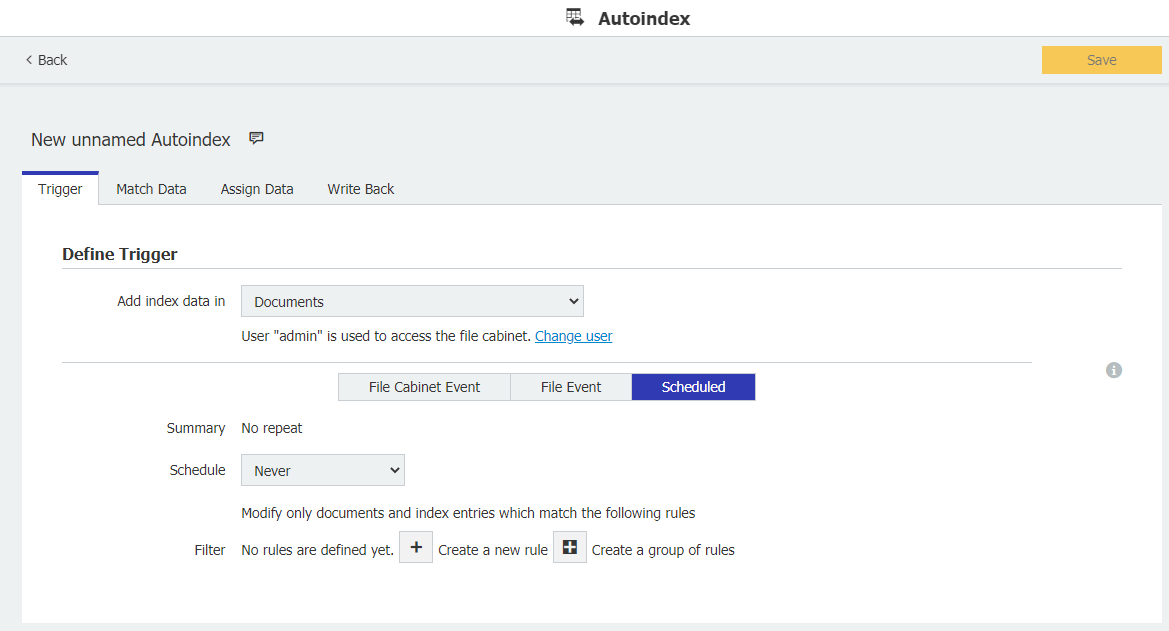
4. In the Match Data tab, choose text file and select Configure data source.
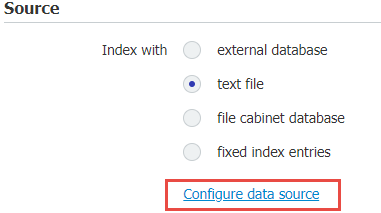
5. Choose your file connection. For this example, a test CSV that was previously connected to.
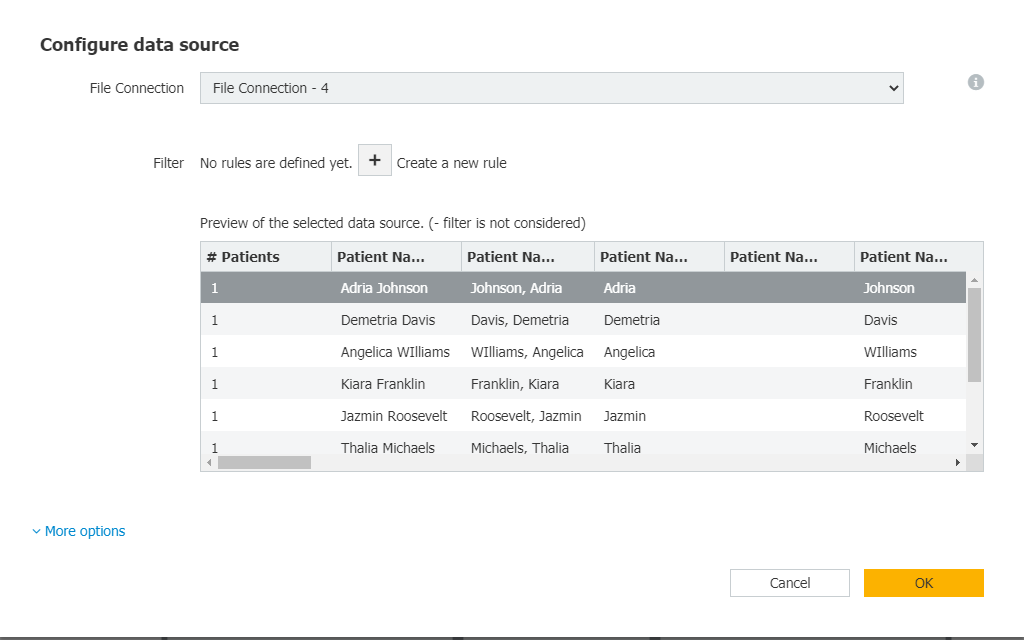
6. Set the Matchcode based on the fields you want to bring over (this is what is written into DocuWare). Select "based on data source" as your processing list, and under No matches choose "Add a new data record with the matchcode field to the file cabinet"
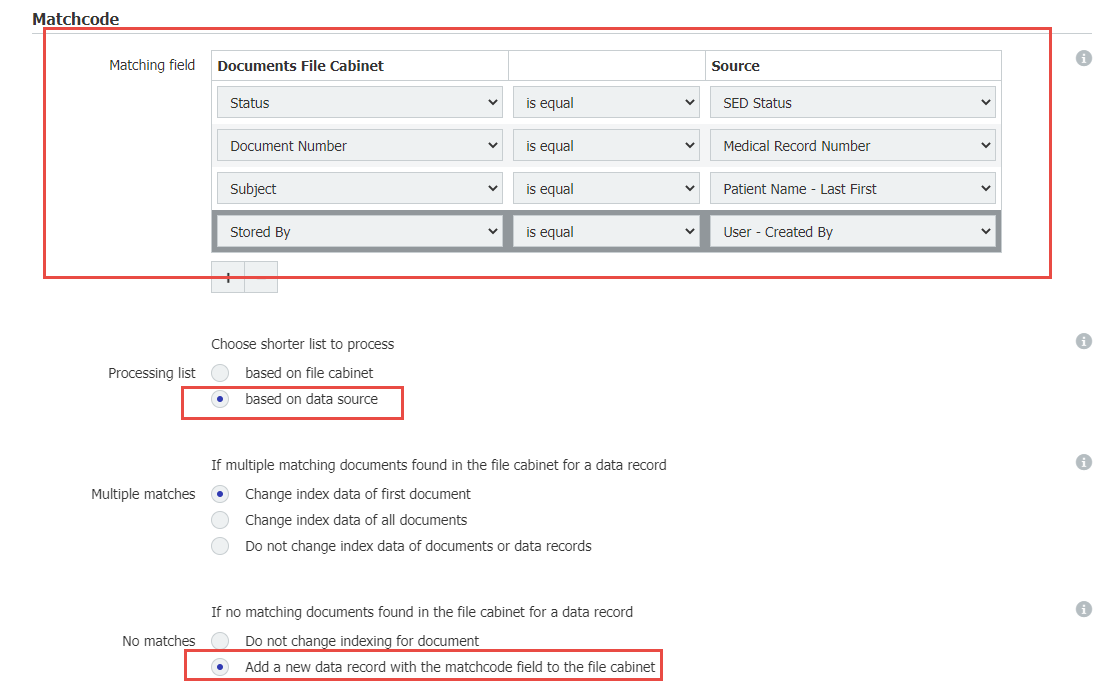
7. Run the Autoindex job, and you should now see your data records:
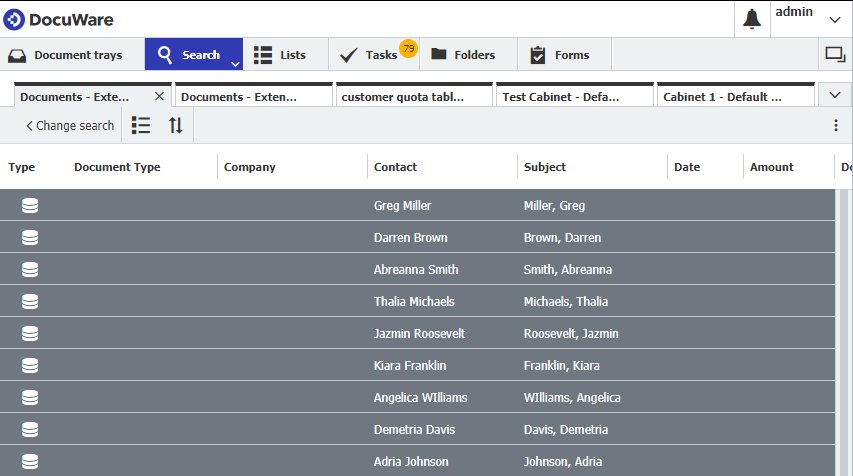
KBA is applicable for both Cloud and On-premise Organizations.


