Question:
How to delete the browser cache and cookies?
How to delete the browser cache and cookies?
Solution:
Please refer to the following guide on how to delete the browser cache and cookies;
These steps must be performed on each client
Please refer to the following guide on how to delete the browser cache and cookies;
These steps must be performed on each client
1. Log out of the DocuWare Web Client.
2. To access the "Clear Browser Data Menu" of your Browser, press the Keyboard shortcut: Shift + Ctrl + Del. This shortcut works in every browser. The appearance of this menu can be different if your browser is from another version.
Note: It is very important to delete the browser data for all time. Check the option for Cookies and for the Cache and images
For additional guidance, please refer to the following on how to clear browsing data on each supported Browser;
Note: It is very important to delete the browser data for all time. Check the option for Cookies and for the Cache and images
For additional guidance, please refer to the following on how to clear browsing data on each supported Browser;
Chrome:
Access the Advanced tab in the Clear browser data section of Google Chrome. From the Time range dropdown, select All time. Ensure Cookies and other site data and Cached images and files are checked, then click on Clear data.
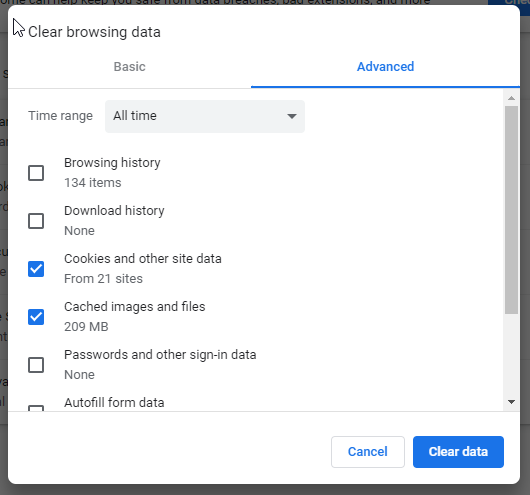
Access the Advanced tab in the Clear browser data section of Google Chrome. From the Time range dropdown, select All time. Ensure Cookies and other site data and Cached images and files are checked, then click on Clear data.
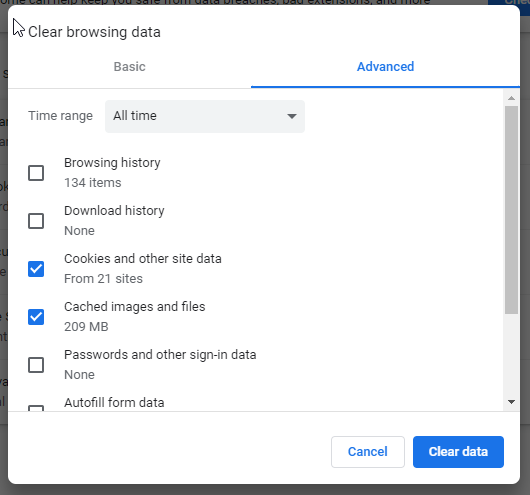
Firefox:
From the Clear All History of Firefox, select Everything from the Time range to clear dropdown. From the History and Data section, ensure that the following options of checked:
From the Clear All History of Firefox, select Everything from the Time range to clear dropdown. From the History and Data section, ensure that the following options of checked:
- Cookies
- Cache
- Active logins
- Offline web site data
Once completed, select OK towards the bottom.
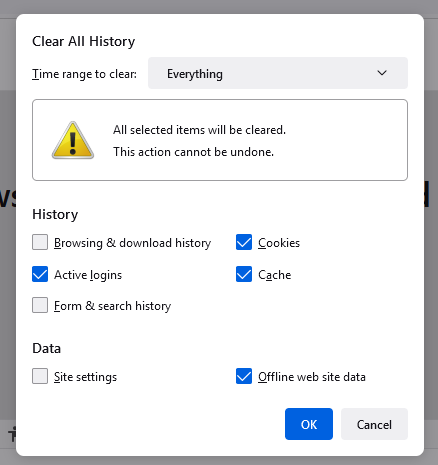
Edge:
Select All time from the Time range dropdown from the Clear browser data page of Microsoft Edge. Ensure Cookies and other site data and Cached images and files are checked, then select Clear now
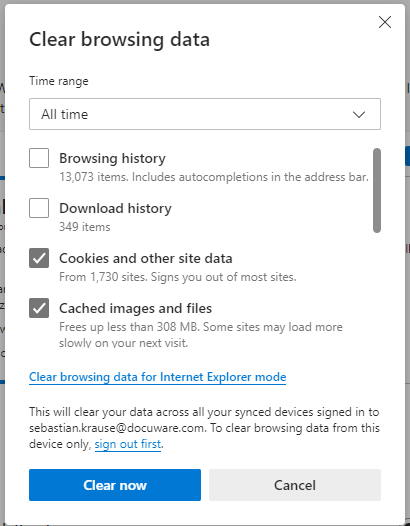
Select All time from the Time range dropdown from the Clear browser data page of Microsoft Edge. Ensure Cookies and other site data and Cached images and files are checked, then select Clear now
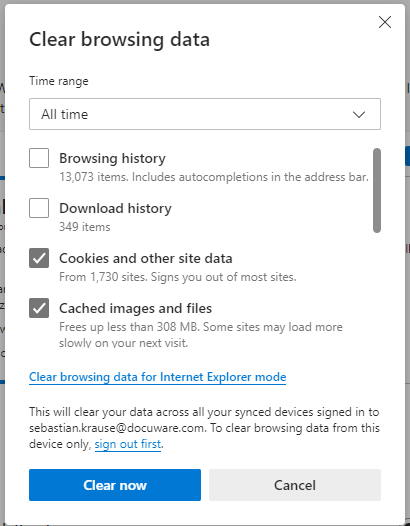
Internet Explorer: (Only supported until DocuWare Version 7.5):
From the Delete Browsing History page of Internet Explorer, ensure Temporary Internet files and website files and Cookies and website data, then select Delete.
From the Delete Browsing History page of Internet Explorer, ensure Temporary Internet files and website files and Cookies and website data, then select Delete.
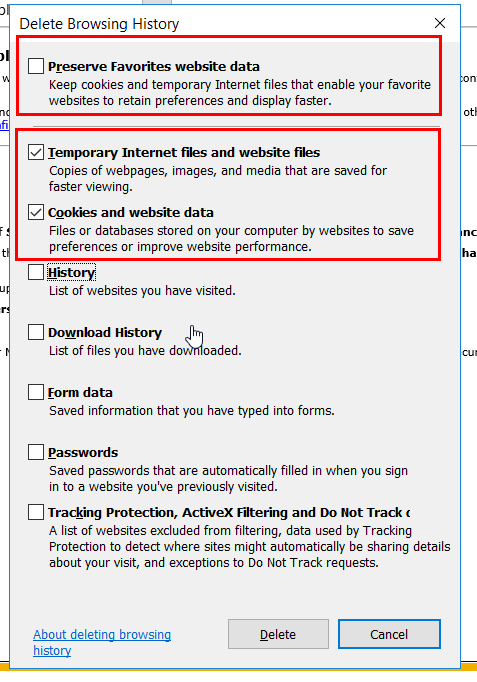
3. Once the browser cache has been removed, wait two minutes, then navigate to the DocuWare login page again. Make sure to use the correct URL. Example: https://organizationname.docuware.cloud/DocuWare
Don´t bookmark the page if the URL contains the Login like: https://login-emea.docuware.cloud/1eced93b-85fd-496......
Don´t bookmark the page if the URL contains the Login like: https://login-emea.docuware.cloud/1eced93b-85fd-496......
KBA is applicable to both Cloud and On-premise Organizations.


