Question:
What do I have to consider in order to provide the support with a meaningful screenshot of the Workflow history?
Answer:
If you encounter a problem or error that can be traced back to the Workflow (e.g. a Workflow doesn't trigger for a specific document or isn't assigned to the desired user), it can be important to provide a screenshot of the regarding Workflow history in order to solve your support request as efficient as possible.
While the Document history provides information about when a document was stored, when an index field was changed, what the previous value was and what the new value is, the Workflow history provides detailed information about the activities a document goes through while being processed in a Workflow.
In order to open the Workflow history, navigate to the regarding document in the file cabinet it has been stored in, right-click the document and select History:

A new window with the Workflow history will open. If the document runs through different Workflows, please choose the one where you suspect the problem/error (1). If you are not sure here, please provide a screenshot of every Workflow.
After you selected a Workflow, make sure to tick Show automatic activities (2), as the provided details are crucial to understand the documents' path through the Workflow:
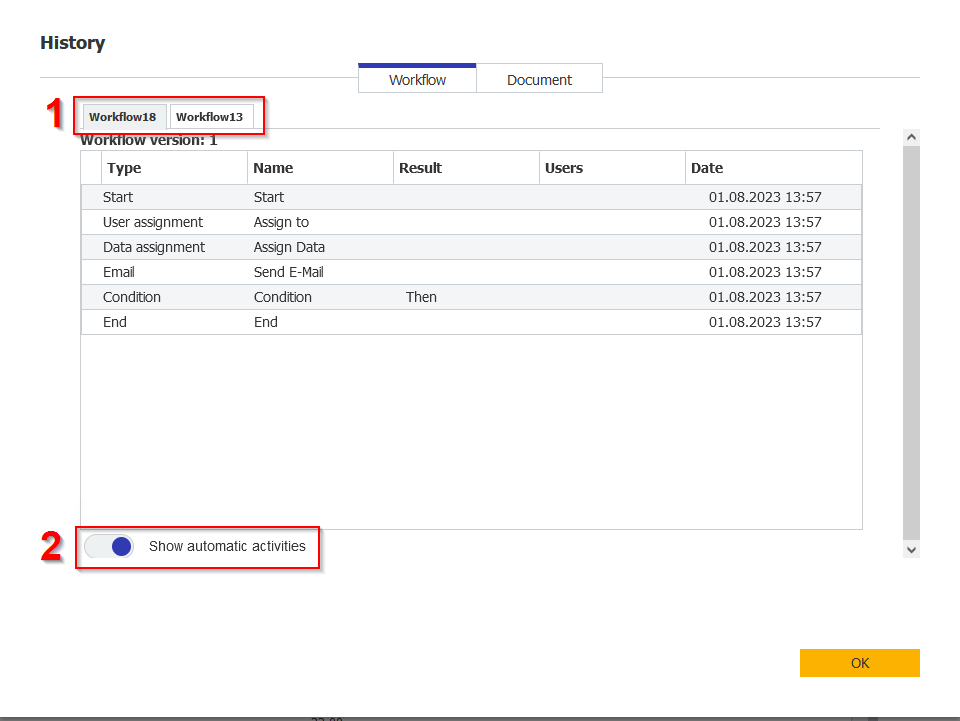
If you already notice errors or faults here, please click on the corresponding activity to show details and provide a screenshot from the error details as well:

KBA applicable for both Cloud and On-premise Organizations.


