Question:
ワークフロー履歴のスクリーンショットをサポートに提供するために は、どのような点に注意すればよいでしょうか?
Answer:
ワークフローに起因する問題やエラー(例えば、ワークフローが特定のド キュメントに対してトリガーされない、または目的のユーザに割り当てられて いない)が発生した場合、サポートリクエストを可能な限り効率的に解決するた めには、ワークフロー履歴のスクリーンショットを提供することが重要です。
ドキュメント履歴は 、ドキュメントがいつ保管されたか、インデックスフィールドがいつ変更されたか、以前の値は何か、新しい値は何かに関する情報を提供しますが、ワークフロー履歴は、ドキュメントがワークフローで処理される間のアクティビティに関する詳細な情報を提供します。
ワークフロー履歴を開くには、保管されているファイルキャビネット内の該当ド キュメントを右クリックし、「履歴」を選択します:

ワークフロー履歴の新しいウィンドウが開きます。文書が異なるワークフローを経由している場合は、問題・エラーが疑われるワークフローを選択してください(1)。
ワークフローを選択したら、「自動アクティビティを表示する 」(2) にチェックを入れてください:
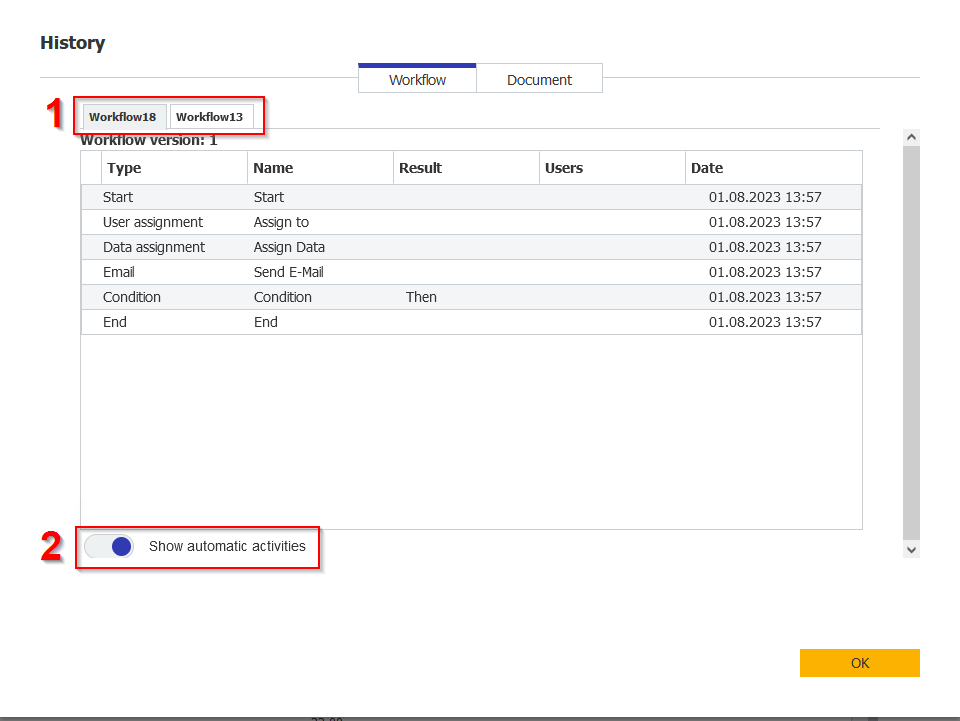
ここでエラーや不具合に気づいた場合は、該当するアクティビティを クリックして詳細を表示し、エラー詳細のスクリーンショットを添付してください:

クラウド組織とオンプレミス組織の両方に適用されるKBA。
ご注意:この記事は英語からの翻訳です。この記事に含まれる情報は、オリジナルの英語版製品に基づくものです。翻訳版の記事で使用されている文法などには、細かい誤りがある場合があります。翻訳の正確さを完全に保証することは出来かねますが、ほとんどの場合、十分な情報が得られると思われます。万が一、疑問が生じた場合は、英語版の記事に切り替えてご覧ください。


