Pregunta:
¿Qué debo tener en cuenta para proporcionar al Support una captura de pantalla significativa del Historial del flujo de trabajo?
Respuesta:
Si se encuentra con un problema o error que puede ser rastreado hasta el Flujo de trabajo (por ejemplo, un Flujo de trabajo no se activa para un documento específico o no se asigna al usuario deseado), puede ser importante proporcionar una captura de pantalla del Historial del flujo de trabajo con el fin de resolver su solicitud de soporte de la manera más eficiente posible.
Mientras que el Historial de documentos proporciona información sobre cuándo se archivó un documento, cuándo se modificó un campo de índice, cuál era el valor anterior y cuál es el nuevo valor, el Historial del flujo de trabajo proporciona información detallada sobre las actividades por las que pasa un documento mientras se procesa en un flujo de trabajo.
Para abrir el historial del flujo de trabajo, navegue hasta el documento en cuestión en el archivador en el que se ha almacenado, haga clic con el botón derecho del ratón en el documento y seleccione Historial:

Se abrirá una nueva ventana con el historial del Flujo de Trabajo. Si el documento pasa por diferentes flujos de trabajo, elija aquel en el que sospecha que se ha producido el problema/error (1). Si no está seguro, proporcione una captura de pantalla de cada flujo de trabajo.
Después de seleccionar un flujo de trabajo, asegúrese de marcar Mostrar actividades automáticas (2), ya que los detalles proporcionados son cruciales para comprender la ruta de los documentos a través del flujo de trabajo:
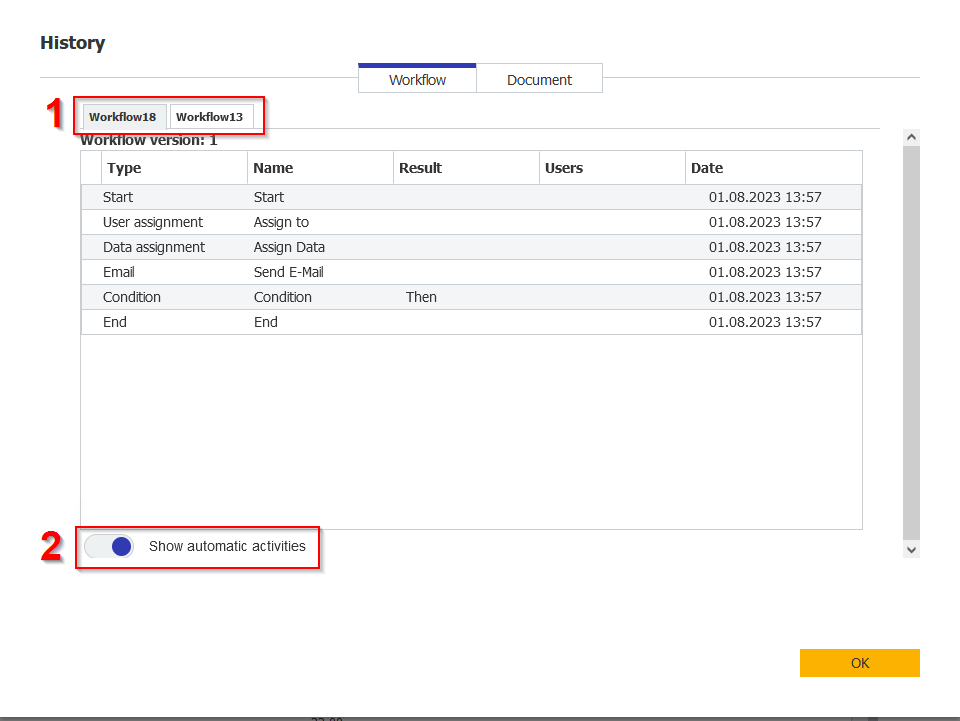
Si ya ha detectado errores o fallos aquí, haga clic en la actividad correspondiente para mostrar los detalles y proporcione también una captura de pantalla de los detalles del error:

KBA aplicable tanto para Organizaciones en la nube como In situ.
Tenga en cuenta: Este artículo es una traducción del idioma inglés. La información contenida en este artículo se basa en la(s) versión(es) original(es) del producto(s) en inglés. Puede haber errores menores, como en la gramática utilizada en la versión traducida de nuestros artículos. Si bien no podemos garantizar la exactitud completa de la traducción, en la mayoría de los casos, encontrará que es lo suficientemente informativa. En caso de duda, vuelva a la versión en inglés de este artículo.


