Question:
How do I create a substitution list in DocuWare version (7.11+)?
Answer:
Please refer to the following guide to create substitution rules and substitution lists;
Answer:
Please refer to the following guide to create substitution rules and substitution lists;
1. Navigate to the Configurations page via the dropdown under your username.
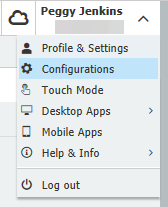
2. Select the User Management plugin located in the General section of the Configuration page.
Note: If this plugin is not listed on your Configurations page, please contact your system administrator to grant you access to User Managemnt.
/msdyn_blobfile/$value)
3. You will see a set of tabs, with the last two labeled Substitution Lists and Substitution Rules.
/msdyn_blobfile/$value)
4. From the Substitution Rules tab, select the "New Substitution Rule" button to create a new one. A substitution rule enables a workflow task to be completed even if the Task owner cannot be reached. Should this employee also be out of office, the task is forwarded to the second substitute, and so on.
5. To apply a substitution rule, either the administrator or the user must enter the absence. This can be done in DocuWare Web Client, within Profile & Settings > Out of office from the dropdown underneath your username. This process can also be used for the substitute users assigned to this rule.
/msdyn_blobfile/$value)
6. After the rule is created, navigate to the Substitution Lists tab and create a "list". Select the rule you just created and/or wish to designate, and save the change.
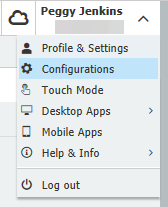
2. Select the User Management plugin located in the General section of the Configuration page.
Note: If this plugin is not listed on your Configurations page, please contact your system administrator to grant you access to User Managemnt.
3. You will see a set of tabs, with the last two labeled Substitution Lists and Substitution Rules.
4. From the Substitution Rules tab, select the "New Substitution Rule" button to create a new one. A substitution rule enables a workflow task to be completed even if the Task owner cannot be reached. Should this employee also be out of office, the task is forwarded to the second substitute, and so on.
5. To apply a substitution rule, either the administrator or the user must enter the absence. This can be done in DocuWare Web Client, within Profile & Settings > Out of office from the dropdown underneath your username. This process can also be used for the substitute users assigned to this rule.
6. After the rule is created, navigate to the Substitution Lists tab and create a "list". Select the rule you just created and/or wish to designate, and save the change.
(Note: Several substitution rules are combined in a substitution list. A substitution list can, for example, consist of several rules for various cost centers. From a substitution list you can select in Workflow Designer all or several substitute rules for task assignment. A rule should, therefore, belong to at least one substitution list.)
/msdyn_blobfile/$value)
7. Once completed, implement the newly created list into other areas of DocuWare.
/msdyn_blobfile/$value)
7. Once completed, implement the newly created list into other areas of DocuWare.
KBA is applicable to both on-premises and Cloud Organizations.


