Pregunta:
¿Cómo configuro nuevas listas de selección?
Solución:
Las entradas para una Lista de selección pueden tomarse de datos ya existentes.
Hay dos opciones para configurar esto.:
- Para una Lista de selección fija, DocuWare Server conservará toda la lista en su propio almacenamiento. El acceso a la lista es rápido, pero los cambios en los datos originales no se reflejarán a menos que la Lista de selección se actualice manualmente.
- Con una Lista de selección externa, el servidor accede directamente a una fuente de datos original. Abrir este tipo de Lista puede llevar un poco más de tiempo, pero siempre contendrá la información original más actualizada.
- Al utilizar una Lista de selección "Ajustes de DocuWare", puede seleccionar listas predefinidas proporcionadas por el sistema DocuWare, como "Usuarios" o "Grupos". Son rápidas y están compuestas por datos internos de DocuWare. (Puede que no estén disponibles para todas las versiones).
Por lo tanto, si tiene previsto no cambiar nunca o casi nunca las entradas de una Lista de selección, es mejor utilizar la opción Fija. Para listas que siempre necesitan actualizarse, la opción externa es la mejor opción. En DocuWare, las Listas de selección pueden configurarse de dos formas distintas. Puede optar por acceder a bases de datos de Microsoft SQL-Server, MySQL y Oracle, obteniendo directamente una tabla y una columna, o bien recopilar la información que necesita mediante un comando SQL.
También puede transferir entradas para una Lista de selección con un archivo de texto que contenga longitudes de campo fijas o delimitadores. Si no está utilizando una fuente de datos existente, también puede introducir datos manualmente en la Lista de selección fija.
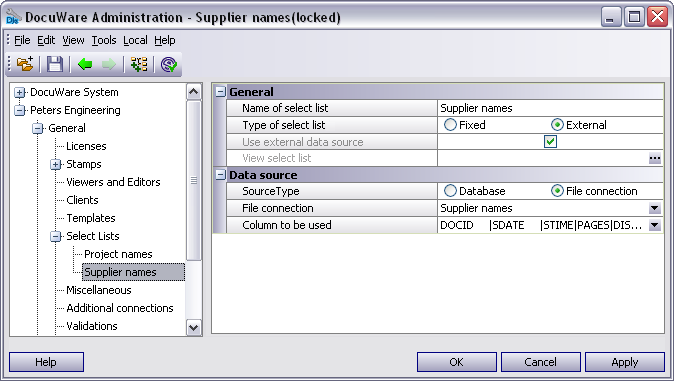
Configuración de Listas de selección en DocuWare Administration
Paso 1: Configuración de una Lista de selección
Abra DocuWare Administration. En su estructura de árbol busque la sección con el Nombre de la Organization / General / Listas de selección y elija el comando Nueva lista de selección del menú contextual. Introduzca un nombre para la nueva lista, elija el tipo de lista y defina la fuente de datos para las entradas o introduzca la información manualmente.
Paso 2: Asignar la Lista de selección a un campo del archivador
Ahora la Lista de selección debe asignarse a un campo específico del índice de un archivador. Vaya a la estructura de árbol del archivador, busque el campo que necesita y haga clic en la casilla de verificación para añadir una Nueva Lista de selección.
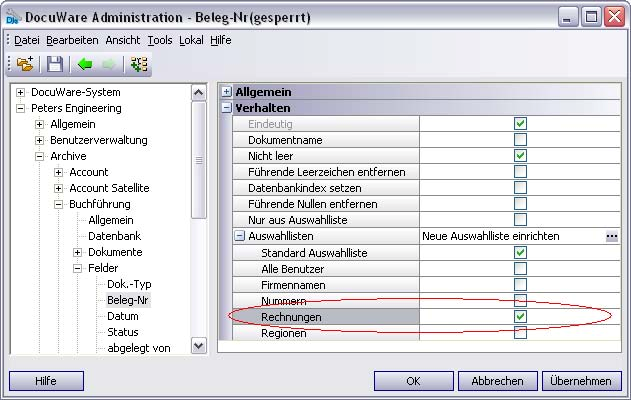
Asignación de una Lista de selección a un campo de índice específico
Paso 3: Integración de listas de selección en diálogos de búsqueda/almacenamiento
Utilice la estructura de árbol de los diálogos de búsqueda y defina una Lista de selección para el campo elegido. Este paso debe realizarse en todos los diálogos de búsqueda/almacenamiento así como en las Listas de resultados/Infoboxes - en cualquier lugar en el que planee tener disponible la nueva Lista de selección. Dado que los diálogos de búsqueda/almacenamiento se asignan a los usuarios a través de perfiles, éstos también pueden utilizarse para poner a disposición de los usuarios diferentes Listas de selección.
Encontrará más información sobre este tema en nuestra referencia técnica, tecdoc, en la sección Consejos y trucos o en help.docuware.com.
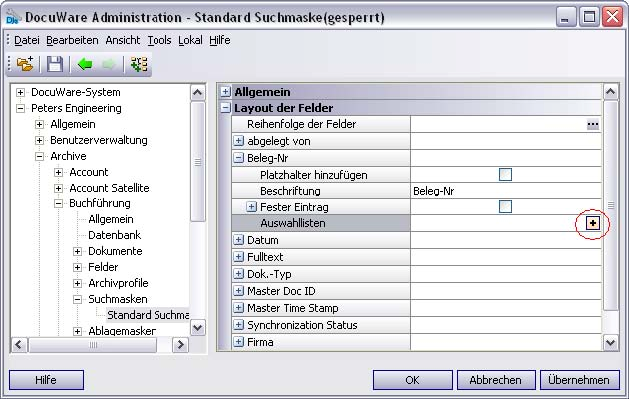
Integración de una Lista de selección en un diálogo de búsqueda
Tenga en cuenta: Este artículo es una traducción del idioma inglés. La información contenida en este artículo se basa en la(s) versión(es) original(es) del producto(s) en inglés. Puede haber errores menores, como en la gramática utilizada en la versión traducida de nuestros artículos. Si bien no podemos garantizar la exactitud completa de la traducción, en la mayoría de los casos, encontrará que es lo suficientemente informativa. En caso de duda, vuelva a la versión en inglés de este artículo.


