Comportamiento:
¿Cómo configurar el inicio de sesión automático del Web Client mediante URL?
Solución:
Para acceder rápidamente al DocuWare Web Client, utilice un inicio de sesión automático. Es fácil de configurar con la ayuda de DocuWare URL Creator.
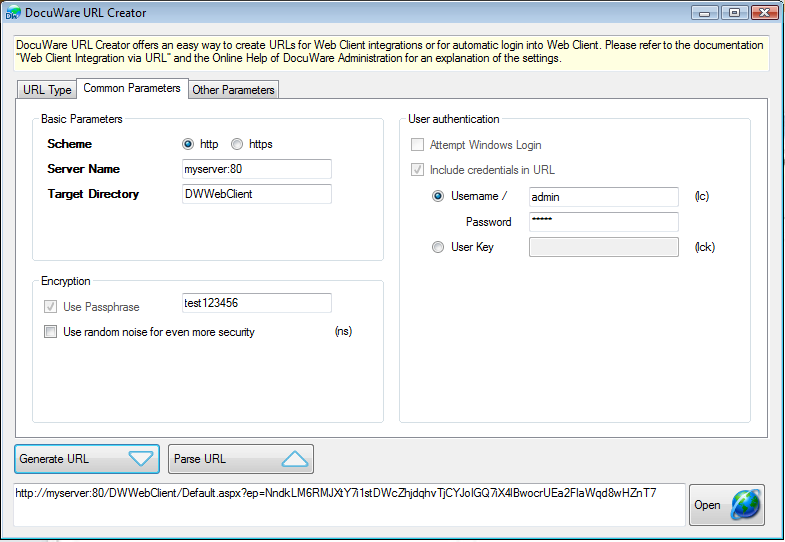
Generación de una URL con el práctico DocuWare URL Creator
Se puede acceder al DocuWare Web Client mediante el inicio de sesión de confianza, pero el usuario debe estar registrado en el dominio en el que se ejecuta el Web Client. Iniciar Web Client con un inicio de sesión automático facilita aún más el acceso a Web Client desde casa o mientras se viaja.
Ajustes en DocuWare Administration
Para configurarlo, empiece por crear una instancia Web en DocuWare Administration en Organization/General/Web Instances. La URL para el registro automático debe contener los datos de inicio de sesión, que primero deben cifrarse por motivos de seguridad. Introduzca una cadena de contraseña que el sistema utilizará para el cifrado. Elija la opción DocuWare Login como inicio de sesión preferido. Nota: no es posible la entrada de invitados, ya que se ignorarían el nombre de usuario y la contraseña en la URL. La URL para el inicio de sesión automático se configura de la siguiente manera:
http://<servername>/<target directory>/ default.aspx?ep=<parámetro cifrado para el ID de inicio de sesión>.
Creador de URL DocuWare
DocuWare URL Creator es una herramienta que permite generar sin esfuerzo una URL cifrada para el inicio de sesión automático. Forma parte de Desktop Apps, por lo que puede descargarse desde el cliente Web (Instalar Desktop Apps).
Generación de una URL con el práctico DocuWare URL Creator
Comience por configurar los Parámetros generales en el Creador de URL. Las entradas relativas a Nombre de servidor y Directorio de destino deben coincidir con los ajustes de la Instancia Web correcta en DocuWare Administration. También deberá configurar un nombre de usuario y una contraseña. Estos parámetros se cifrarán por motivos de seguridad, por lo que es necesario introducir una cadena de contraseña. Introduzca la cadena de contraseña contenida en la instancia Web asociada en DocuWare Administration. Si lo desea, elija un intervalo de tiempo durante el cual la URL debe ser válida. Con un solo clic en el botón Generar URL, se crea la URL cifrada. A continuación, puede utilizar el botón Abrir para probar la URL generada.
Consejo: Cree la URL como un enlace de Internet en su escritorio para poder iniciar su Web Client con un solo clic.
Puede obtener más información sobre el inicio de sesión automático de Web Client mediante URL y el Creador de URL en el manual Integración de Web Client mediante
URL.
Tenga en cuenta: Este artículo es una traducción del idioma inglés. La información contenida en este artículo se basa en la(s) versión(es) original(es) del producto(s) en inglés. Puede haber errores menores, como en la gramática utilizada en la versión traducida de nuestros artículos. Si bien no podemos garantizar la exactitud completa de la traducción, en la mayoría de los casos, encontrará que es lo suficientemente informativa. En caso de duda, vuelva a la versión en inglés de este artículo.


