Question :
Comment créer une exportation de demande DocuWare ?
Réponse :
Veuillez consulter le guide suivant pour savoir comment créer une exportation de demande DocuWare ;
1. Tout d'abord, créez un emplacement de stockage avec un chemin d'accès UNC partagé avec tout le monde.
Assurez-vous que le chemin d'accès dispose d'autorisations Windows suffisantes. Il est recommandé de créer le partage sous la forme suivante : "Nom du serveur".
![]()
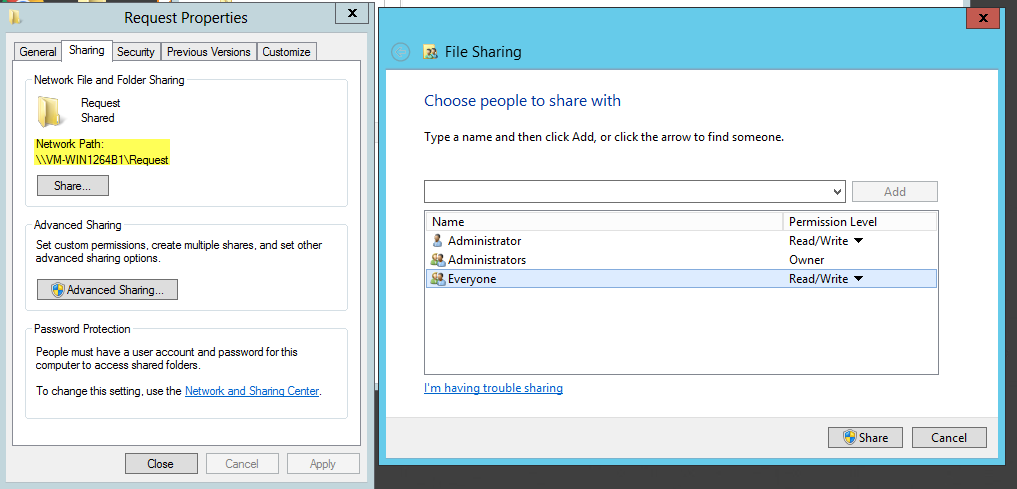
2. Dans l'Administration DocuWare, cliquez avec le bouton droit de la souris sur Emplacements de stockage, créez un nouvel emplacement de stockage, nommez-le et ajoutez le chemin d'accès UNC. Une fois l'opération terminée, cliquez sur "Appliquer" en bas à droite.

3. Sélectionnez le plugin Request dans la page Configurations située sur la page Configurations.
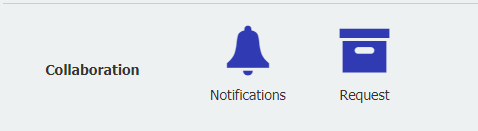
4. Cliquez sur New Request export pour ajouter une nouvelle configuration.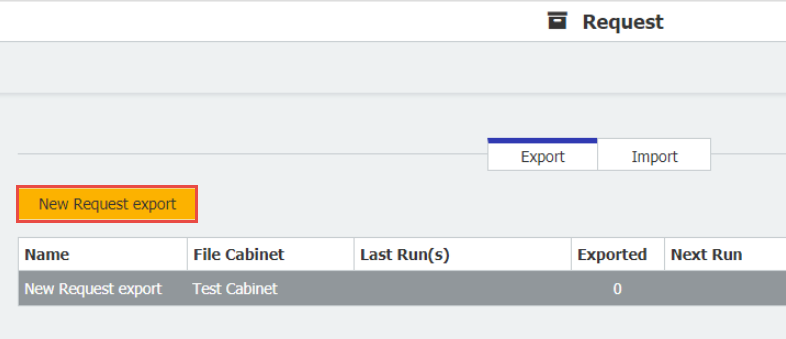
5. Dans l'onglet Général , sélectionnez l'armoire de fichiers à partir de laquelle vous exportez, ainsi que la liste de résultats que vous avez l'intention d'utiliser.
Vous pouvez également choisir le format dans lequel vous souhaitez exporter le document, les options de ce que vous souhaitez exporter et activer, ainsi que les filtres qui vous permettent d'exporter uniquement les documents qui répondent à certains critères.
Remarque : la case "Inclure les versions du document" ne peut être cochée que si la gestion des versions est activée dans les paramètres de l'armoire à partir de laquelle vous effectuez l'exportation.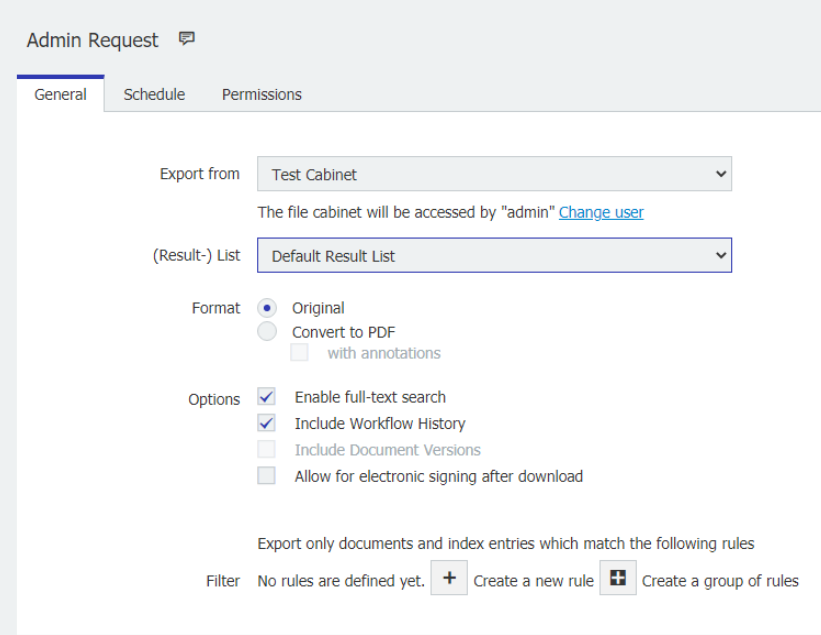
6. L'onglet Planification nous permet de décider quand nous voulons que l'exportation ait lieu. Il peut être configuré pour s'exécuter sur commande une fois l'exportation sauvegardée ou comme un événement récurrent.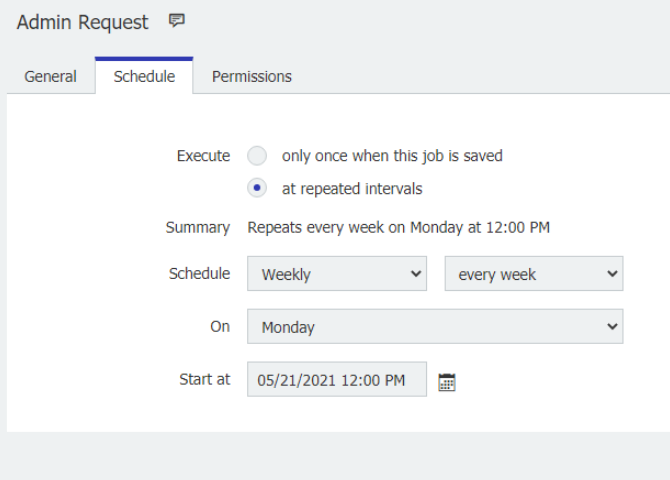
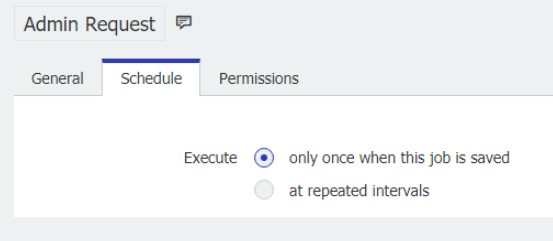
7. L'onglet Permissions nous permet d'assigner des utilisateurs qui peuvent modifier et exécuter cette exportation en cliquant sur le "+" en bas à gauche.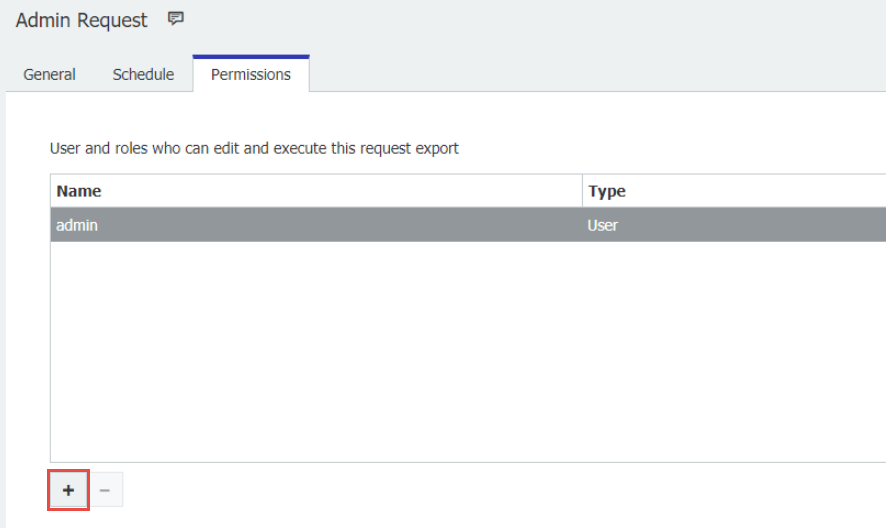
8. Une fois l'exportation de la demande sauvegardée, revenez à l'écran initial d'exportation de la demande et exécutez le travail. Pour lancer le travail manuellement, cliquez sur le symbole Play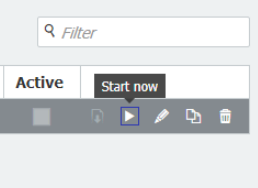
9. Le fichier Zip de la demande DocuWare que vous avez exporté se trouve dans l'emplacement de stockage que vous avez créé.
10. Cliquez avec le bouton droit de la souris sur le dossier DocuWare Request, accédez aux propriétés et assurez-vous que le dossier n'est pas bloqué. 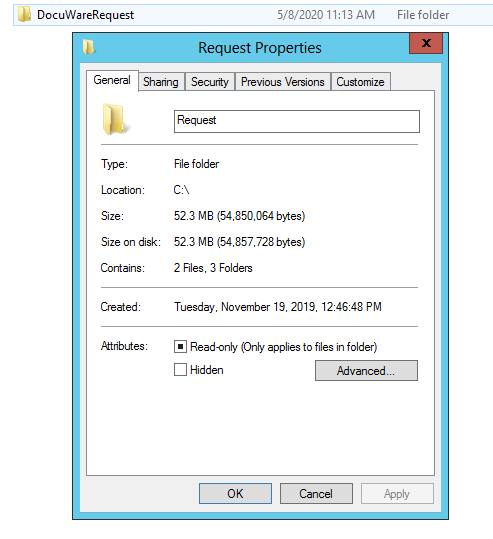
11. Cliquez avec le bouton droit de la souris sur le dossier DocuWare Request Zip et extrayez le tout vers l'emplacement de votre choix.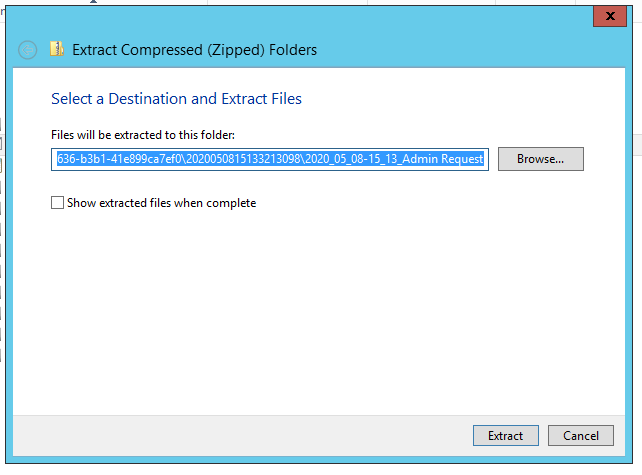
12. Ouvrez le dossier DocuWare Request et cliquez avec le bouton droit de la souris sur DocuWareRequest.exe. Exécutez l'application en tant qu'administrateur.
13. Nous pouvons maintenant rechercher les fichiers qui ont été exportés.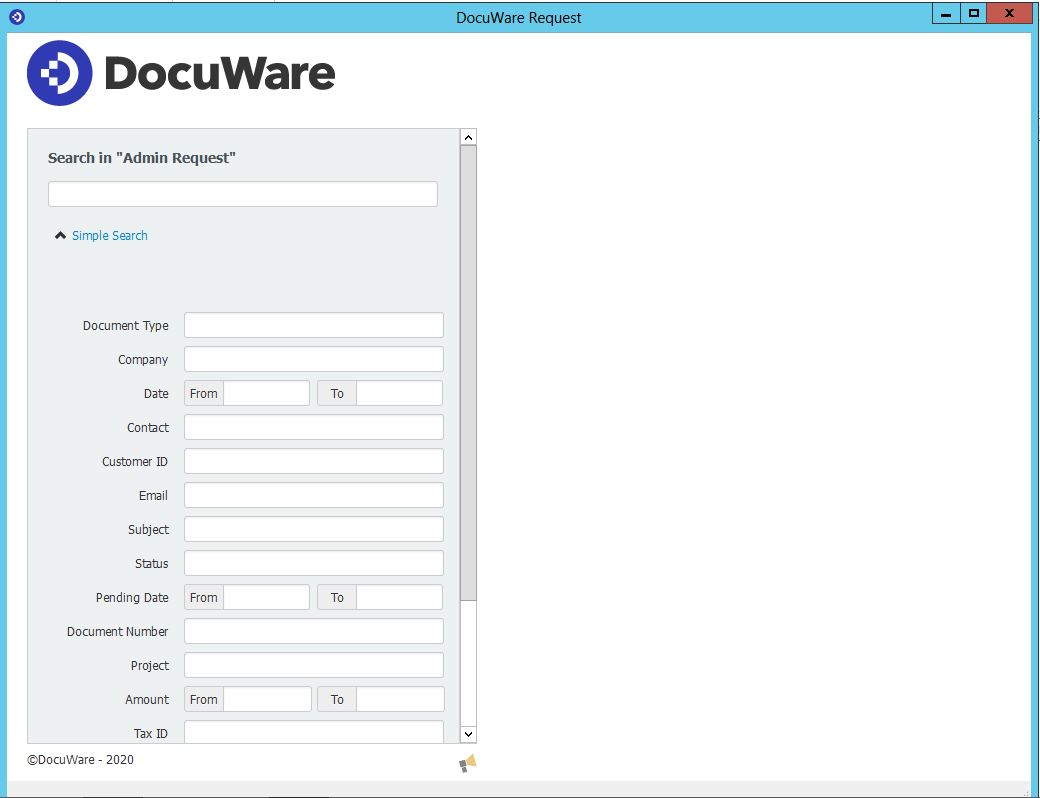
Le KBA s'applique UNIQUEMENT aux organisations sur site.
Veuillez noter : Cet article est une traduction de l'anglais. Les informations contenues dans cet article sont basées sur la ou les versions originales des produits en langue anglaise. Il peut y avoir des erreurs mineures, notamment dans la grammaire utilisée dans la version traduite de nos articles. Bien que nous ne puissions pas garantir l'exactitude complète de la traduction, dans la plupart des cas, vous la trouverez suffisamment informative. En cas de doute, veuillez revenir à la version anglaise de cet article.


