Comportement :
Le serveur Vignette ne démarre pas.
Solution :
Si le serveur Vignette ne démarre pas, procédez comme suit :
(vérifiez après chaque étape si le serveur Vignette démarre).
- Vérifiez si le serveur Thumbnail a été enregistré.
Vérifiez dans DocuWare Administration si les informations de licence sont affichées pour le serveur Thumbnail (DW Administration -> Organisations-> Général -> Licences - Licences de serveur).
Si aucune licence n'est affichée pour le serveur Thumbnail, la licence doit être réinstallée (cliquez avec le bouton droit sur Licence et installez le fichier de licence). - Vérifiez si le tableau dwserver de la base de données (dans dwsystem > tables) contient une entrée pour le serveur Thumbnail Server.
Si ce n'est pas le cas, le serveur Thumbnail Server doit être désinstallé et réinstallé à l'aide de l'installation de DocuWare. - Vérifiez dans la base de données s'il existe une base de données dwthumbnail.
Si ce n'est pas le cas, vous devez la créer manuellement (cliquez avec le bouton droit de la souris sur Bases de données > Nouvelle base de données > Définir le nom de la base de données "dwthumbnail"). - Vérifiez dans DocuWare Administration s'il existe une connexion à la base de données dwthumbnail.
(Système DocuWare > Connexions de données > Connexions de base de données) et vérifiez si la connexion fonctionne correctement à l'aide du bouton " Vérifier l'accessibilité " de la barre d'outils.- Si la connexion à la base de données dwthumbnail n'existe pas, elle doit être générée manuellement :
(Cliquez avec le bouton droit de la souris sur Connexions de base de données > Créer une nouvelle configuration > Tapez "Connexion Vignette", Utilisé pour : Vignettes, sélectionner la base de données, nom du serveur de la base de données : Nom du serveur de la base de données située, base de données : dwthumbnail, Nom d'utilisateur et mot de passe pour se connecter à la base de données).
Après avoir généré manuellement la connexion à la base de données, vérifiez à l'aide du bouton "Vérifier l'accessibilité" dans la barre d'outils si la connexion fonctionne correctement.
Après avoir créé la connexion à la base de données "Thumbnail Connection", il faut l'affecter au serveur Vignette (Serveur > Serveur Vignette > Zone générale > Sélectionner "Thumbnail Connection" pour le champ Connexion à la base de données). - Si la connexion ne fonctionne pas correctement, il faut vérifier si les paramètres saisis dans la connexion à la base de données sont corrects :
Vérifiez le nom du serveur de la base de données (testez également avec le paramètre "localhost") et les paramètres de connexion à la base de données. Vérifiez avec le bouton "Vérifier l'accessibilité" de la barre d'outils si la connexion fonctionne correctement (données de connexion correctes).
- Si la connexion à la base de données dwthumbnail n'existe pas, elle doit être générée manuellement :
- Vérifiez dans le chemin d'installation de Thumbnail Server si le fichier DWThumbnailService.exe.settings existe et si les entrées sont correctes.
Modifiez le fichier DWThumbnailService.exe.settings et vérifiez si Servername, Organisationname et GUID de Thumbnail Server sont corrects. Le GUID du serveur Vignette doit être identique au GUID affiché pour le serveur Vignette dans la table DWServer de la base de données. Modifiez les entrées dans DWThumbnailService.exe.settings si elles ne sont pas correctes. - Si le service Thumbnail Server ne démarre pas avec l'utilisateur assigné, remplacez-le par le compte système local.
- Si Thumbnail Server ne démarre pas, vérifiez si des messages d'erreur sont générés pour Thumbnail Server dans le gestionnaire d'événements dans la section Journaux Windows > Événement
- Si le journal des événements Windows affiche le message suivant: "ThumbnailServer::Error : Invalid switch security channel name. Channel <NotSecure> do not exist in appicaton settings file at DocuWare.Remoting.SwitchChannel.SwitchProviderChannels.GetChannels(String name)"
Veuillez suivre les étapes ci-dessous :
- Pour redémarrer le Thumbnail Server, arrêtez d'abord le Service Vignettes.
- Ensuite, le fichier DWThumbnailService.exe.settings doit être modifié. (Vous trouverez ce fichier par défaut dans le répertoire C:\NProgram Files (x86)\NDocuWare\NThumbnail Server).
- Changez le paramètre "LoadCommunicationOption" de "true" à "false".
- Copiez ensuite la ligne
<SwitchSecurityChannel Name="NotSecure" Active="true" />
et collez-la au-dessus de la ligne
<SwitchSecurityChannel Name="SSPI" Active="true">.
Cette modification doit être effectuée pour deux positions. - Ensuite, supprimez la ligne <SwitchSecurityChannel Name="NotSecure" Active="true" /> de son emplacement d'origine.
- En outre, les canaux SSPI doivent être définis de "true" à "false".
Pour une explication, veuillez jeter un coup d'œil à la capture d'écran ci-dessous :
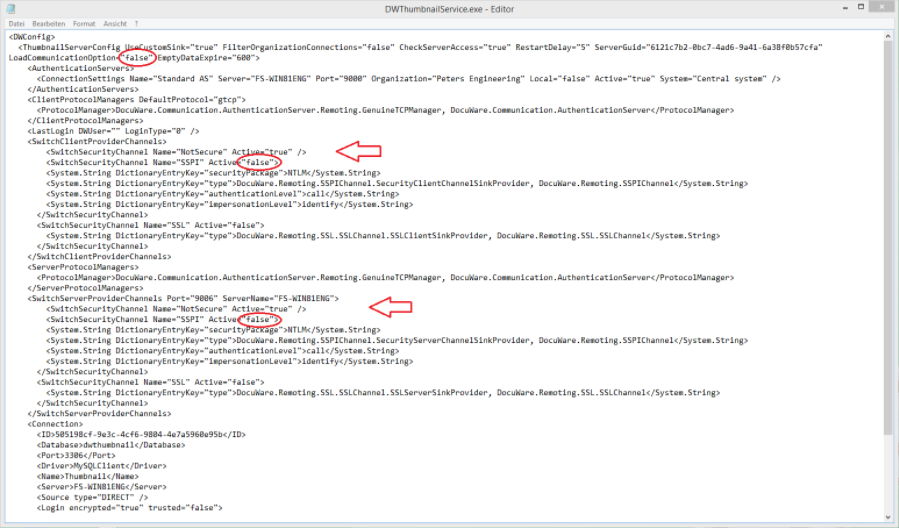
- Après avoir enregistré le fichier, veuillez redémarrer Thumbnail Server.
- Si le journal des événements Windows affiche le message suivant : "Cannot find table dwthumbnail/dwfcmap from the internal data dictionary of InnoDB through the .frm file for the table exists"
Veuillez supprimer la base de données dwthumbnail et la recréer manuellement. Vignette Server démarrera ensuite correctement et créera lui-même les tables nécessaires. - Si un autre message d'erreur apparaît dans le journal des événements, veuillez nous envoyer le journal des événements exporté (.evtx).
- Si le journal des événements Windows affiche le message suivant: "ThumbnailServer::Error : Invalid switch security channel name. Channel <NotSecure> do not exist in appicaton settings file at DocuWare.Remoting.SwitchChannel.SwitchProviderChannels.GetChannels(String name)"
Veuillez noter : Cet article est une traduction de l'anglais. Les informations contenues dans cet article sont basées sur la ou les versions originales des produits en langue anglaise. Il peut y avoir des erreurs mineures, notamment dans la grammaire utilisée dans la version traduite de nos articles. Bien que nous ne puissions pas garantir l'exactitude complète de la traduction, dans la plupart des cas, vous la trouverez suffisamment informative. En cas de doute, veuillez revenir à la version anglaise de cet article.


