Disclaimer:
The installation of MySQL databases is not part of DocuWare support.
As MySQL is a third party application we have no way of troubleshooting any issues, recommend any additional settings or check if the installation is fully complete.
DocuWare is not responsible for any corrupted systems, if the database is damaged during or after the installation.
Question:
How to install an external MySQL 8.4.5 and convert it to a V4 database?
Answer:
All needed files can be downloaded here:
Click here
MySQL 8.4.5
After downloading, extract the InternalDatabaseV4.zip file into the final installation folder (default: C:\Program Files\DocuWare\Internal DatabaseV4).
This is important because the folder will be used by the MySQL service.
Then start the bin\mysql_configurator.exe file: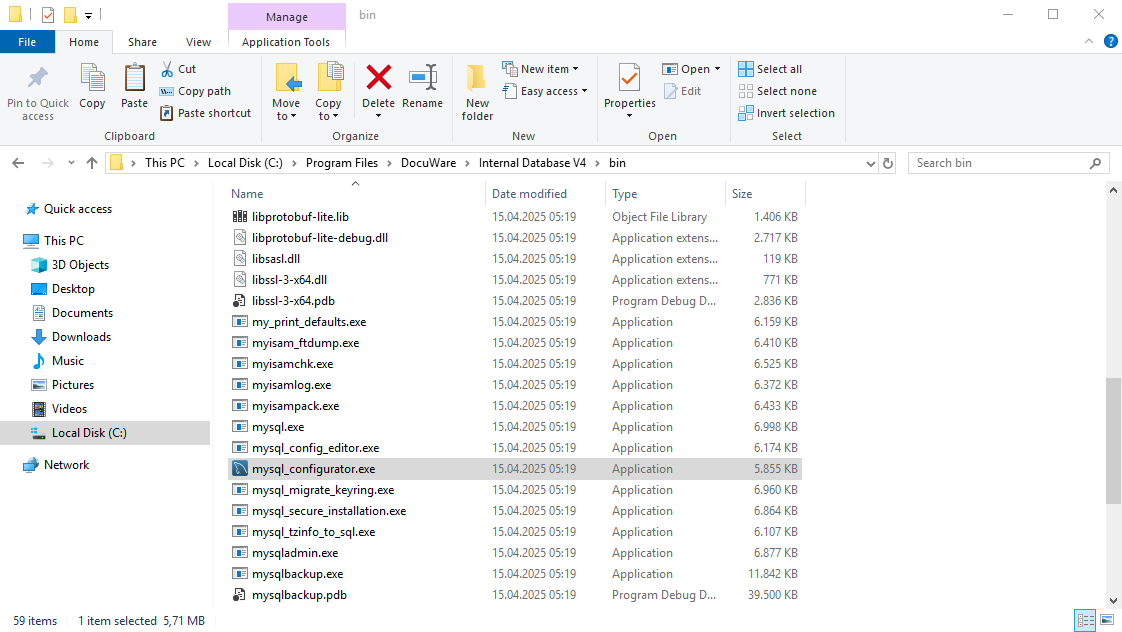
Click Next on the Welcome page:
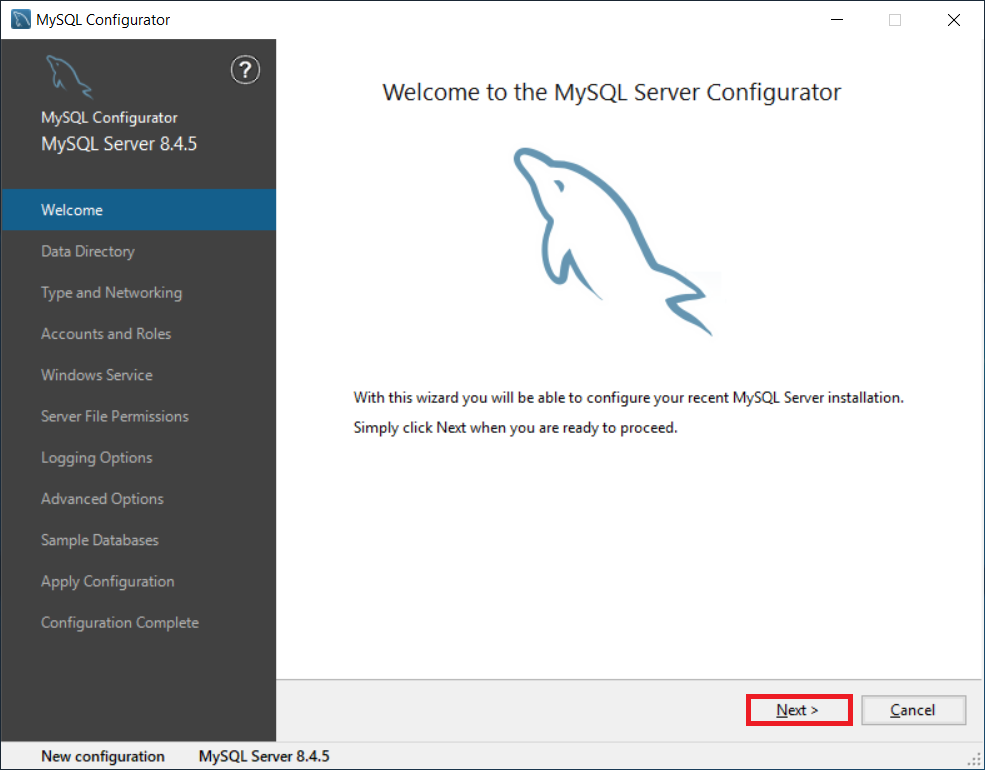
Advance the setup until you reach the "Data Directory" section.
Set the path to "C:\ProgramData\DocuWare\Internal Database V4\" (default) or your own data directory.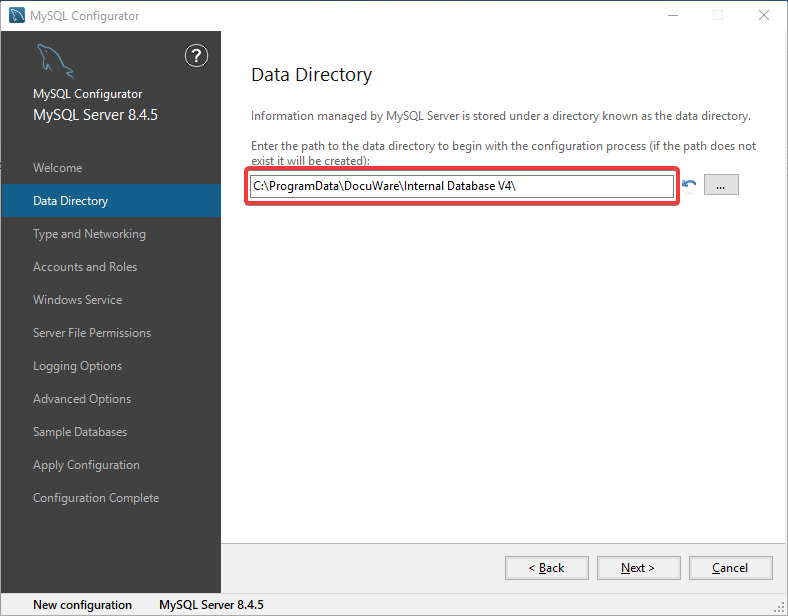
Advance the setup until you reach "Type and Networking" and click Next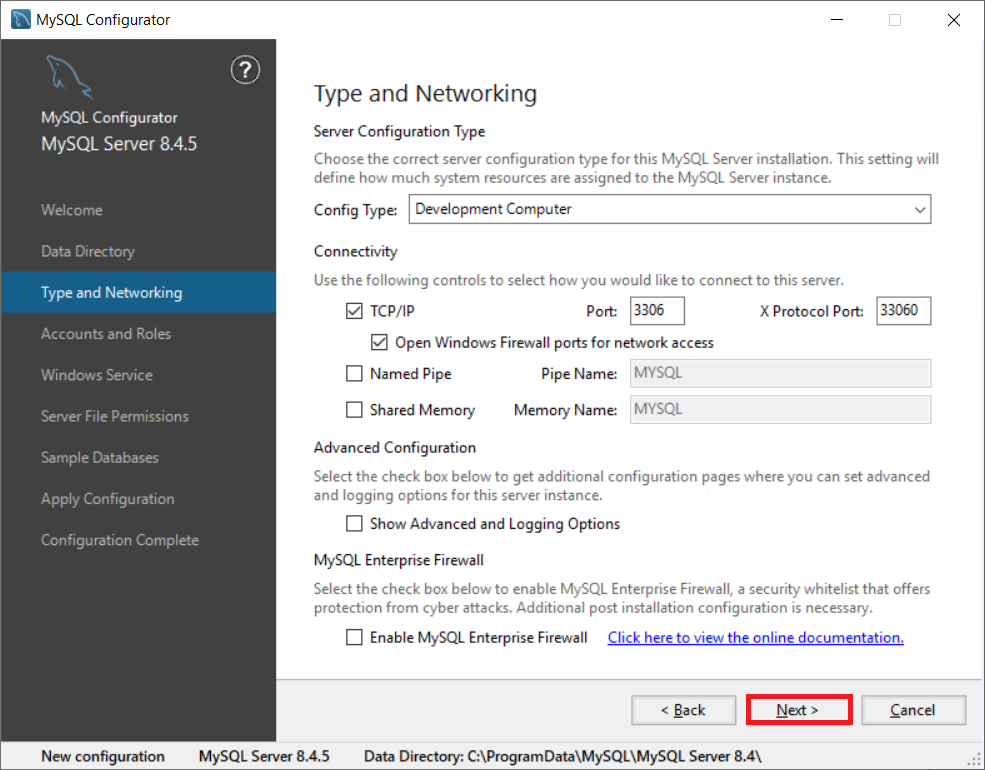
Advance the setup until you reach "Accounts and Roles".
Please choose a strong password for the root user and remember it.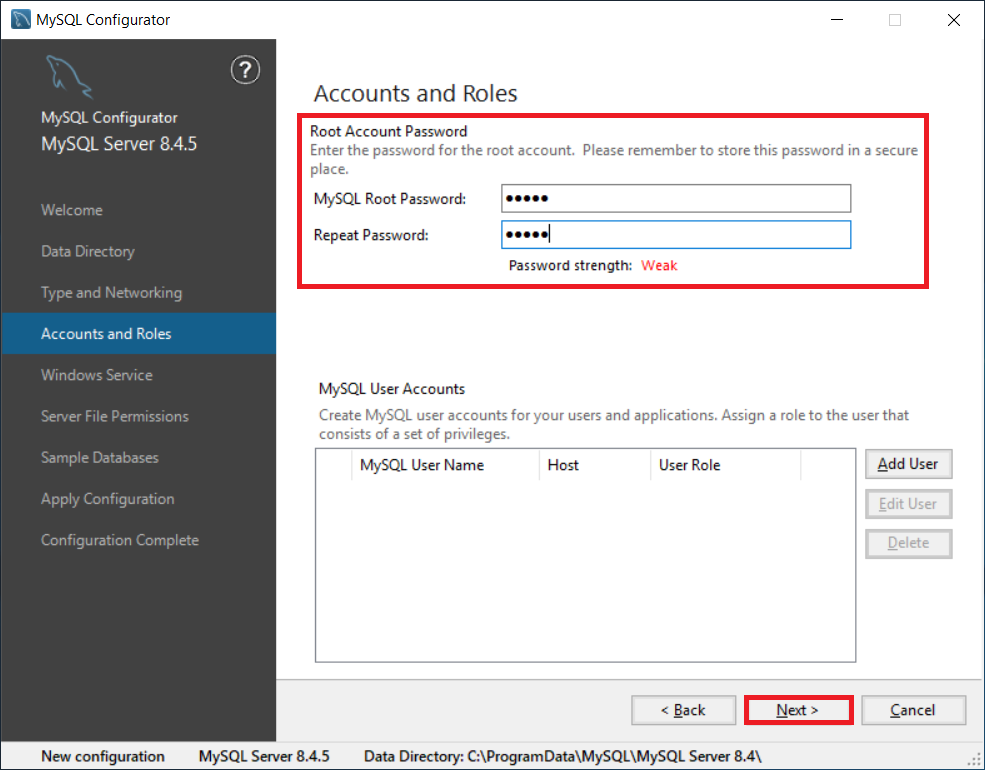
Advance until "Windows Service"
If you want to see the database service via Service Control rename the Service to "DWMySQL4".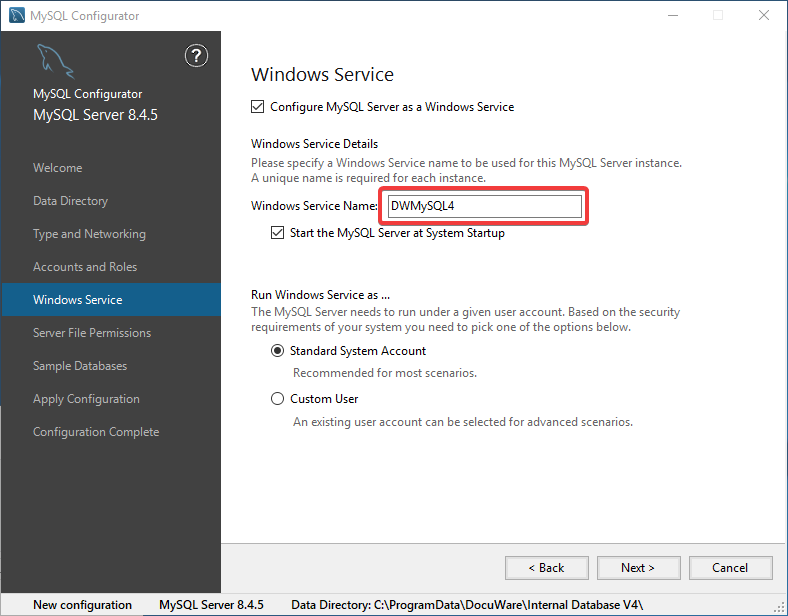
Advance until "Server File Permissions" and click Next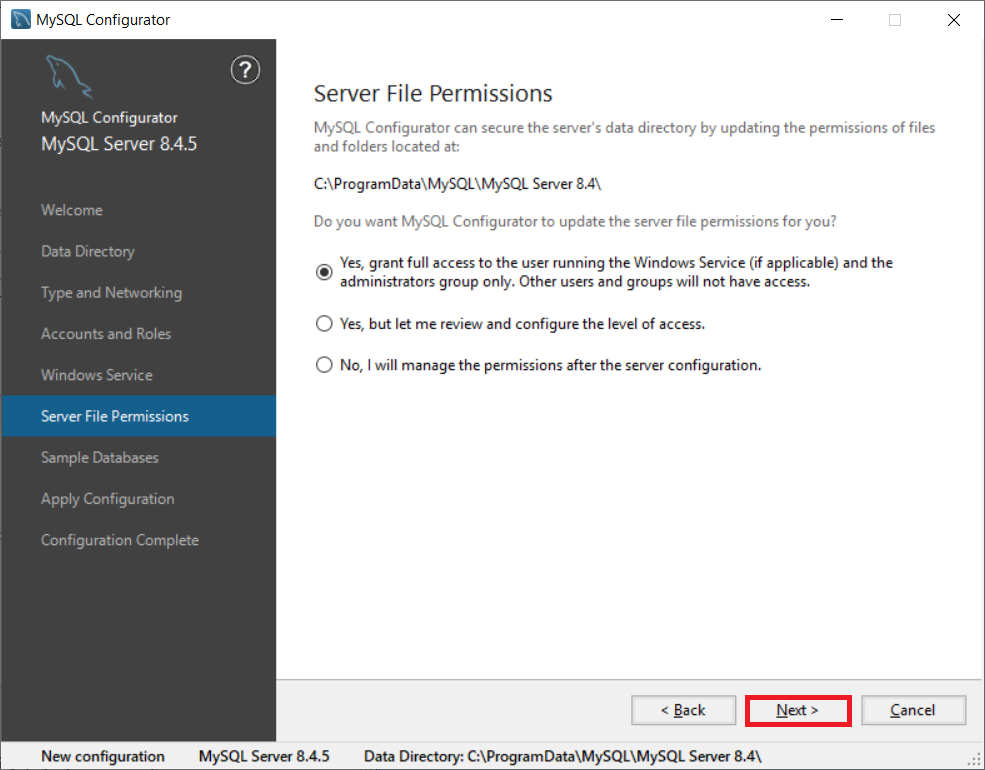
Advance until "Sample Databases" and click Next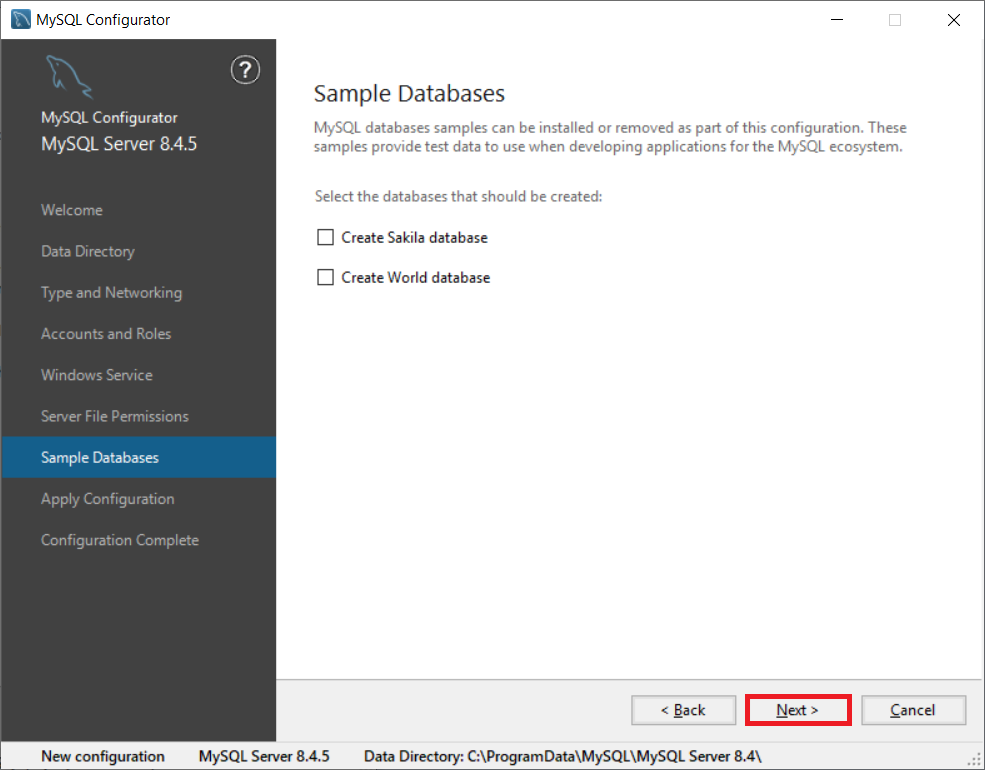
Advance until "Apply Configuration" and click Execute.
Once the installation is complete, click Next and finish the setup.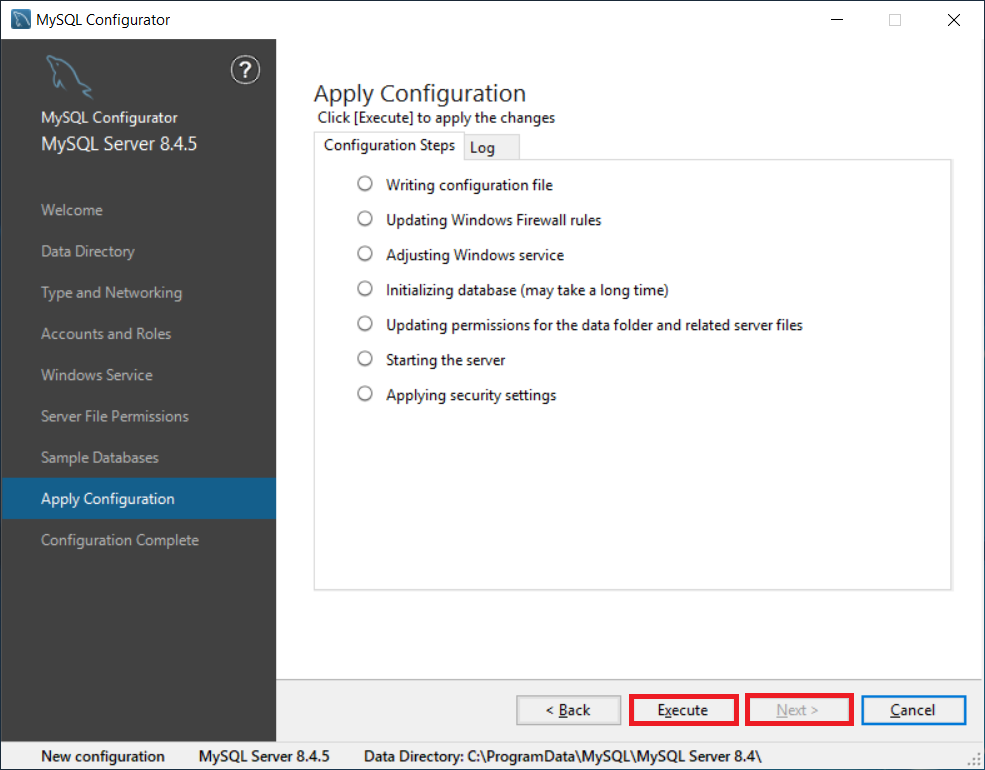
MySQL 8.4.5 to V4
Stop MySQL Service
Copy and replace the my.ini file from the extracted folder (default: C:\Program Files\DocuWare\Internal Database V4\my.ini) to the top level data directory (default: C:\ProgramData\DocuWare\Internal Database V4\my.ini).
If you are using custom paths, adapt the basedir, datadir and secure-file-priv entries in the my.ini file in the top level data directory accordingly.
Start MySQL Service
Connect to the MySQL server via the MySQL Workbench or a similar tool and log in as the root user.
Then, execute the following SQL statement with your own password, to create a new MySQL user with mysql_native_password authentication plugin.
CREATE USER admin@'%' IDENTIFIED WITH mysql_native_password BY "<Enter your Password here>";
GRANT ALL PRIVILEGES ON *.* TO admin@'%' with grant option;
FLUSH privileges;


