動作:
DocuWare Web Clientから注釈付きの大きなファイルを印刷またはダウンロードしようとすると、次のエラーが発生します:
"500 Internal Server Error
Message:
Long running imaging operation has failed due to timeout."
Exception TimeoutException:TimeoutException: Long running imaging operation has failed due to timeout."(タイムアウトのため、長時間実行中のイメージング操作に失敗しました。
解決策:
ファイルが大きすぎてタイムアウトになったことが原因です。以下の変更を実行して、タイムアウトを5分に増やしてください。
- C:¥Program Files¥DocuWare¥Web¥Platform に移動して、Web.configファイルのコピーを作成します。
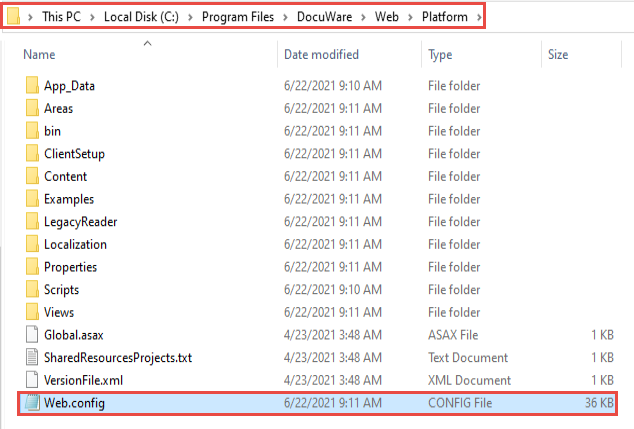
- Underneath the</sectionGroup>tag, make sure the following lines exist (if they do not, copy and add the lines to your file):
<section name="wafServiceSettings" type="DocuWare.WAFServices.Configuration.WAFServiceSectionHandler, DocuWare.WAFServices" />
<section name="ImagingToolkitSettings" type="DocuWare.Imaging.Toolkit.SettingSectionHandler、DocuWare.Imaging.ツールキット" />
<section name="ContentConfig" type="DocuWare.Content.Shared.Implementation.ContentConfig、DocuWare.Content.Shared.Implementation" /> - </configSections>タグの下に、次の行を追加します。
<ContentConfig LockExpirationCleanupPeriod="00:01:DocumentsForAutoIntellixCount="5" PagesToProcessTogetherForTextshot="8" ImagingSingleOperationTimeout="00:05:00" LongRunnningImagingOperationTimeout="00:05:00">
</ContentConfig> </contentConfig>。
<section name="DocuWare.Platform.WebClient.Properties.Settings" type="System.Configuration.ClientSettingsSection, System, Version=4.0.0.0, Culture=neutral, PublicKeyToken=b77a5c561934e089" requirePermission="false" />
</sectionGroup>
<section name="wafServiceSettings" type="DocuWare.WAFServices.Configuration.WAFServiceSectionHandler, DocuWare.WAFServices" />
<section name="ImagingToolkitSettings" type="DocuWare.Imaging.Toolkit.SettingSectionHandler, DocuWare.Imaging.Toolkit" />
<section name="ContentConfig" type="DocuWare.Content.ContentConfig" type="DocuWare.Content. Shared.Implementation.ContentConfig, DocuWare.Content.Shared.Implementation" />
<section name="HyperBusFactory" type="DocuWare.MessageBus.Model.Configuration.HyperBusFactoryConfiguration、DocuWare.MessageBus.Model.Provider" />
<section name="OidcConfiguration" type="DocuWare.Platform.WebBase.OpenIdConnect.OidcConfiguration, DocuWare.Platform.WebBase" />
<!-- Uncomment this if you want to inject some special behaviors into the Platform's front-end -->
<!--
<section name="PlatformUnityConfiguration" type="Microsoft.Practices.Unity.Configuration.UnityConfigurationSection, Microsoft.Practices.Unity.Configuration" />
-->
<section name="LongRunning" type="DocuWare.Platform.WebBase.LongRunningSupport.LongRunningConfiguration, DocuWare.Platform.WebBase"/> 。WebBase" />
</configSections>
<ContentConfig LockExpirationCleanupPeriod="00:01:DocumentsForAutoIntellixCount="5" PagesToProcessTogetherForTextshot="8" ImagingSingleOperationTimeout="00:05:00" LongRunnningImagingOperationTimeout="00:05:00">
</ContentConfig> </ContentConfig>。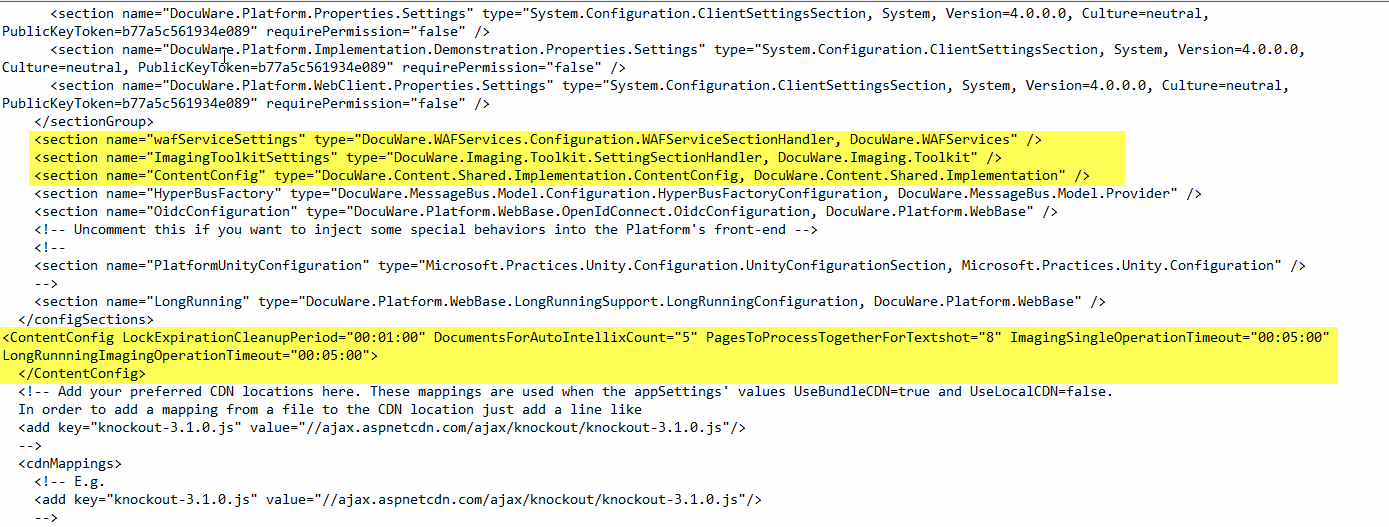
- ファイルを保存します。
- IISRESETを実行すると、ファイルはエラーなしでWebクライアントからダウンロードまたは印刷できるようになるはずです。
IISを適切にリセットする方法が不明な場合は、KBA-34532を参照してください。
KBAはオンプレミス組織のみに適用されます。
ご注意:この記事は英語からの翻訳です。この記事に含まれる情報は、オリジナルの英語版製品に基づくものです。翻訳版の記事で使用されている文法などには、細かい誤りがある場合があります。翻訳の正確さを完全に保証することは出来かねますが、ほとんどの場合、十分な情報が得られると思われます。万が一、疑問が生じた場合は、英語版の記事に切り替えてご覧ください。


