Question:
How can I use workflow to determine the lowest number in a keyword or table field?
Answer:
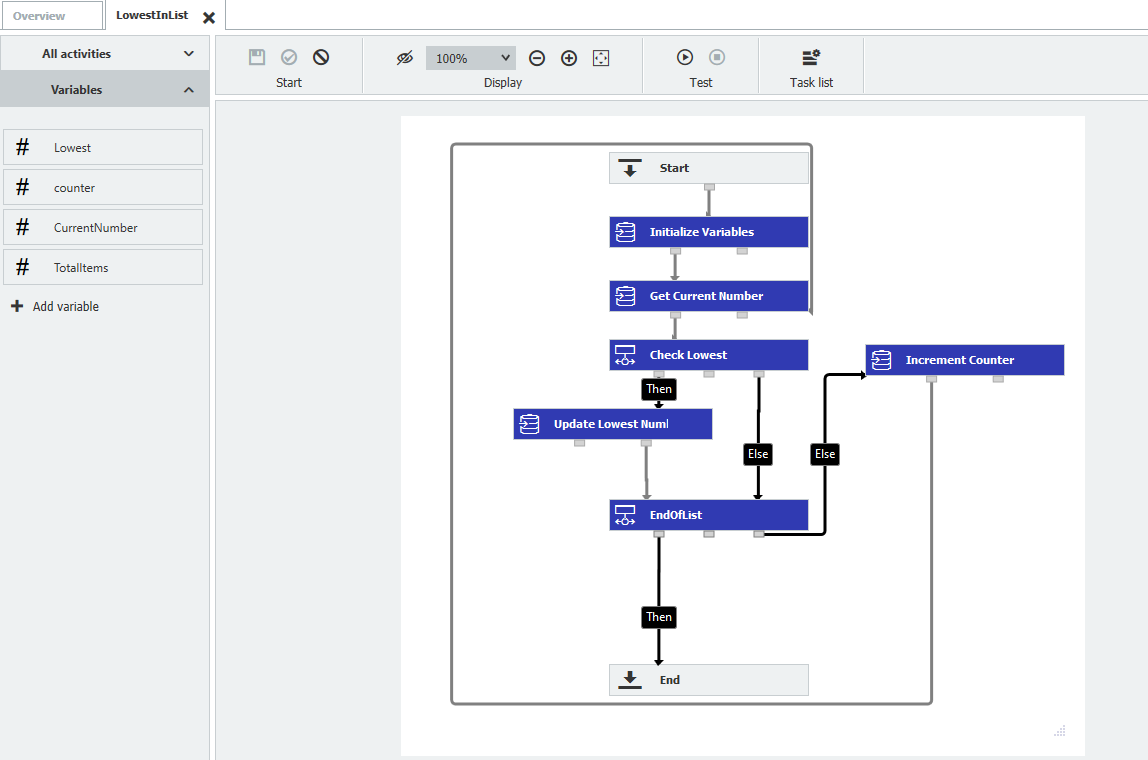
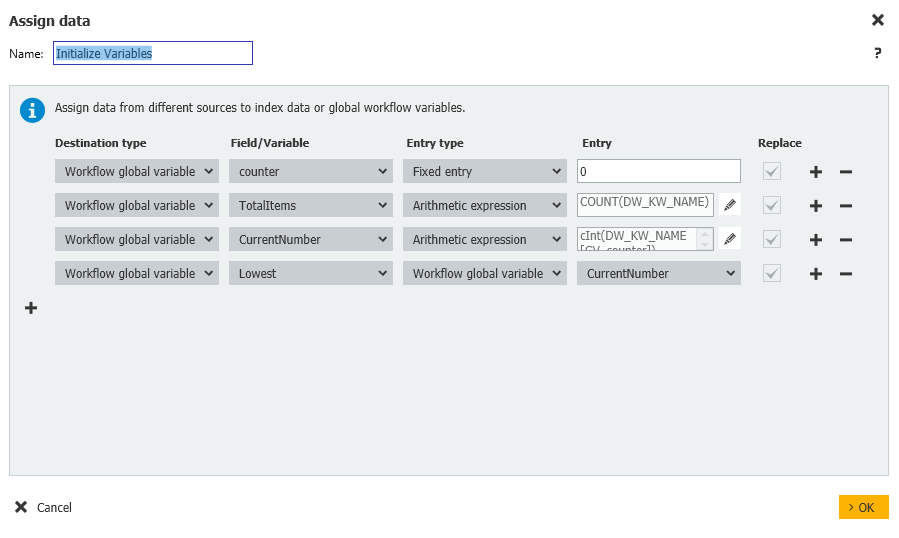
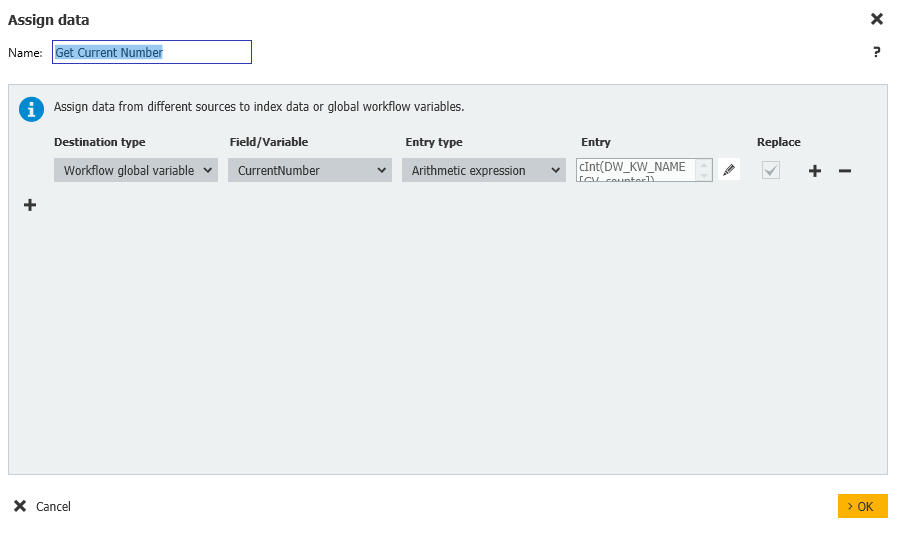
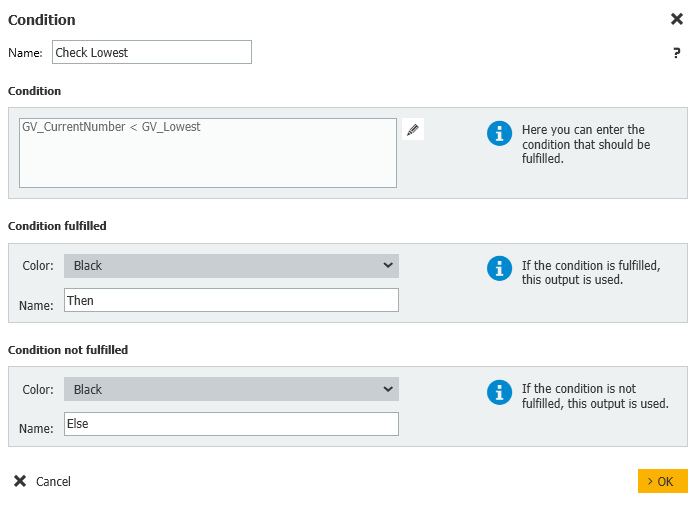
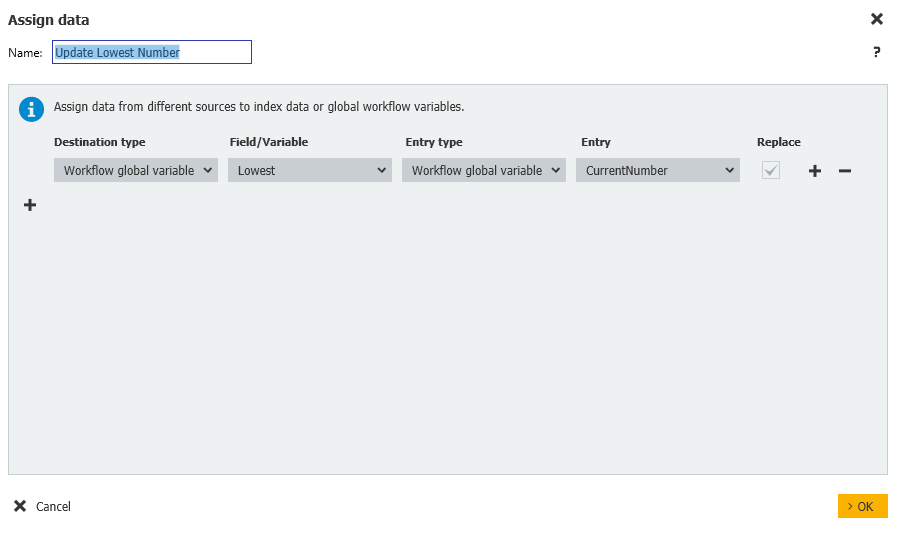
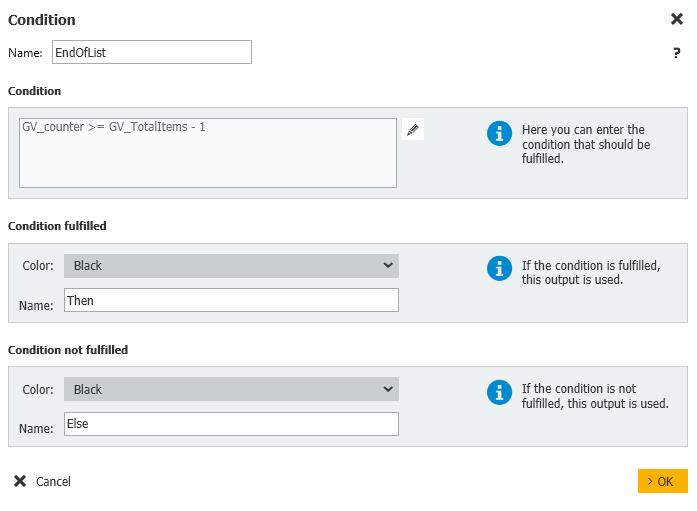
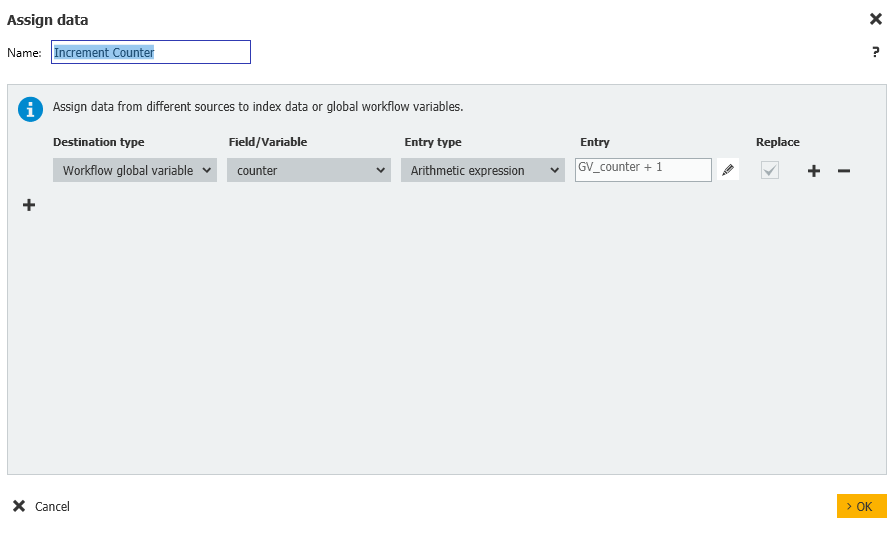
How can I use workflow to determine the lowest number in a keyword or table field?
Answer:
Please refer to the following demonstration on how to determine the lowest value contained in a keyword field.
Since table fields are comprised of keywords, this would also be applicable to these fields as well.
Since table fields are comprised of keywords, this would also be applicable to these fields as well.
The following image is the overall workflow build and should serve as a template for how this could be set up.
1. Initialize Variables
During this step, the four following Global variables will need to be created and initialized in an Assign Data activity. Each variable will need to be created as an Integer data type.
During this step, the four following Global variables will need to be created and initialized in an Assign Data activity. Each variable will need to be created as an Integer data type.
Counter = Fixed Entry of 0
TotalItems = Arithmetic Expression of COUNT(Keyword Field)
CurrentNumber = Arithmetic Expression of cInt(Keyword Field[GV_counter])
Lowest = Global Variable CurrentNumber
Lowest = Global Variable CurrentNumber
2. Get the Current Number
In this step, create another Assign data activity where we need to re-set the current item of the list using the following assignment;
CurrentNumber = Arithmetic Expression of cInt(Keyword Field[GV_counter])
3. Check for the lowest number
Create a Condition activity. During the Condition step, we now check whether our current number is lower than our currently set Lowest variable.
Create a Condition activity. During the Condition step, we now check whether our current number is lower than our currently set Lowest variable.
If it is, we will update the lowest variable; otherwise, we'll skip checking to see if we're at the end of the list yet. Set the Condition as follows:
GV_CurrentNumber < GV_Lowest
Condition fulfilled: Then
Condition not fulfilled: Else
GV_CurrentNumber < GV_Lowest
Condition fulfilled: Then
Condition not fulfilled: Else
4. Update the Lowest Number
If our current number is lower, then we'll update the lowest variable with the following,
Lowest = Global Variable of CurrentNumber
5. Check if at the end of the list
Here, we'll check the TotalItem variable to determine whether we have more items to process.
If we do, we'll increment the counter and then perform the steps above again. Otherwise, we'll exit the workflow. Fill in the condition as follows;
Here, we'll check the TotalItem variable to determine whether we have more items to process.
If we do, we'll increment the counter and then perform the steps above again. Otherwise, we'll exit the workflow. Fill in the condition as follows;
GV_Counter >= GV_TotalItems - 1
Condition fulfilled: Then
Condition not fulfilled: Else
Condition fulfilled: Then
Condition not fulfilled: Else
6. Increment the Counter
If we have more to process, this Assign Data step will increment the counter by 1.
Counter = Arithmetic Expression of GV_Counter + 1
7. If nothing more, exit the workflow.
KBA is applicable for both Cloud and On-premise Organizations.


