Haftungsausschluss:
Die Installation von MySQL-Datenbanken ist nicht Teil des DocuWare-Supports.
Da MySQL eine Drittanwendung ist, haben wir keine Möglichkeit, Probleme zu beheben, zusätzliche Einstellungen zu empfehlen oder zu überprüfen, ob die Installation vollständig ist.
DocuWare ist nicht verantwortlich für beschädigte Systeme, wenn die Datenbank während oder nach der Installation beschädigt wird.
Frage:
Wie kann ich eine externe MySQL-Datenbank installieren und den Service in der Service Control anzeigen?
Antwort:
Prüfen Sie zunächst mit folgendem Befehl für eine MySQL-Datenbank, welche Version von MySQL Sie derzeit verwenden:
SHOW VARIABLES LIKE "%version%";
Hier wird eine Version angegeben.
5.0.84 entspricht einer V1 internen Datenbank.
5.6.25 entspricht einer V2 internen Datenbank.
Für V1-Installationsdownloads:
MySQL 32Bit
MySQL 64Bit
Für V2-Installationsdownloads:
Community Installer
Diese Anleitung behandelt die Installationen von:
V1 interne Datenbank
Nach dem Herunterladen und Ausführen des Setups erhalten Sie nach dem Startbildschirm folgenden Bildschirm.
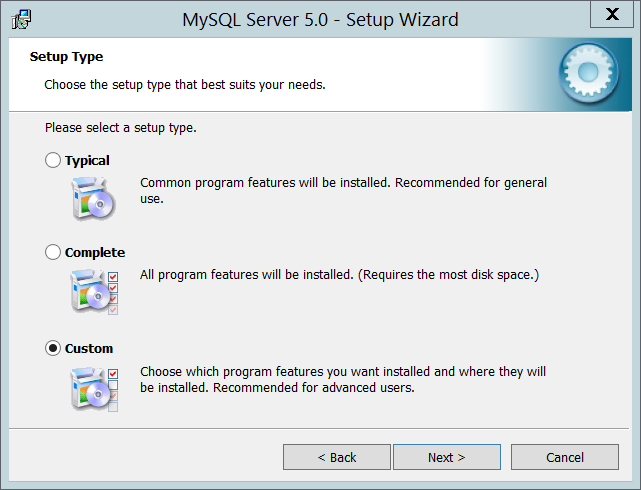
Wählen Sie "Benutzerdefiniert", wenn Sie zusätzliche Funktionen installieren möchten, oder "Typisch", wenn keine zusätzlichen Funktionen installiert werden müssen.
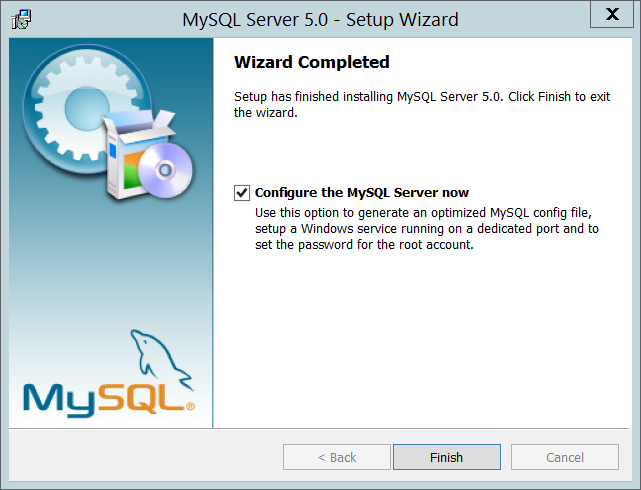
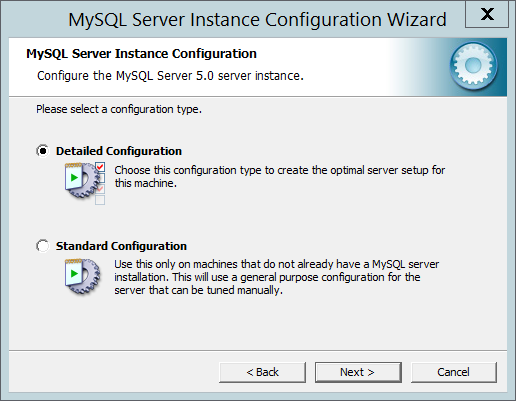
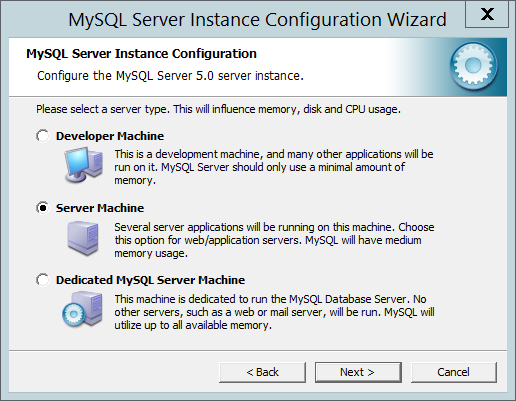
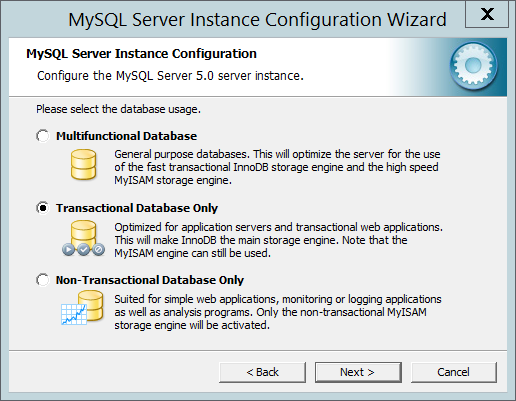
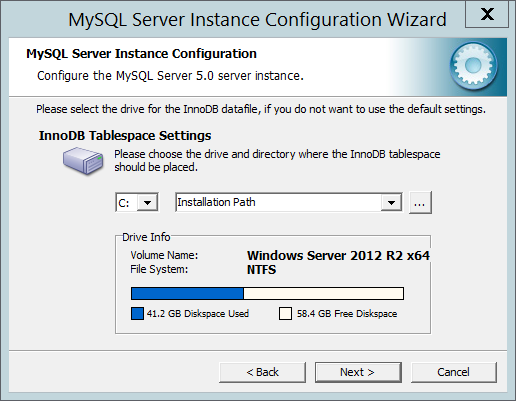
Nach der Auswahl des Datenbanktyps können Sie den Speicherort der Datenbankdateien anpassen.
Bitte ändern Sie den Pfad nach Möglichkeit nicht.
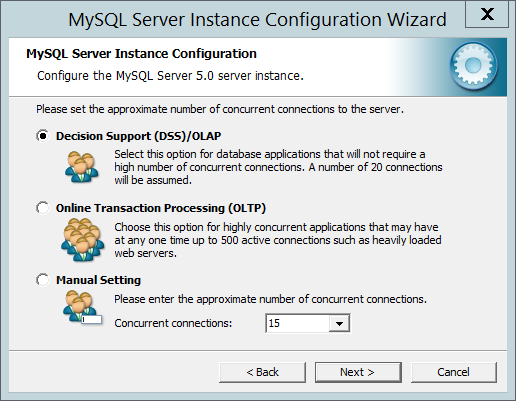
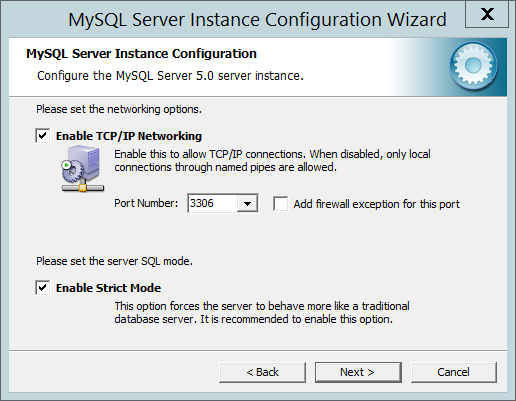
Hier können Sie den gewünschten Port einstellen und wählen, ob eine Ausnahme für die Firewall automatisch erstellt werden soll.
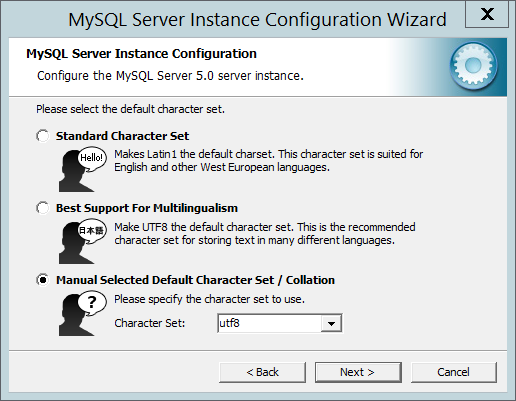
Bitte wählen Sie "Manuelle Auswahl" und verwenden Sie "utf8" aus dem Dropdown-Menü.
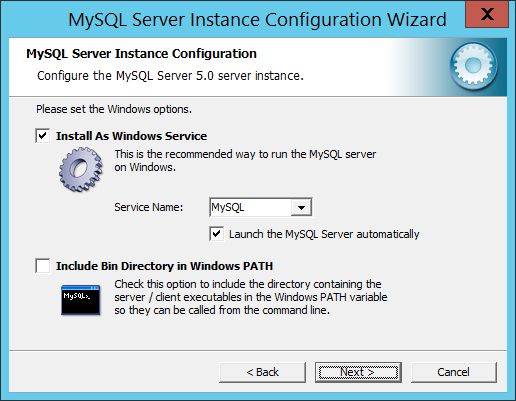
Installieren Sie MySQL als Windows-Dienst.
Wenn Sie die Datenbank als Interne Datenbank in der Service Control anzeigen möchten, benennen Sie den Dienst bitte in "DWMySQL" um.
Nach diesem Schritt werden Sie aufgefordert, ein Passwort für das Root-Konto festzulegen.
Bitte wählen Sie ein sicheres Passwort und merken Sie es sich!
Beenden Sie die Konfiguration mit "Execute".
Nach der Installation der Datenbank finden Sie die my.ini in "C:\ProgramData\MySQL\MySQL Server 5.6\" und die my.ini von Ihrem alten System in "C:\Program Files (x86)\DocuWare\Internal Database V2".
Der neue Installationspfad kann je nach verwendeter Version abweichen.
Laden Sie das Beispiel V1 my.ini
herunter (Das Herunterladen von ini-Dateien kann zu einer Warnung führen).
Suchen Sie die folgende Position in beiden my.ini
# Der Standardzeichensatz, der verwendet wird, wenn ein neues Schema oder eine neue Tabelle
# erstellt wird und kein Zeichensatz definiert ist
Für die neue my.ini:
Ersetzen Sie den Eintrag "character-set-server" durch alle Einträge aus der alten my.ini
z.B.:
Von
character-set-server=utf8
bis
character-set-server=utf8
collation-server=utf8_unicode_ci
Überprüfen Sie alle anderen Optionen in der my.ini und passen Sie alle Einstellungen mit Ausnahme von "datadir" an.
Zur Vereinfachung des Zugriffs können Sie die Notepad++-Vergleichsfunktion verwenden, um beide my.ini zu öffnen und alle Unterschiede zu sehen.
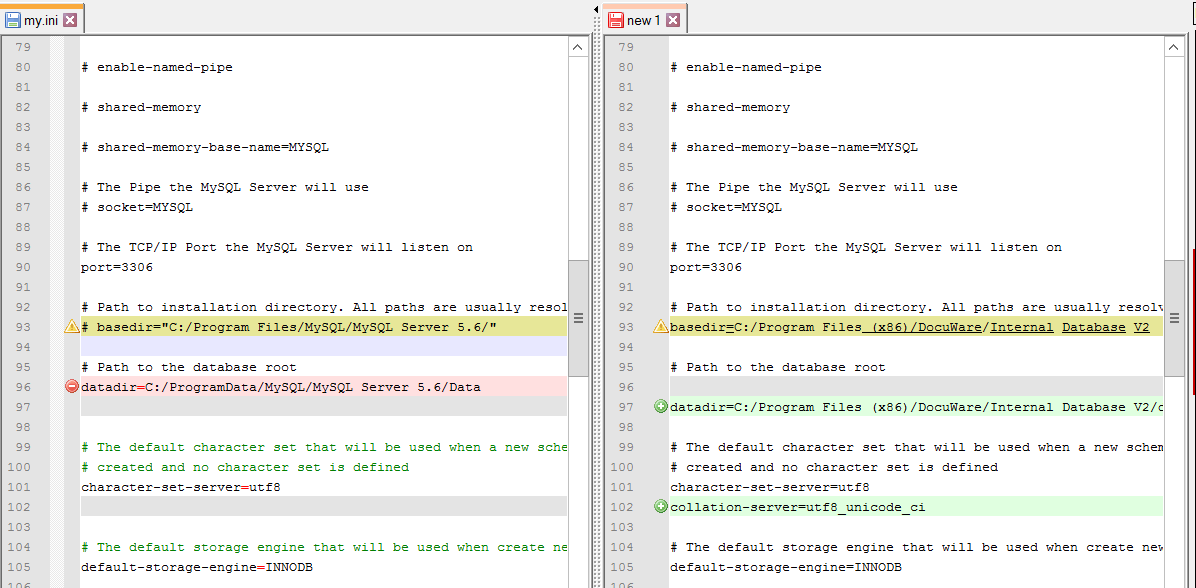
Sie müssen einen neuen Benutzer mit den erforderlichen Rechten anlegen, bevor Sie die Backups importieren und den Migrationsprozess starten können.
Im Folgenden finden Sie ein Beispiel für SQL-Anweisungen, um einen Benutzer "dwadmin" mit dem Passwort "password" zu erstellen.
Er hat alle Rechte auf jedem Schema.
Alle drei Anweisungen müssen ausgeführt werden.
CREATE USER 'dwadmin'@'localhost' IDENTIFIED BY 'password';
GRANT ALL PRIVILEGES ON *.* TO 'dwadmin'@'localhost';
FLUSH PRIVILEGES;
Überprüfen Sie, ob der erstellte Benutzer DBA-Rechte auf der Datenbank hat.
Folgen Sie danach dem Artikel Migration.
-------
V2 Interne Datenbank
Nachdem Sie das Setup heruntergeladen und ausgeführt haben, werden Sie einen der folgenden Bildschirme sehen:
Wenn nichts von MySQL auf dem Rechner installiert ist, sehen Sie dies:
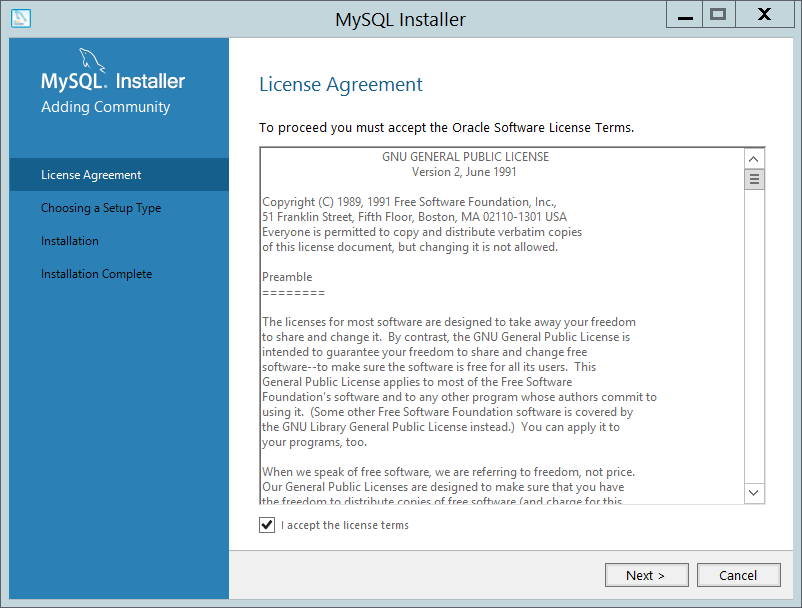
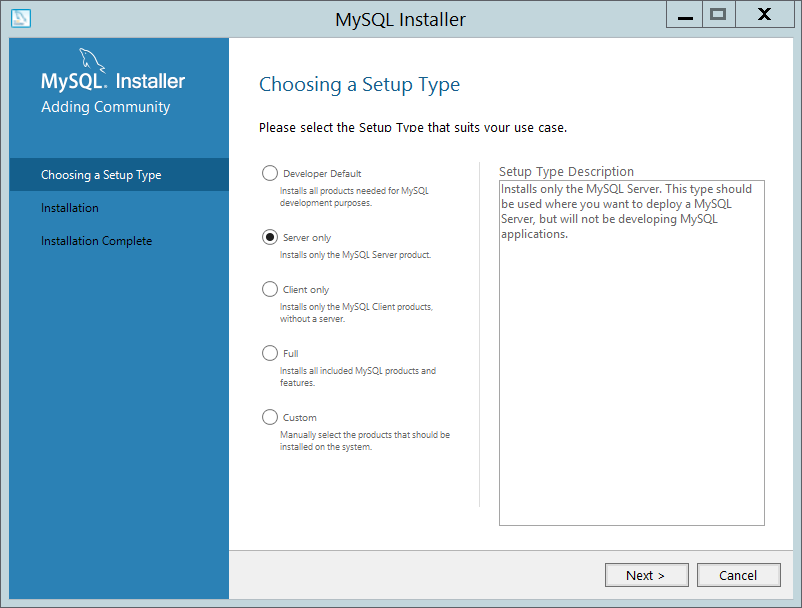
Wenn bereits etwas von MySQL auf diesem Rechner installiert ist:
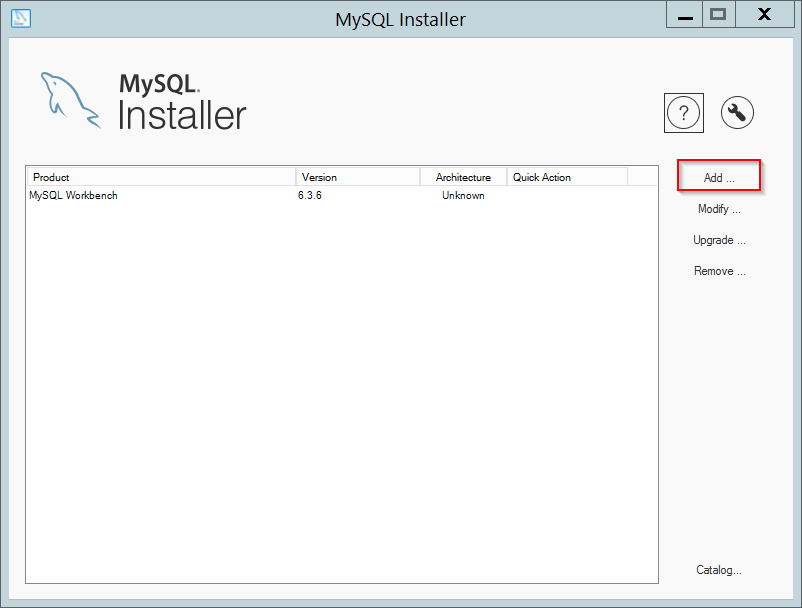
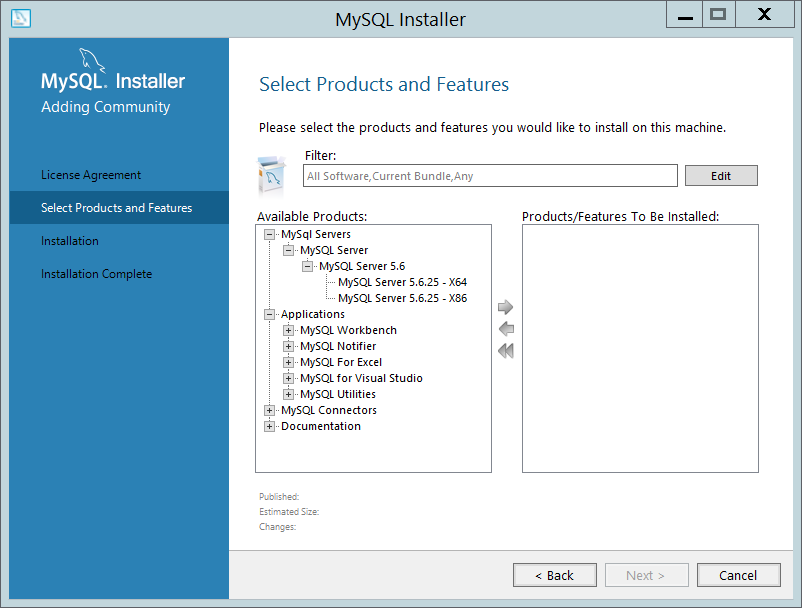
Beide Setups werden beendet und Sie müssen die Installation konfigurieren. Ab hier haben beide Versionen wieder die gleiche Benutzeroberfläche.
Fahren Sie mit dem Setup fort, bis Sie zum Abschnitt "Typ und Netzwerk" gelangen.
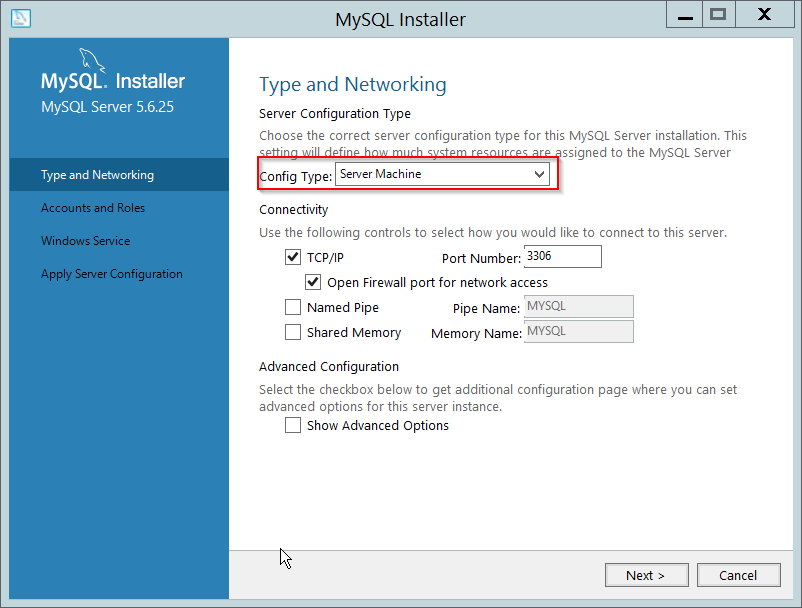
Hier können Sie den Port, den Konfigurationstyp des Rechners und ähnliches einstellen.
Bitte wählen Sie Servermaschine, wenn Sie DocuWare auf demselben Rechner installieren wollen.
Nun müssen Sie ein Passwort für den Root-Benutzer festlegen. Wählen Sie ein sicheres Passwort und merken Sie es sich!
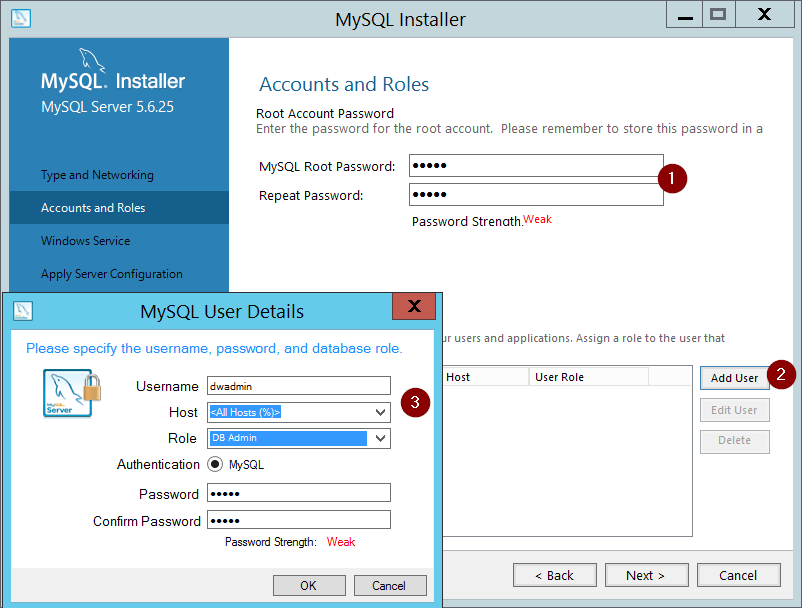
Legen Sie bitte auch einen neuen Benutzer an, den Sie für DocuWare verwenden wollen.
Die Vergabe der Rolle "DB Admin" ist eine der besten Methoden, um alle für DocuWare benötigten Rechte zu vergeben.
Rechte können nachträglich bearbeitet werden.
Fahren Sie fort, bis Sie das Verhalten für den Windows-Dienst auswählen können.
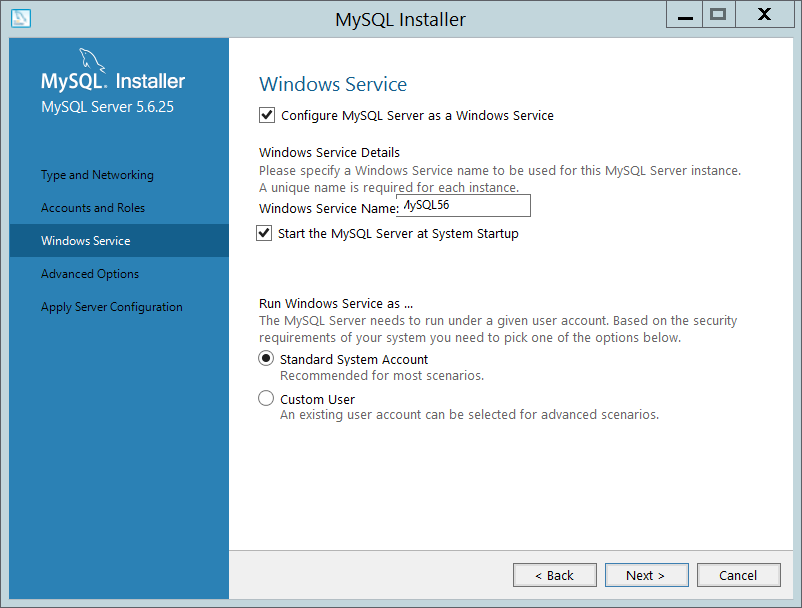
Das Recht "MySQL-Server als Windows-Dienst konfigurieren" muss erteilt werden.
Wenn Sie die Datenbank über Service Control sehen wollen, benennen Sie den Dienst in "DWMySQL2" um.
Nach der Installation der Datenbank finden Sie die my.ini in "C:\ProgramData\MySQL\MySQL Server 5.6\" und die my.ini von Ihrem alten System in "C:\Program Files (x86)\DocuWare\Internal Database V2".
Der neue Installationspfad kann je nach verwendeter Version abweichen.
Laden Sie das V2-Beispiel my.ini
herunter (Das Herunterladen von ini-Dateien kann zu einer Warnung führen).
Suchen Sie die folgende Position in beiden my.ini
# Der Standardzeichensatz, der verwendet wird, wenn ein neues Schema oder eine neue Tabelle
# erstellt wird und kein Zeichensatz definiert ist
Für die neue my.ini:
Ersetzen Sie den Eintrag "character-set-server" durch alle Einträge aus der alten my.ini
z.B.:
Von
character-set-server=utf8
bis
character-set-server=utf8
collation-server=utf8_unicode_ci
Überprüfen Sie alle anderen Optionen in der my.ini und passen Sie alle Einstellungen mit Ausnahme von "datadir" an.
Für einen leichteren Zugang können Sie die Notepad++ Vergleichsfunktion verwenden, um beide my.ini zu öffnen und alle Unterschiede zu sehen.
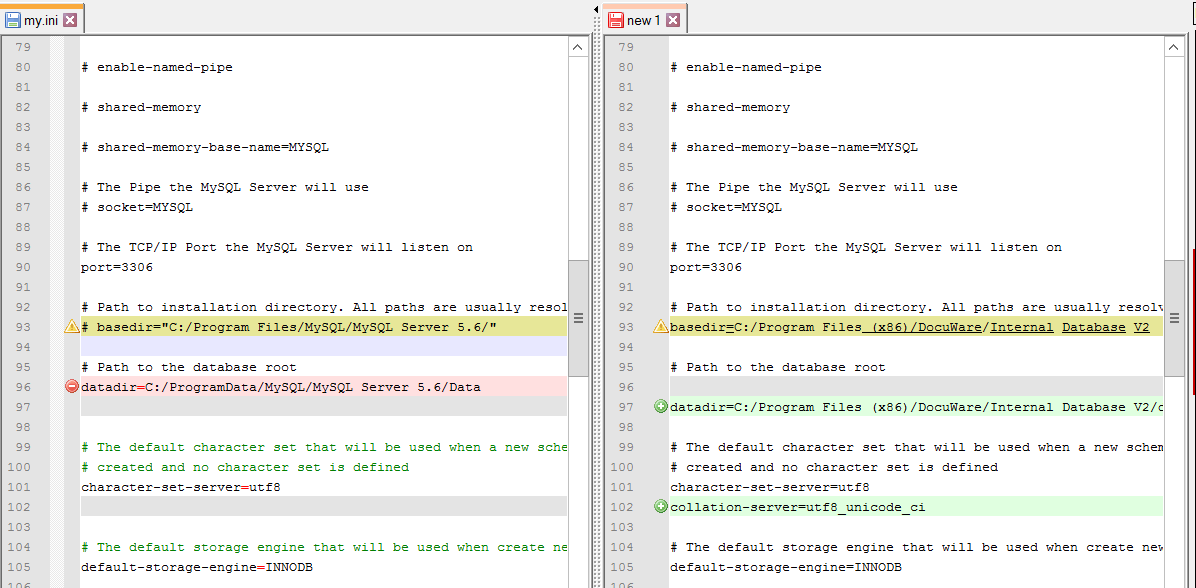
Überprüfen Sie, ob Sie einen Benutzer mit allen erforderlichen Rechten haben (DBA, wenn möglich super).
Sie sollten während der Einrichtung im Schritt "Benutzer anlegen" einen DB-Benutzer angelegt haben.
Überprüfen Sie den Benutzer und seine Rechte oder erteilen Sie ihm alle Rechte.
Danach folgen Sie dem Artikel Migration.
Bitte beachten Sie: Dieser Artikel ist eine Übersetzung aus dem Englischen. Die in diesem Artikel enthaltenen Informationen basieren auf der/den englischsprachigen Originalversion(en) des Produkts. In der übersetzten Version unserer Artikel können kleinere Fehler enthalten sein, z.B. in der Grammatik. Wir können zwar nicht für die vollständige Richtigkeit der Übersetzung garantieren, aber in den meisten Fällen werden Sie sie als ausreichend informativ empfinden. Im Zweifelsfall wechseln Sie bitte zurück zur englischen Version dieses Artikels.


