Frage:
Wie erstelle ich eine Importkonfiguration?
Lösung:
Bitte lesen Sie die folgende Anleitung, um eine Importkonfiguration zu erstellen;
1. Wählen Sie im DocuWare Web Client die Dropdown-Liste neben Ihrem Benutzernamen und wählen Sie Konfigurationen.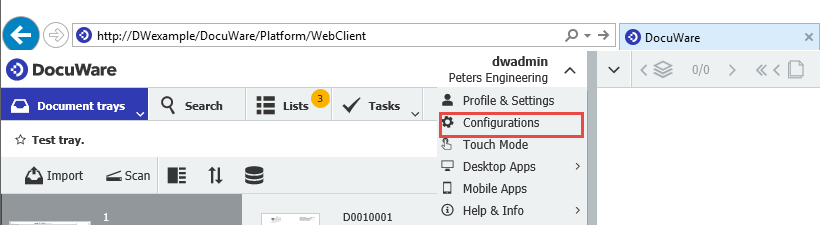
2. Wählen Sie auf der Seite Konfigurationen das Plugin Dokumentenverarbeitung .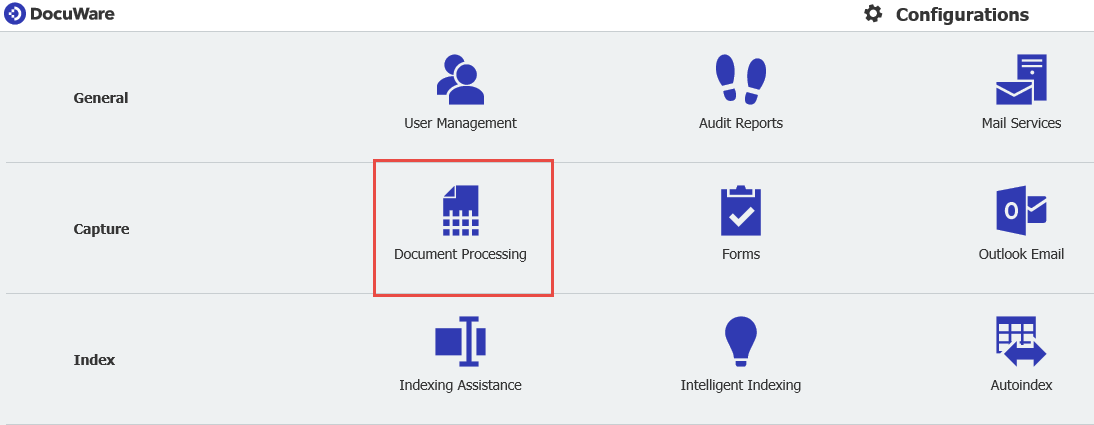
3. Wählen Sie die Schaltfläche Neue Konfiguration in der Mitte (wenn noch keine Konfigurationen vorhanden sind) oder links oben auf der Seite (wenn bereits Konfigurationen vorhanden sind).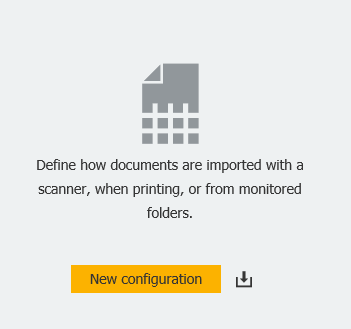
4. Wählen Sie oben auf dem Startbildschirm die Option Ordner. Dadurch wird die Konfiguration für den Importauftrag sichtbar.
5. Auf der Registerkarte "Quelle" der Konfiguration haben Sie die Möglichkeit:
- Wählen Sie ein "Musterdokument", auf dem die Konfiguration basieren soll
- Aktivieren Sie dieses Kontrollkästchen, damit diese Konfiguration während des Importvorgangs automatisch ausgewählt wird.
- Wählen Sie die Dateitypen, die Sie importieren möchten
- Verwendung von Metadaten-Dateien während des Importvorgangs
- Import aus Unterordnern
- Planen Sie, wie oft Ihre Importordner auf neue Dokumente überwacht werden
Rechts neben jeder Option finden Sie ein Informationssymbol![]() . Wenn Sie den Mauszeiger über dieses Symbol bewegen, werden weitere Informationen zu jeder Option angezeigt.
. Wenn Sie den Mauszeiger über dieses Symbol bewegen, werden weitere Informationen zu jeder Option angezeigt.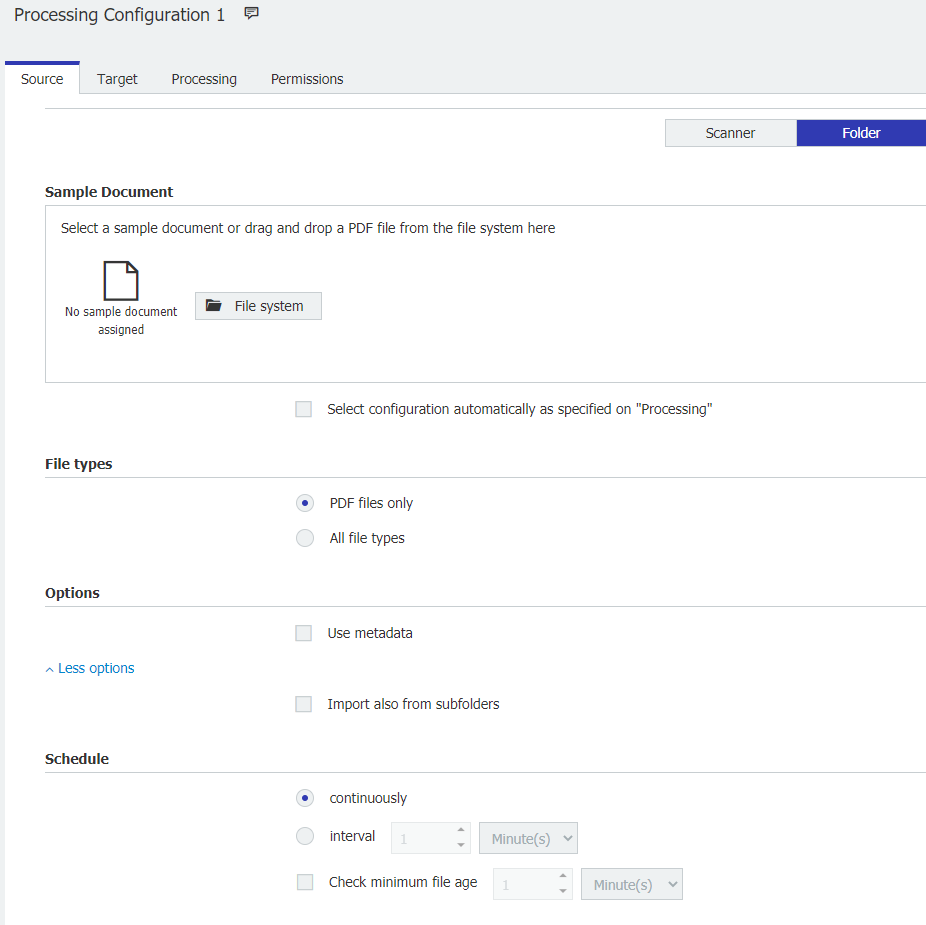
6. Auf der Registerkarte Ziel können Sie wählen:
- Der Ort, an dem Ihre Dokumente gespeichert werden sollen
- So senden Sie eine E-Mail bei erfolgreicher Speicherung des Dokuments
- Hinzufügen einer elektronischen Signatur zum Dokument
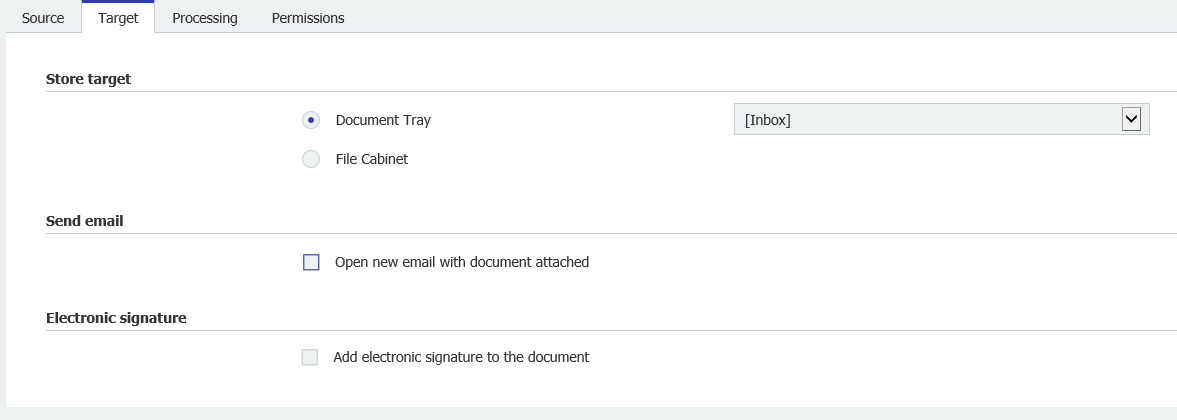
7. Auf der Registerkarte " Verarbeitung " der Konfiguration haben Sie die Möglichkeit,:
- Wählen Sie die Werte auf dem Dokument aus, die im Aktenschrank indiziert werden sollen (wenn Ihr Ablageort ein Aktenschrank ist)
- Wählen Sie den eindeutigen Wert aus, der bei der automatischen Auswahl der Konfiguration als "Identifikation" dienen soll (falls in der Registerkarte "Quelle" ausgewählt).
- Aufteilung des Hauptdokuments in mehrere Dokumente auf der Grundlage bestimmter Kriterien
- Platzieren Sie einen Briefkopf auf dem Dokument
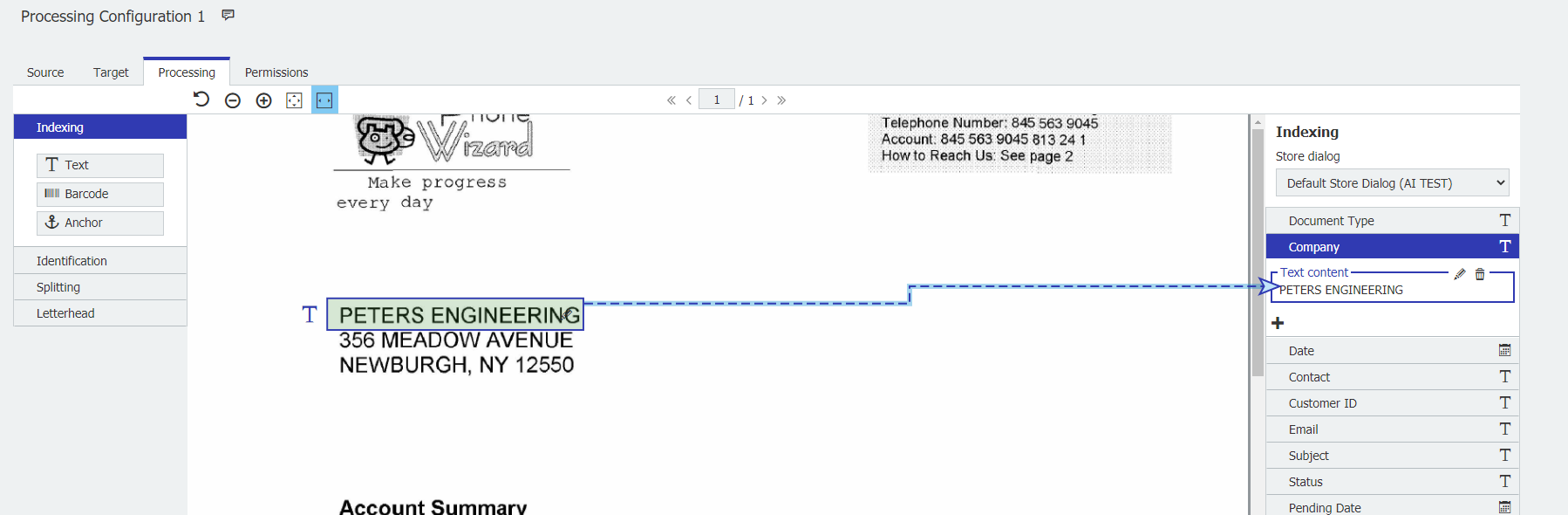
8. Auf der Registerkarte " Berechtigungen " haben Sie die Möglichkeit,:
- Geben Sie den Benutzern das Recht, diese Konfiguration entweder zu verwenden oder zu verwalten. Hinweis: Das Recht, die Konfiguration zu verwalten, gewährt nicht das Nutzungsrecht.
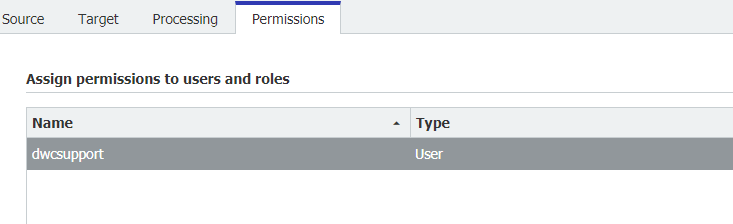
Sobald alle Einstellungen angepasst sind, vergewissern Sie sich, dass Ihre Konfiguration einen Namen hat, und klicken Sie auf die Schaltfläche "Speichern" oben auf der Seite.
Nachdem Sie nun eine Importkonfiguration erstellt haben, muss ein Importauftrag erstellt werden, um diese Konfiguration auszuführen. Bitte lesen Sie den folgenden Artikel über die Erstellung eines Importauftrags; KBA-36320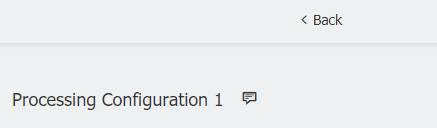
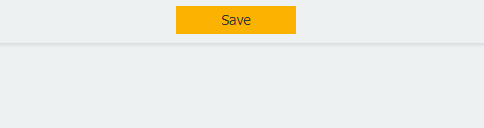
KBA ist sowohl für Cloud- als auch für On-Premise-Organisationen geeignet.
Bitte beachten Sie: Dieser Artikel ist eine Übersetzung aus dem Englischen. Die in diesem Artikel enthaltenen Informationen basieren auf der/den englischsprachigen Originalversion(en) des Produkts. In der übersetzten Version unserer Artikel können kleinere Fehler enthalten sein, z.B. in der Grammatik. Wir können zwar nicht für die vollständige Richtigkeit der Übersetzung garantieren, aber in den meisten Fällen werden Sie sie als ausreichend informativ empfinden. Im Zweifelsfall wechseln Sie bitte zurück zur englischen Version dieses Artikels.


